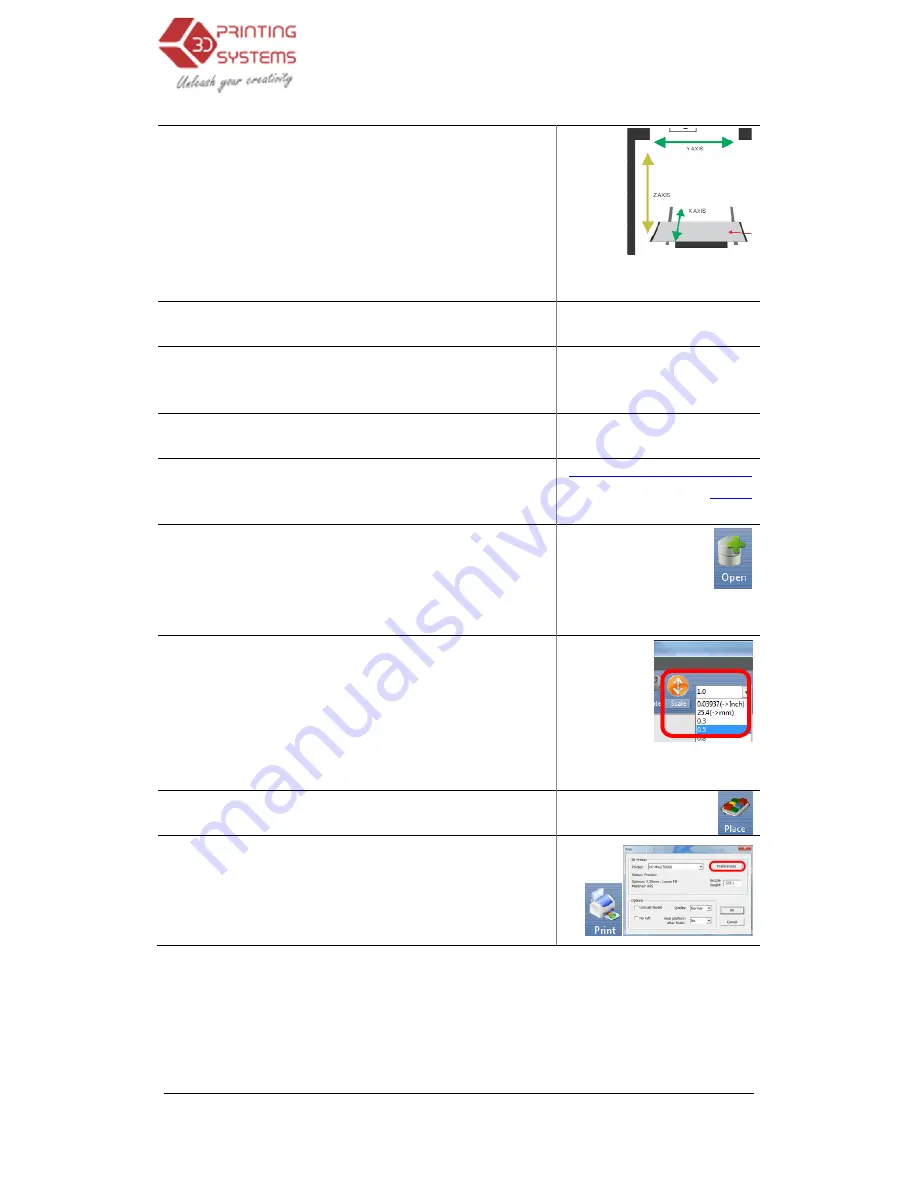
UP Plus 3D Printer User Manual
13.
Open the software, then click “3D Print” and then “
tialise”. The printer should align each of its 3 axis
X axis – the table forward and backwards,
Z axis – table up & down,
Y axis – head moves left and right and then beeps.
14.
Before you can print, you need to set the height b
tween the nozzle and the
15.
Let the printer know you have added a new spool of
material. Click “3D Print” / “Maintenance” / “New
Spool”
16.
Load the filament into the extruder head, click
Print” / “Maintenance” /
17.
Download the test “Bunny
first print”
18.
Run the software and then click
you downloaded the “
19.
Scale the bunny by 50%, click “Scale” and select “0.5”.
20.
Click “Place” this will centre the model
the base of the print area
21.
Click the “Print” icon
3D Printer User Manual v 2013.1.31
software, then click “3D Print” and then “Ini-
e”. The printer should align each of its 3 axis.
the table forward and backwards,
table up & down,
head moves left and right and then beeps.
Chapter 3.3.1
can print, you need to set the height be-
tween the nozzle and the platform.
Chapter 3.3.2 Setting the Pla
Let the printer know you have added a new spool of
material. Click “3D Print” / “Maintenance” / “New
Chapter 3.3.4 Other Maint
nance Options
Load the filament into the extruder head, click “3D
Print” / “Maintenance” / “Extrude”
Bunny.STL” file located under “My
http://3dprintingsystems.com/s
Run the software and then click “Open”. Locate where
“bunny.stl” file and open it.
Chapter 3.2.2 Loading a 3D
Scale the bunny by 50%, click “Scale” and select “0.5”.
Chapter 3.2.4 Model
this will centre the model or models on
print area on the software.
Click the “Print” icon and click “Preferences”
.1.31
hapter 3.3.1 Initialising the
Printer
.3.2 Setting the Plat-
form Height
.3.4 Other Mainte-
nance Options – New Spool
//3dprintingsystems.com/s
upport/
Chapter 3.2.2 Loading a 3D
model
Chapter 3.2.4 Model
Transformations















































