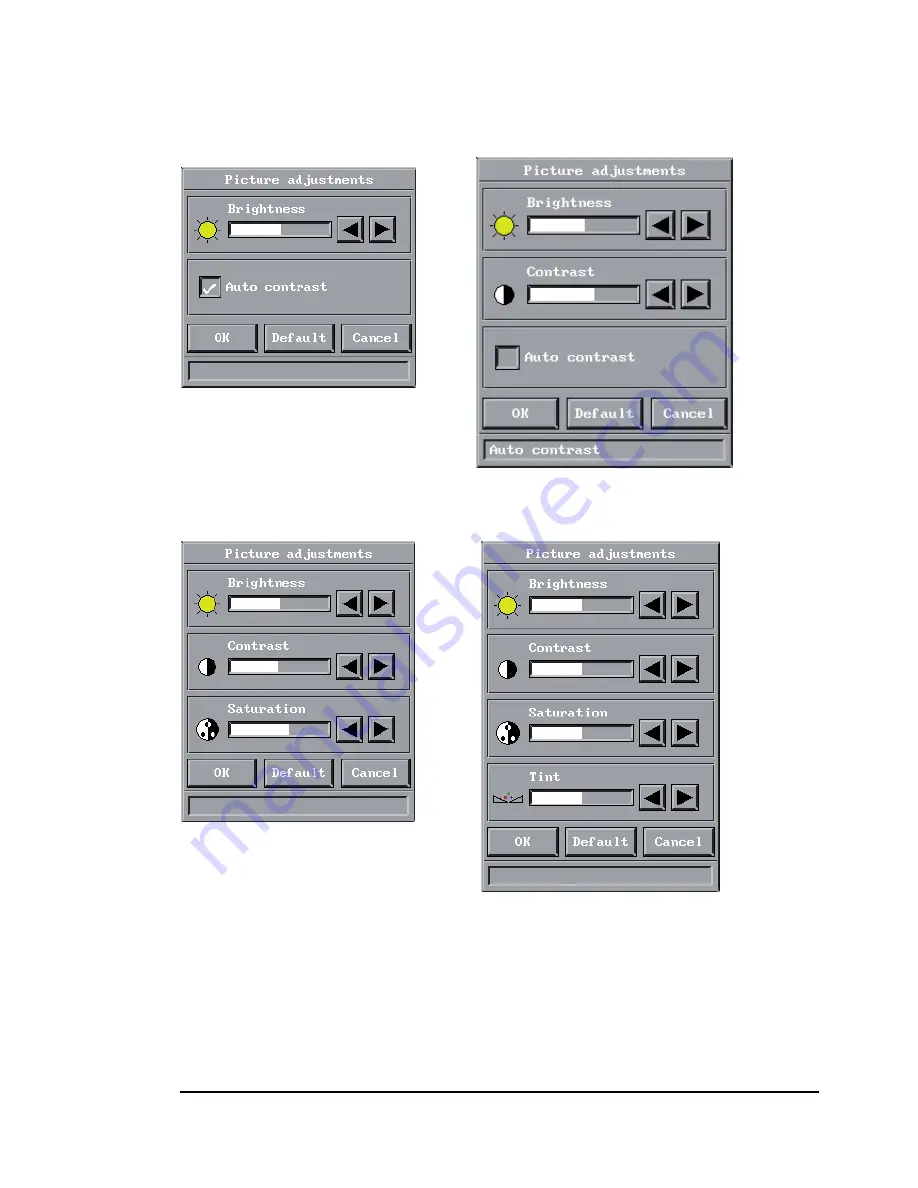
When PC is selected as source and auto
contrast is marked, only brightness will
be available.
When PC is selected as source, only
brightness and contrast will be available.
(Optional)
When PAL/SECAM video is
selected brightness, contrast and
saturation will be available.
(Optional)
All options will be available for
NTSC video. Select OK to save your
changes and exit, or select Cancel to exit
without saving your changes. Selecting
Default restores factory settings.
22

























