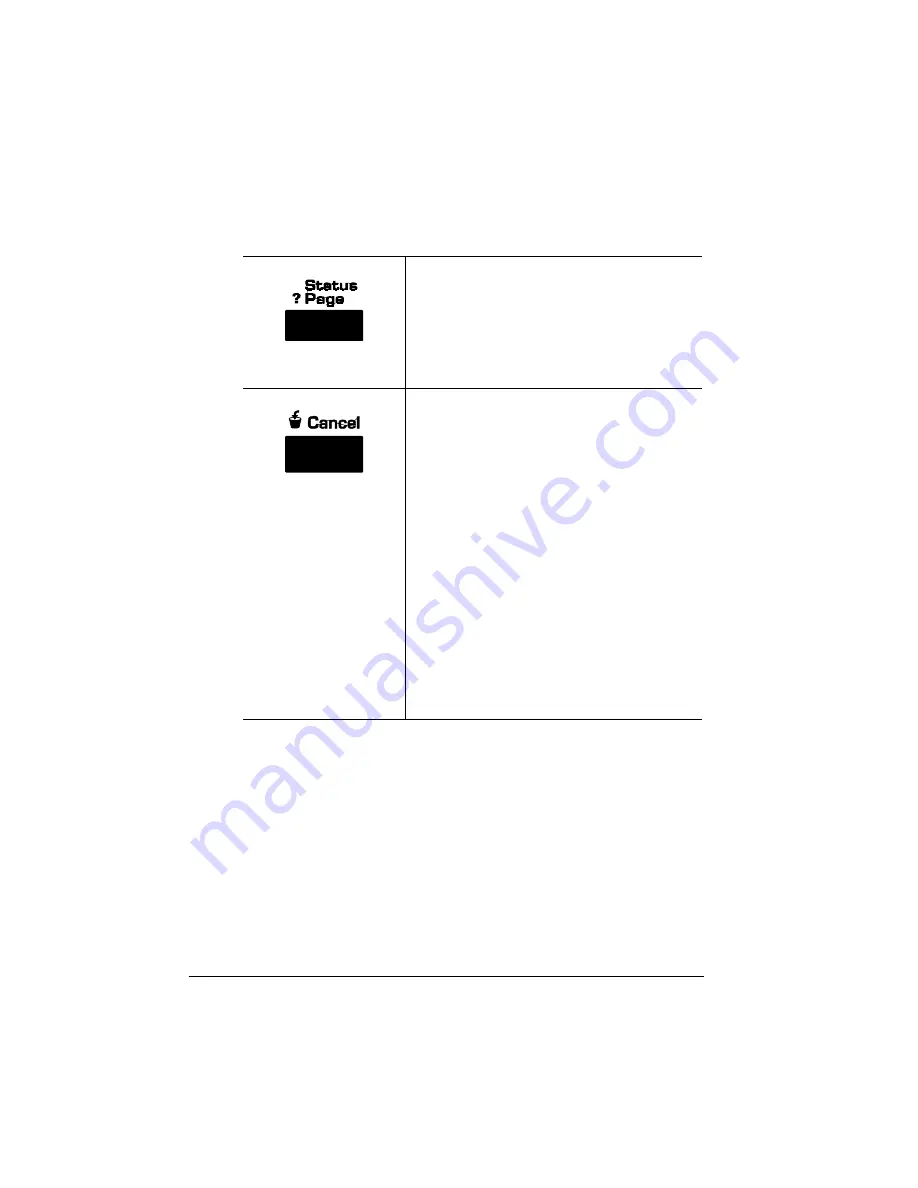
Control Panel
Keys
QMS 1060 Print System Getting Started
5-6
Menu, Select, Previous, and Next Keys
The Menu, Select, Previous, and Next keys are used in printer config-
uration (explained in detail in chapter 4, “Printer Configuration,” of the
Reference
guide). Before using any of these keys, press the Online/
Offline key to take the printer off line.
Use the Status Page key to print a listing of
the current printer settings. See the “Special
Pages” section of chapter 4, “Printer
Configuration,” in the
Reference
guide for
information on the status page contents. You
can print a status page whether the printer is
on line or off line.
Press the Cancel key and select the Yes
option to cancel all print jobs with a printing,
interpreting, terminating, or spooled status,
or select the End Job option to send an end-
of-job indicator to jobs waiting for incoming
data. After all jobs with the above status are
canceled or after the current job is ended,
dependent on your selection, the printer
resumes printing other jobs that are in the
queue. (See chapter 3, “Advanced Printing
Features,” of the
Operation
guide for
complete information.) You can use this key
while the printer is on line.
If you press the Cancel key by mistake, or if
you decide not to cancel a print job after
pressing this key, press the Menu key to
“cancel” the Cancel key’s function.
EDNord - Istedgade 37A - 9000 Aalborg - telefon 96333500






























