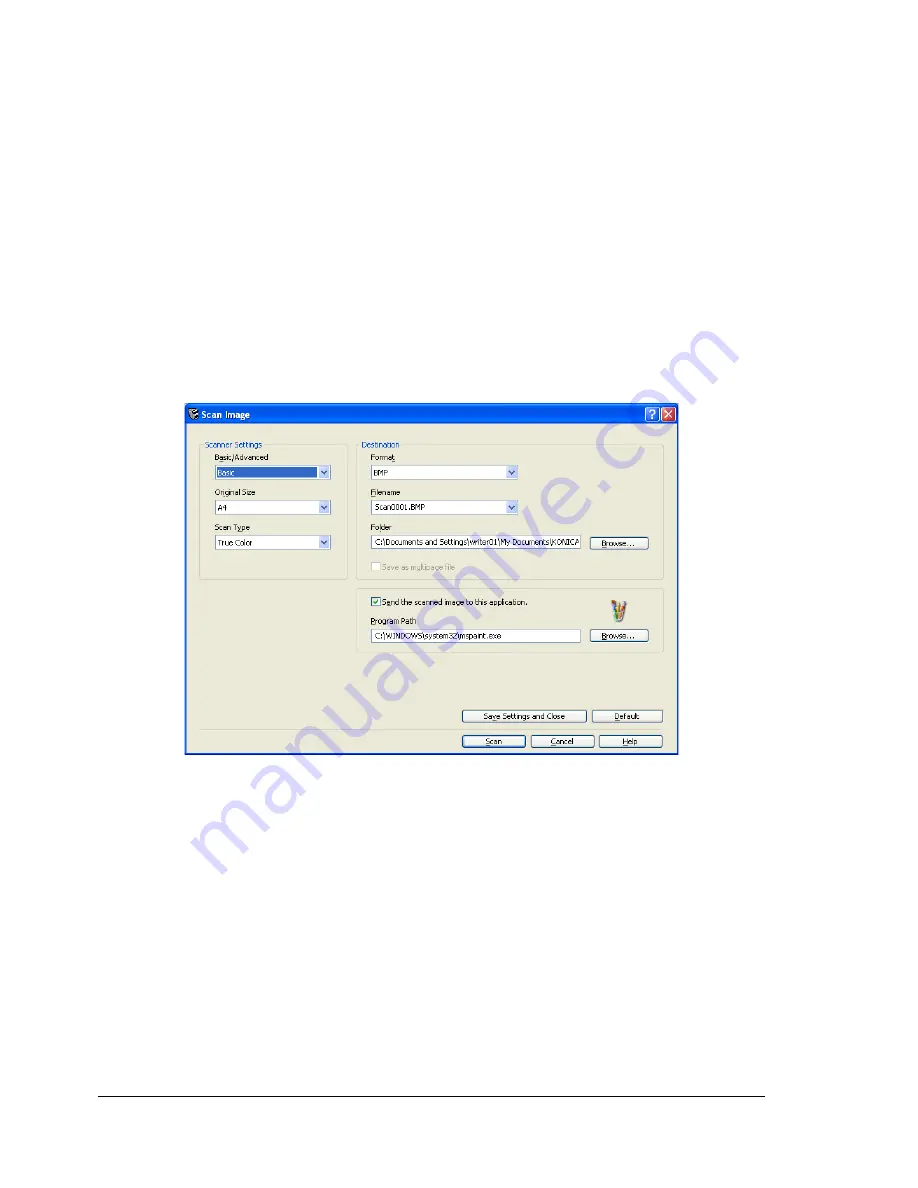
Using LinkMagic
64
"
When “Advanced” is selected, the TWAIN driver starts up. However,
clicking the Scan Image or Scan Document dialog box allows the set-
tings in the “Destination” group box to be changed.
4
To start up software and display the scanned image after the image is
scanned, select the “Send the scanned image to this application.” check
box, and then specify the software to be started up.
"
Specify software compatible with the file format selected in the “For-
mat” list.
5
Click the [Scan] button.
Scanning begins, and the image is saved in the specified location.
Description of the Scan Image/Scan Document Dialog
Boxes
EDNord - Istedgade 37A - 9000 Aalborg - telefon 96333500
Summary of Contents for magicolor 2590MF
Page 10: ...Contents vi EDNord Istedgade 37A 9000 Aalborg telefon 96333500 ...
Page 11: ...Operation on Mac OS X EDNord Istedgade 37A 9000 Aalborg telefon 96333500 ...
Page 66: ...Troubleshooting 56 EDNord Istedgade 37A 9000 Aalborg telefon 96333500 ...
Page 67: ...Using LinkMagic EDNord Istedgade 37A 9000 Aalborg telefon 96333500 ...
Page 99: ...Using Local Setup Utility LSU EDNord Istedgade 37A 9000 Aalborg telefon 96333500 ...
Page 114: ...Main LSU Window 104 EDNord Istedgade 37A 9000 Aalborg telefon 96333500 ...
Page 115: ...Printer Utilities EDNord Istedgade 37A 9000 Aalborg telefon 96333500 ...
Page 123: ...Network Printing EDNord Istedgade 37A 9000 Aalborg telefon 96333500 ...
Page 136: ...Network Printing 126 EDNord Istedgade 37A 9000 Aalborg telefon 96333500 ...
Page 137: ...Using PageScope Web Connection EDNord Istedgade 37A 9000 Aalborg telefon 96333500 ...
Page 194: ...Configuring the Printer 184 EDNord Istedgade 37A 9000 Aalborg telefon 96333500 ...
Page 198: ...Index 188 EDNord Istedgade 37A 9000 Aalborg telefon 96333500 ...






























