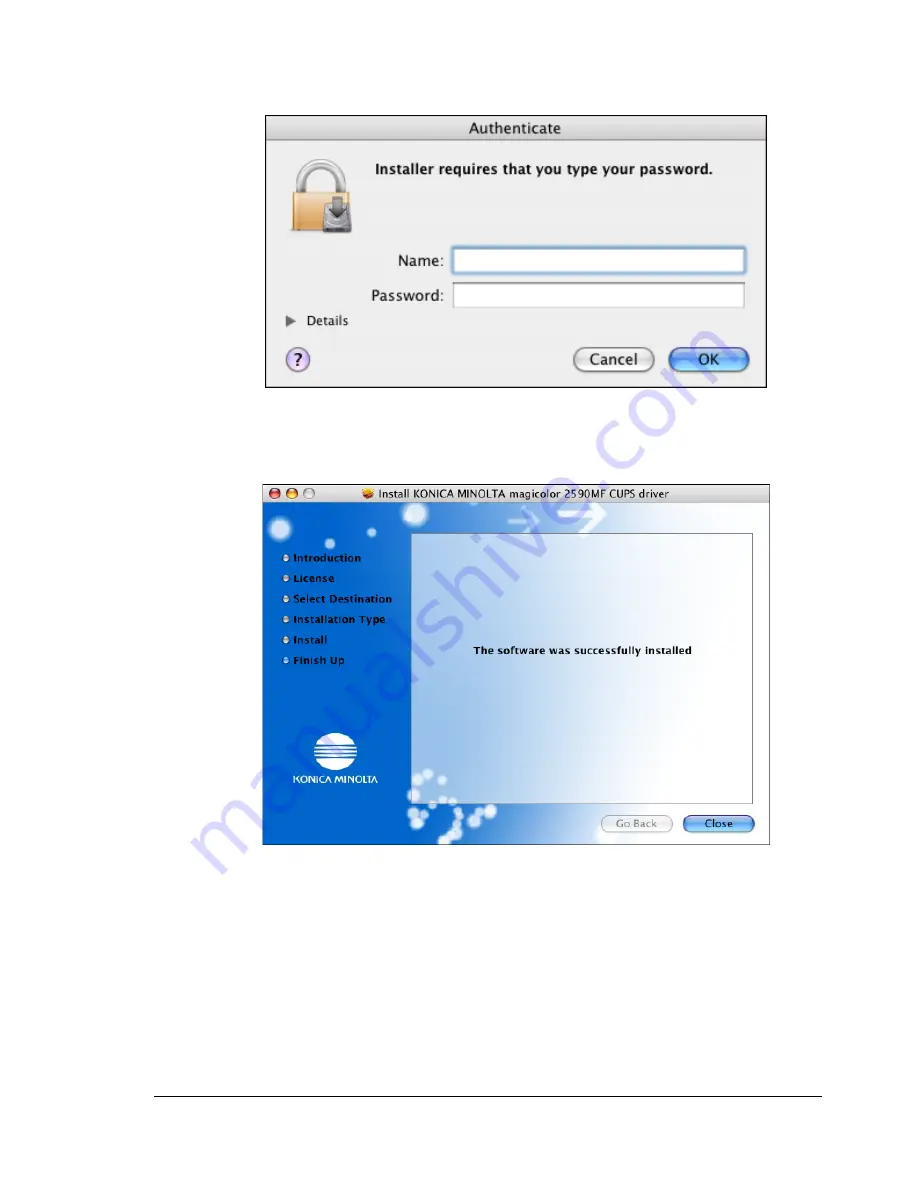
Installing the Printer Driver
7
9
Enter the administrator user name and password in the Authenticate dia-
log box, and then click
OK
.
Installation starts.
10
After the installation has been completed, click
Close
.
This completes the installation of the magicolor 2590MF printer driver.
EDNord - Istedgade 37A - 9000 Aalborg - telefon 96333500
Summary of Contents for magicolor 2590MF
Page 10: ...Contents vi EDNord Istedgade 37A 9000 Aalborg telefon 96333500 ...
Page 11: ...Operation on Mac OS X EDNord Istedgade 37A 9000 Aalborg telefon 96333500 ...
Page 66: ...Troubleshooting 56 EDNord Istedgade 37A 9000 Aalborg telefon 96333500 ...
Page 67: ...Using LinkMagic EDNord Istedgade 37A 9000 Aalborg telefon 96333500 ...
Page 99: ...Using Local Setup Utility LSU EDNord Istedgade 37A 9000 Aalborg telefon 96333500 ...
Page 114: ...Main LSU Window 104 EDNord Istedgade 37A 9000 Aalborg telefon 96333500 ...
Page 115: ...Printer Utilities EDNord Istedgade 37A 9000 Aalborg telefon 96333500 ...
Page 123: ...Network Printing EDNord Istedgade 37A 9000 Aalborg telefon 96333500 ...
Page 136: ...Network Printing 126 EDNord Istedgade 37A 9000 Aalborg telefon 96333500 ...
Page 137: ...Using PageScope Web Connection EDNord Istedgade 37A 9000 Aalborg telefon 96333500 ...
Page 194: ...Configuring the Printer 184 EDNord Istedgade 37A 9000 Aalborg telefon 96333500 ...
Page 198: ...Index 188 EDNord Istedgade 37A 9000 Aalborg telefon 96333500 ...






























