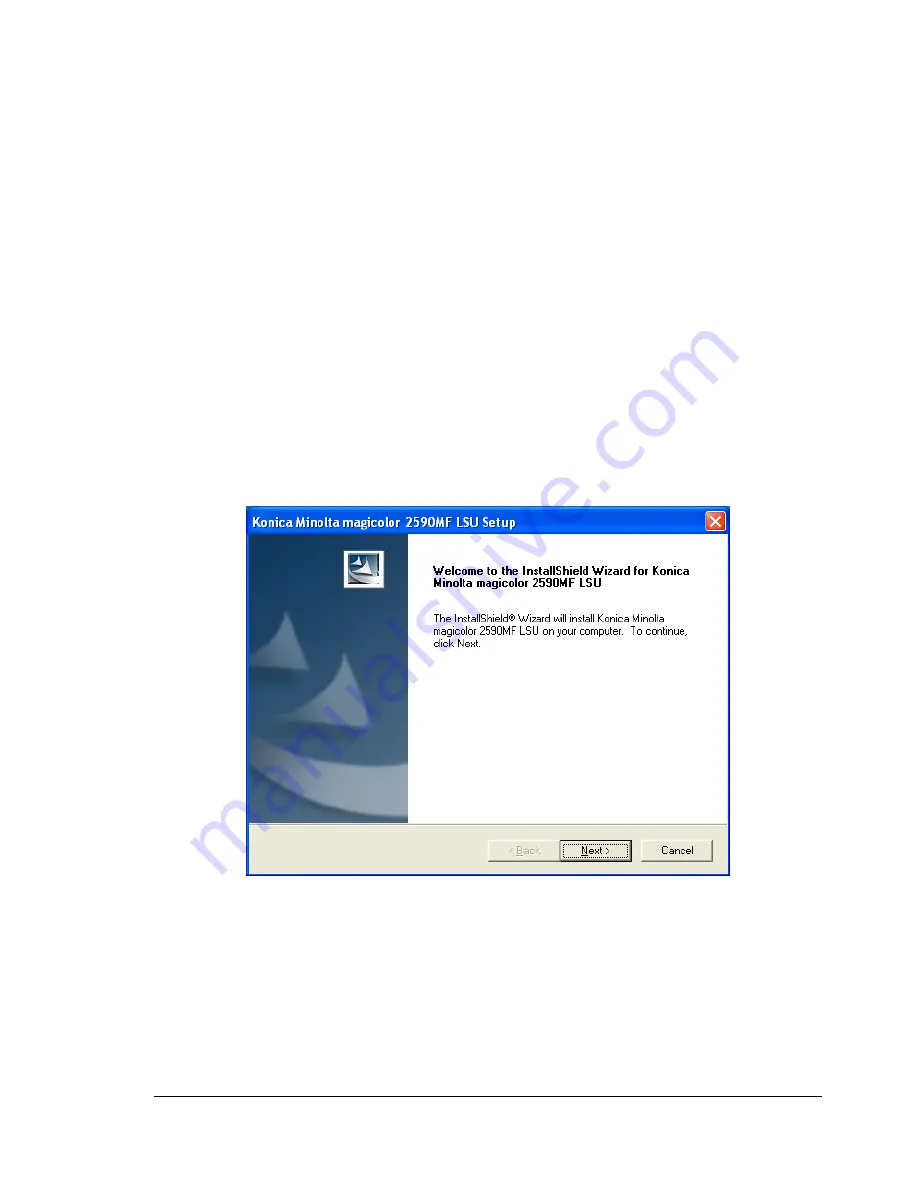
LSU Operating Environment
91
Outline of Setup
Before using LSU, the machine must be connected to the computer, and LSU
must be installed on the computer.
1
Connect the machine to the computer.
2
Install the TWAIN driver and printer driver included with the machine.
3
Install LSU onto the computer.
"
For details on the installation procedure, refer to “Installing LSU”
on page 91.
Installing LSU
1
Insert Applications CD-ROM in your CD/DVD-ROM drive.
2
Select the language.
3
From the Application Setup dialog, select “LSU”.
The installer starts up.
4
Click the [Next] button, and then follow the on-screen instructions.
EDNord - Istedgade 37A - 9000 Aalborg - telefon 96333500
Summary of Contents for magicolor 2590MF
Page 10: ...Contents vi EDNord Istedgade 37A 9000 Aalborg telefon 96333500 ...
Page 11: ...Operation on Mac OS X EDNord Istedgade 37A 9000 Aalborg telefon 96333500 ...
Page 66: ...Troubleshooting 56 EDNord Istedgade 37A 9000 Aalborg telefon 96333500 ...
Page 67: ...Using LinkMagic EDNord Istedgade 37A 9000 Aalborg telefon 96333500 ...
Page 99: ...Using Local Setup Utility LSU EDNord Istedgade 37A 9000 Aalborg telefon 96333500 ...
Page 114: ...Main LSU Window 104 EDNord Istedgade 37A 9000 Aalborg telefon 96333500 ...
Page 115: ...Printer Utilities EDNord Istedgade 37A 9000 Aalborg telefon 96333500 ...
Page 123: ...Network Printing EDNord Istedgade 37A 9000 Aalborg telefon 96333500 ...
Page 136: ...Network Printing 126 EDNord Istedgade 37A 9000 Aalborg telefon 96333500 ...
Page 137: ...Using PageScope Web Connection EDNord Istedgade 37A 9000 Aalborg telefon 96333500 ...
Page 194: ...Configuring the Printer 184 EDNord Istedgade 37A 9000 Aalborg telefon 96333500 ...
Page 198: ...Index 188 EDNord Istedgade 37A 9000 Aalborg telefon 96333500 ...
















































