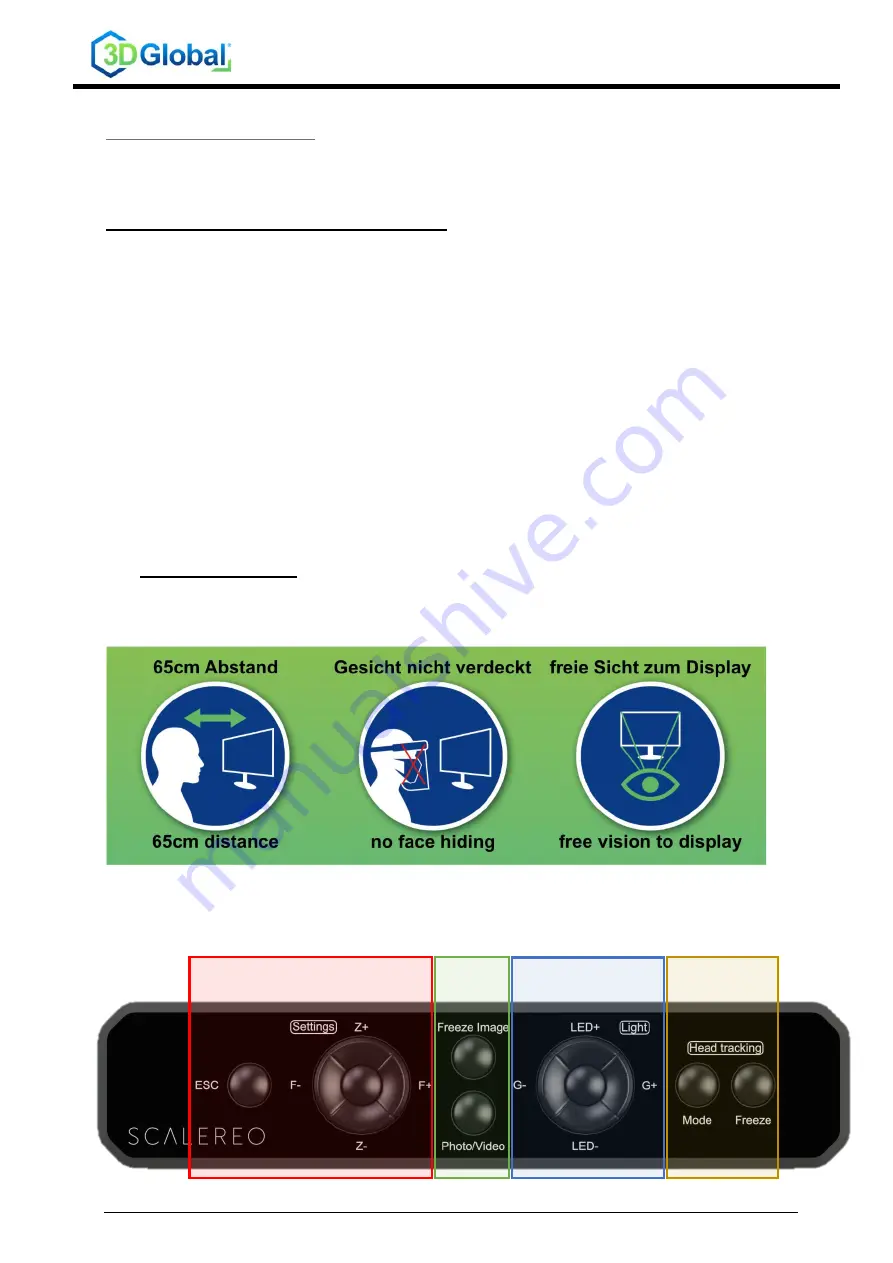
TD_QSG_SCALEREO_EN
Rev. 2.0 / 19.04.2022
Page 2 / 4
1.2 Installation
Only for SCALEREO-AddOn
•
Detach the original tube from your optical microscope
•
Attach the SCALERO AddOn Module instead of the original tube
•
Optionally attach the tube on top of the SCALEREO AddOn Module
for SCALEREO-Desk and SCALEREO-AddOn
•
Connect the camera signal cable to the SPU
•
Connect the camera power cable to the SPU
•
Connect the display signal cable (display port) to the SPU
•
Connect the display tracking cable (USB) to the SPU
•
Connect the display power cable to the SPU
•
Connect the Control Bar cable (USB) to the SPU
•
Connect the power cable to the SPU
1.3 Start the system
•
Switch on the main switch
•
Briefly press the power button (front side of SPU) to start the system
•
Wait until the system has completely booted and 3D visualization is provided
To deinstall the system, follow the steps above, but in reverse order.
2. Usage Requirements
It is
absolutely essential
to observe these 3 basic requirements, otherwise the system may
not work properly!
If you notice any inadequacies while using the system, check these 3 points first.
3. Control
The entire system is controlled by a
“System Control Bar”.
Some of the buttons have different functions, depending if pressed short (
SP
) or long (
LP
)
General Settings
Image
Features
Lighting Settings
(only Desk systems)
Headtracking
Features






















