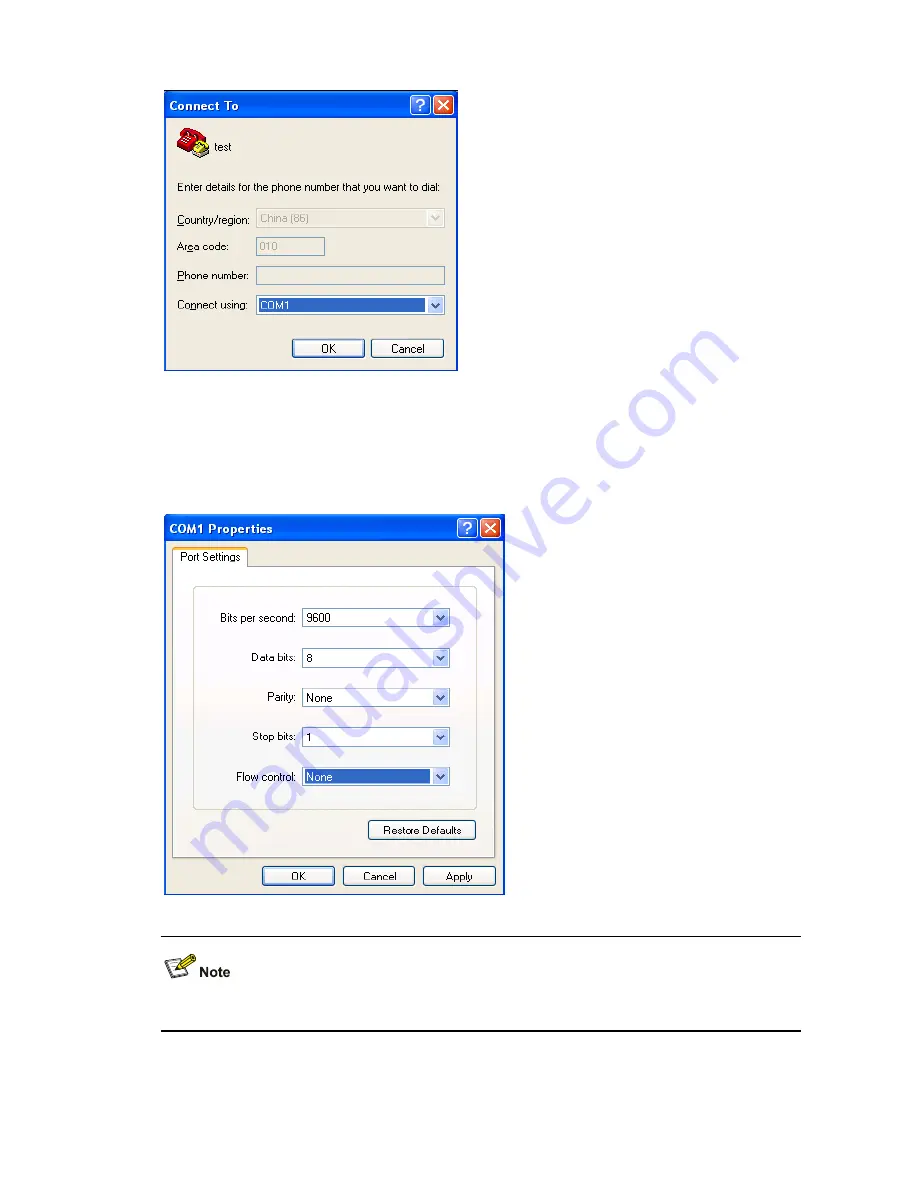
4-2
Figure 4-2
Select the serial interface used for HyperTerminal connection
4) Click
OK
and the system displays the following interface, as shown in Figure 4-3. On the interface,
set
Bits per second
to
9600
,
Data bits
to
8
,
Parity
to
None
,
Stop bits
to
1
, and
Flow control
to
None
.
Figure 4-3
Set serial port parameters
To use the default settings, click
Restore Defaults
.
5) Click
OK
and the system displays the HyperTerminal interface.






























