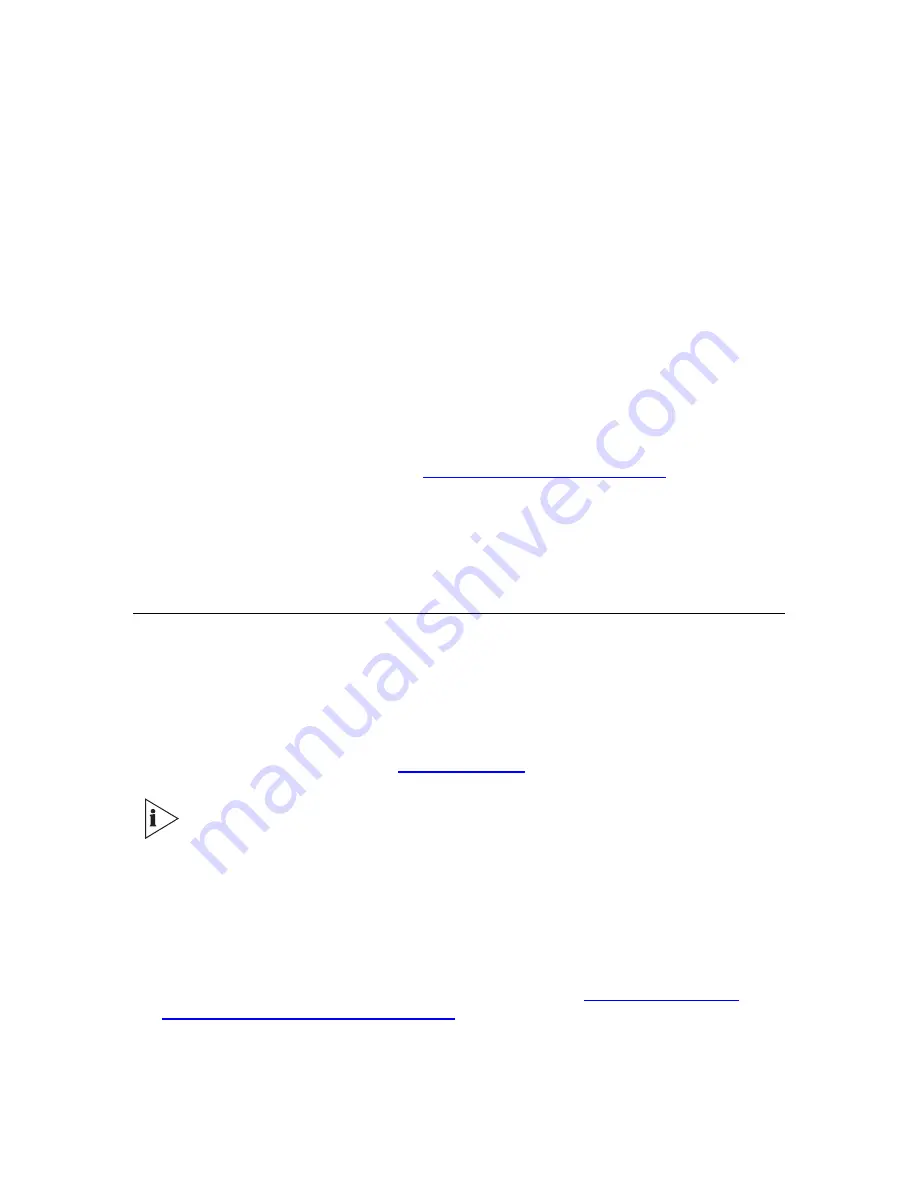
3Com VCX V7122/SIP VoIP Gateway User Manual
43
The reservation builds an association between the Media Access Control (MAC) address (12
digits, provided in the VCX V7122/SIP documentation) and the IP address. Windows NT
Server provides the IP address based on the VCX V7122/SIP Media Access Control address
in the BootP request frame.
To configure the Microsoft Windows NT DHCP Server to provide boot file information to
BootP clients, edit the BootP Table in DHCP Manager. The BootP Table is located in the
Server Properties dialog box that can be accessed from the Server menu. For information on
editing the BootP Table, view the "BootP Table" Help topic in DHCP Manager.
The following parameters must be entered:
Local IP address
– IP address of your VCX V7122.
Subnet mask
– Set the subnet mask fields to correspond with your network IP address
settings.
Gateway IP address
– The default Gateway IP address.
Boot File name
– Optional; the boot file name normally should not be used. This field is
only used for software upgrade (see “
VCX V7122/SIP Software Upgrade
“).
Other TFTP and BootP Servers
Third party TFTP and BootP Servers can be used; for example, Weird Solutions (www.weird-
solutions.com).
VCX V7122/SIP Software Upgrade
General Upgrade Procedure
The VCX V7122/SIP Gateway includes integral flash memory already programmed with
application software. The following procedure replaces the old stored software with the new
version. To run this procedure, BootP and TFTP Servers are required. A web browser can be
used instead of a BootP Server (see “
Protocol Definition
”)
The file extensions CMP and INI should be written in lower case letters.
When updating software version (from the Web or a TFTP server) both ram.cmp
and INI files
must
always be loaded.
To upgrade the integral software, follow these steps:
1
Start the TFTP and BootP Servers.
2
Copy the new ramxxx.cmp file, Mediant.ini file (for example, SIPgw.ini) and optional
configuration files to the default TFTP Server directory (see “
Loading Call Progress
Tones and E1/T1 CAS Configuration Files
”).
3
Set the Boot file name in the BootP Server, or in the web browser Network settings page
to ramxxx.cmp -fb;Mediant.ini. Other network parameters stay unchanged (such as the
Summary of Contents for VCX V7122 SIP
Page 8: ...8 3Com VCX V7122 SIP VoIP Gateway User Manual ...
Page 12: ...12 3Com VCX V7122 SIP VoIP Gateway User Manual ...
Page 17: ...3Com VCX V7122 SIP VoIP Gateway User Manual 17 Reader s Notes ...
Page 18: ...18 3Com VCX V7122 SIP VoIP Gateway User Manual ...
Page 35: ...3Com VCX V7122 SIP VoIP Gateway User Manual 35 Reader s Notes ...
Page 36: ...36 3Com VCX V7122 SIP VoIP Gateway User Manual ...
Page 47: ...3Com VCX V7122 SIP VoIP Gateway User Manual 47 Reader s Notes ...
Page 48: ...48 3Com VCX V7122 SIP VoIP Gateway User Manual ...
Page 60: ...60 3Com VCX V7122 SIP VoIP Gateway User Manual Reader s Notes ...
Page 99: ...3Com VCX V7122 SIP VoIP Gateway User Manual 99 Reader s Notes ...
Page 100: ...100 3Com VCX V7122 SIP VoIP Gateway User Manual ...
Page 129: ...3Com VCX V7122 SIP VoIP Gateway User Manual 129 Reader s Notes ...
Page 130: ...130 3Com VCX V7122 SIP VoIP Gateway User Manual ...
Page 138: ...138 3Com VCX V7122 SIP VoIP Gateway User Manual Reader s Notes ...
Page 143: ...3Com VCX V7122 SIP VoIP Gateway User Manual 143 Reader s Notes ...
Page 144: ...144 3Com VCX V7122 SIP VoIP Gateway User Manual ...
Page 154: ...154 3Com VCX V7122 SIP VoIP Gateway User Manual Figure 65 Templates Window ...
Page 155: ...3Com VCX V7122 SIP VoIP Gateway User Manual 155 Reader s Notes ...
Page 156: ...156 3Com VCX V7122 SIP VoIP Gateway User Manual ...
Page 160: ...160 3Com VCX V7122 SIP VoIP Gateway User Manual Reader s Notes ...
Page 164: ...164 3Com VCX V7122 SIP VoIP Gateway User Manual Reader s Notes ...
Page 166: ...166 3Com VCX V7122 SIP VoIP Gateway User Manual Reader s Notes ...
Page 172: ...172 3Com VCX V7122 SIP VoIP Gateway User Manual Reader s Notes ...
































