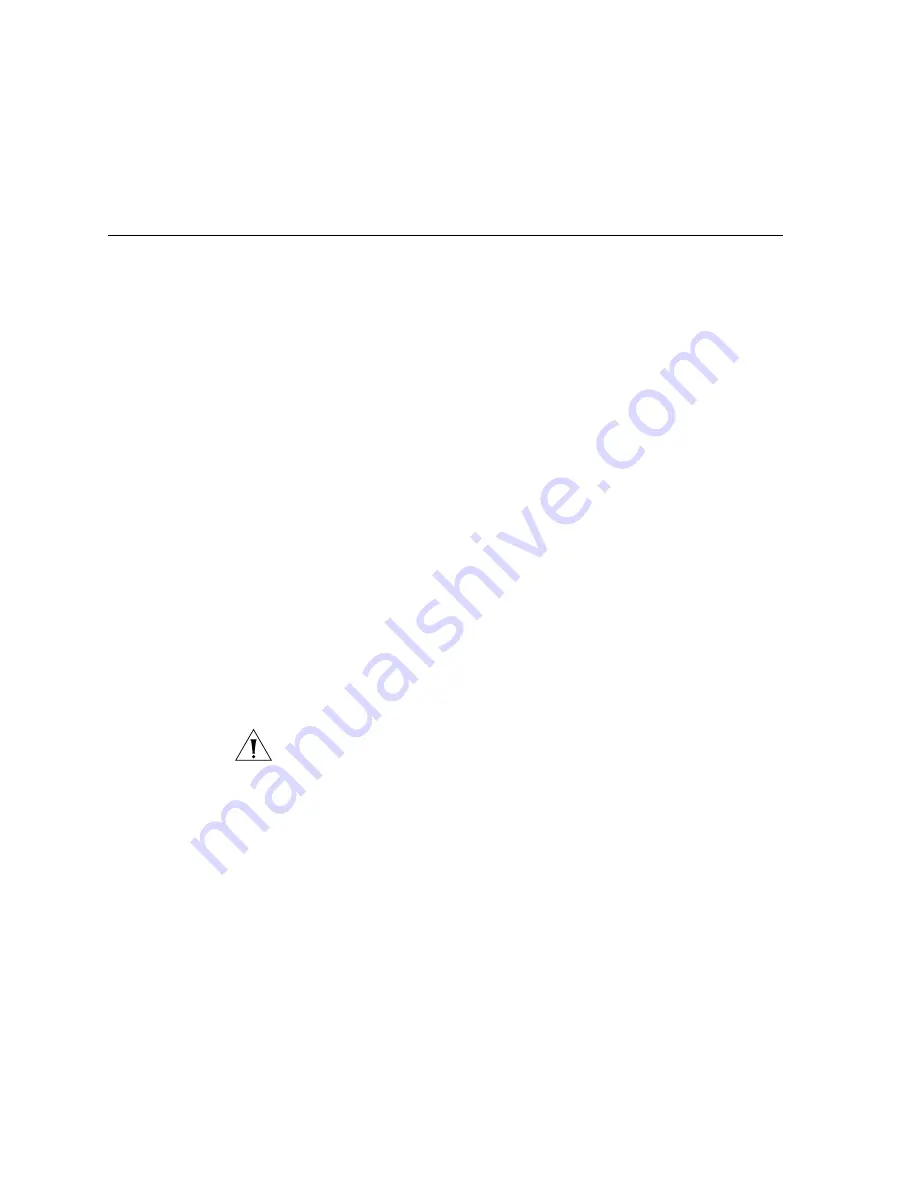
320
C
HAPTER
9: I
NSTALLING
D
EVICES
Printer
Configuration
Overview
The VCX operating system includes the Common Unix Printing System
(CUPS) for printing support in IP Messaging. This support enables IP
Messaging to automatically send faxes to a printer. Fax auto-delivery is
described in the
IP Messaging Operations and System Administration
Guide
.
This appendix describes how to set up a default printer. For more
information on printer configuration, refer to one of the following
resources:
■
CUPS documentation — On your VCX or IP Messaging system, access
the /usr/share/doc/cups-1.1.17 directory. This directory contains
several documents in PDF format, including the
CUPS Software
Administrator’s Manual
(filename: sam.pdf). This manual provides
extensive information on printing.
■
CUPS web page — The web page, http://www.cups.org, also includes
extensive information on CUPS.
■
Man page — Enter the command
man lpadmin
for a quick reference
to printer configuration.
Adding a Printer
The VCX operating system uses the lpadmin interface for printer setup.
This interface is the standard command line tool for configuring CUPS.
Note that you must be logged in as
root
to execute these commands. The
default password for the root account is
pvadmin.
CAUTION:
3Com
strongly
recommends that customers change this
password on all VCX servers. Guidelines about other passwords and other
security-related issues can be found in the “VCX Security Guide.”
The following commands set up a remote PostScript printer.
/usr/sbin/lpadmin -p myPrinter -v lpd://10.1.1.1/lp -m
postscript
/usr/bin/enable myPrinter
/usr/sbin/accept myPrinter
The first command identifies name of the printer as
myPrinter
and the
name of the printer queue as
lp
. The printer’s IP address is
10.1.1.1
.
Summary of Contents for VCX V7000
Page 14: ...14 ABOUT THIS GUIDE ...
Page 58: ...58 CHAPTER 1 PRE INSTALLATION GUIDELINES ...
Page 118: ...118 CHAPTER 2 INSTALLING AN IP TELEPHONY AND MESSAGING SERVER ...
Page 164: ...164 CHAPTER 3 INSTALLING AN IP TELEPHONY SERVER ...
Page 218: ...218 CHAPTER 4 INSTALLING AN IP MESSAGING SERVER ...
Page 242: ...242 CHAPTER 5 INSTALLING A CALL PROCESSING SERVER ...
Page 252: ...252 CHAPTER 6 INSTALLING A CALL RECORDS SERVER ...
Page 284: ...284 CHAPTER 8 INSTALLING LANGUAGE PROMPTS ...
Page 326: ...324 CHAPTER 10 INSTALLING THE ENTERPRISE MANAGEMENT SUITE ...
Page 421: ...Automated Branch Office Startup 419 ...
Page 422: ...420 APPENDIX B AUTOMATED BRANCH OFFICE INSTALLATION ...
Page 482: ...480 APPENDIX E OBTAINING SUPPORT FOR YOUR 3COM PRODUCTS ...
Page 488: ...486 INDEX ...
















































