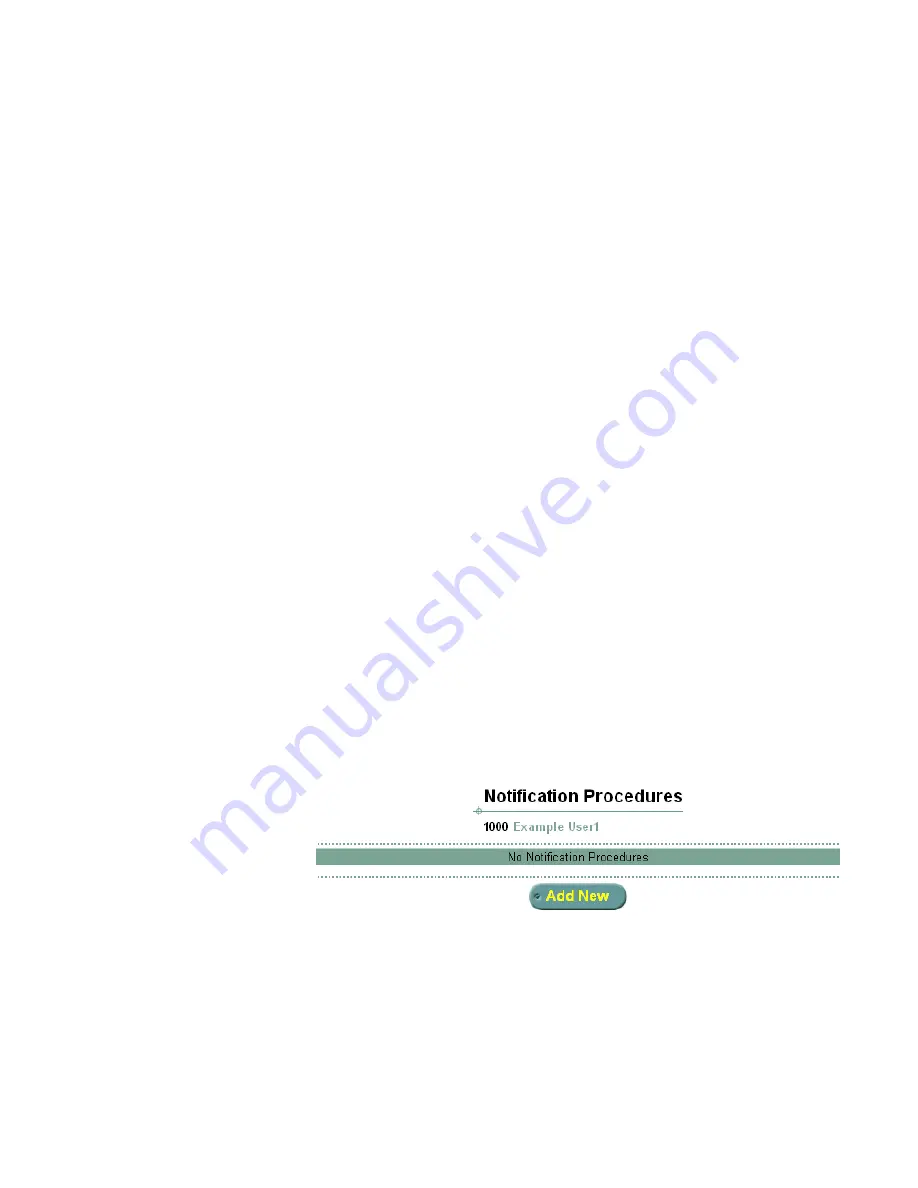
Using the Web Interface
33
6
Enter values in the
Sender
,
Recipient
,
Media
, and
Subject
fields as
required. The entered values are applied according to the selected
Operator
to restrict message notification according to the specified
values. The
Operator
options function as follows:
■
Field is empty (null value) and corresponding
Operator
is ALL — No
filtration. For example, if the
Sender
field is empty and
Sender
Operator
is ALL, messages from any sender result in user notification.
■
Field has a value and corresponding
Operator
is == — Messages
must include the specified field value for user notification to occur. For
example, if the
Subject
field value is “Status report” and the
Subject
Operator
is ==, only messages that include the string “Status report”
in the subject line result in user notification.
■
Field has a value and corresponding
Operator
is <> — Messages with
the specified field value are ignored. For example, if the
Media
field
value is Fax and the
Media Operator
is <>, all message types
except
faxes result in user notification.
7
Click
Save
.
Create a Notification Procedure
To create a Notification procedure:
1
From the Main menu, click
Notification Procedures
.
The Notification Procedure screen appears.
Figure 9
Notification Procedures Screen
2
Click
Add New
.
Click
Edit
to edit an existing procedure or click
Delete
to delete an
existing procedure.
The Add Notification Procedure screen appears.
Summary of Contents for V7350
Page 6: ...6...
Page 16: ...16 CHAPTER 1 GETTING STARTED...






























