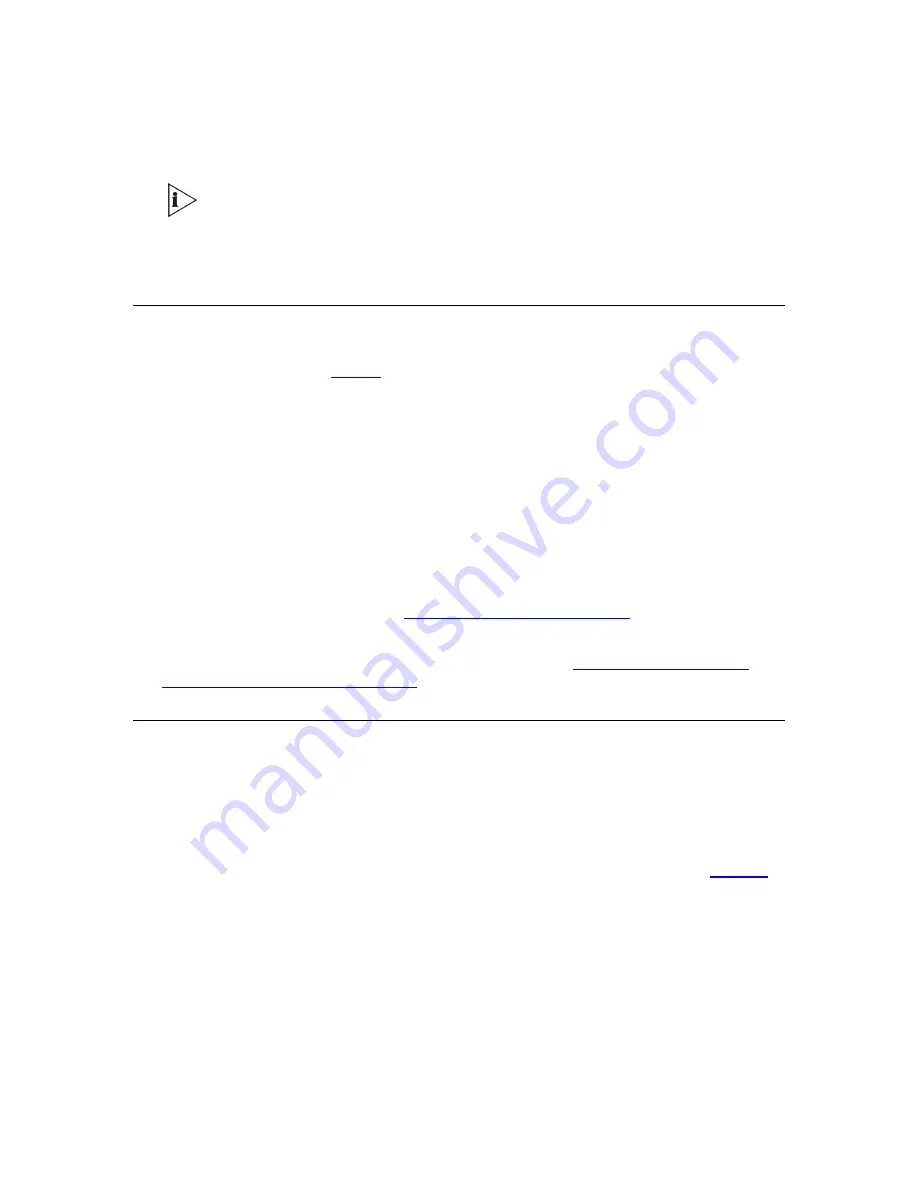
6
Change the network settings by typing: ‘SCP IP [ip_address] [subnet_mask]
[default_gateway]’ (e.g., ‘SCP IP 10.13.77.7 255.255.0.0 10.13.0.1’); the new settings
take effect on-the-fly. Connectivity is active at the new IP address.
This command requires you to enter all three network parameters (each
separated by a space).
7
To save the configuration, at the prompt, type ‘SAR’ and press enter; the V6100 restarts
with the new network settings.
Restoring Networking Parameters to their Initial State
You can use the ‘Reset’ button to restore the V6100 networking parameters to their factory
default values (described in
) and to reset the
case-sensitive
username and
password.
Note that the V6100 returns to the software version burned in flash. This process also
restores the V6100 parameters to their factory settings. Therefore, you must load your
previously backed-up
ini
file, or the default
ini
file (received with the software kit) to set them
to their correct values.
To restore networking parameters to their initial state, follow these 3 steps:
1
Press in the ‘Reset’ button uninterruptedly for a duration of more than six seconds; the
gateway is restored to its factory settings (username: “Admin”, password: “Admin”).
2
Assign the V6100 IP address (see
Assigning the V6100 IP Address
).
3
Load your previously backed-up
ini
file, or the default
ini
file (received with the software
kit). To load the
ini
file via the Embedded Web Server, see
Backing Up the V6100 Configuration
Accessing the Embedded Web Server
To access the Embedded Web Server, follow these 4 steps:
1
Open a standard Web-browsing application such as Microsoft™ Internet Explorer™
(Version 6.0 and higher) or Netscape™ Navigator™ (Version 7.2 and higher).
2
In the URL field, specify the IP address of the gateway (e.g., http://10.1.10.10); the
Embedded Web Server’s ‘Enter Network Password’ screen appears, shown in
V6100 Digital Gateway Installation Guide
19
















































