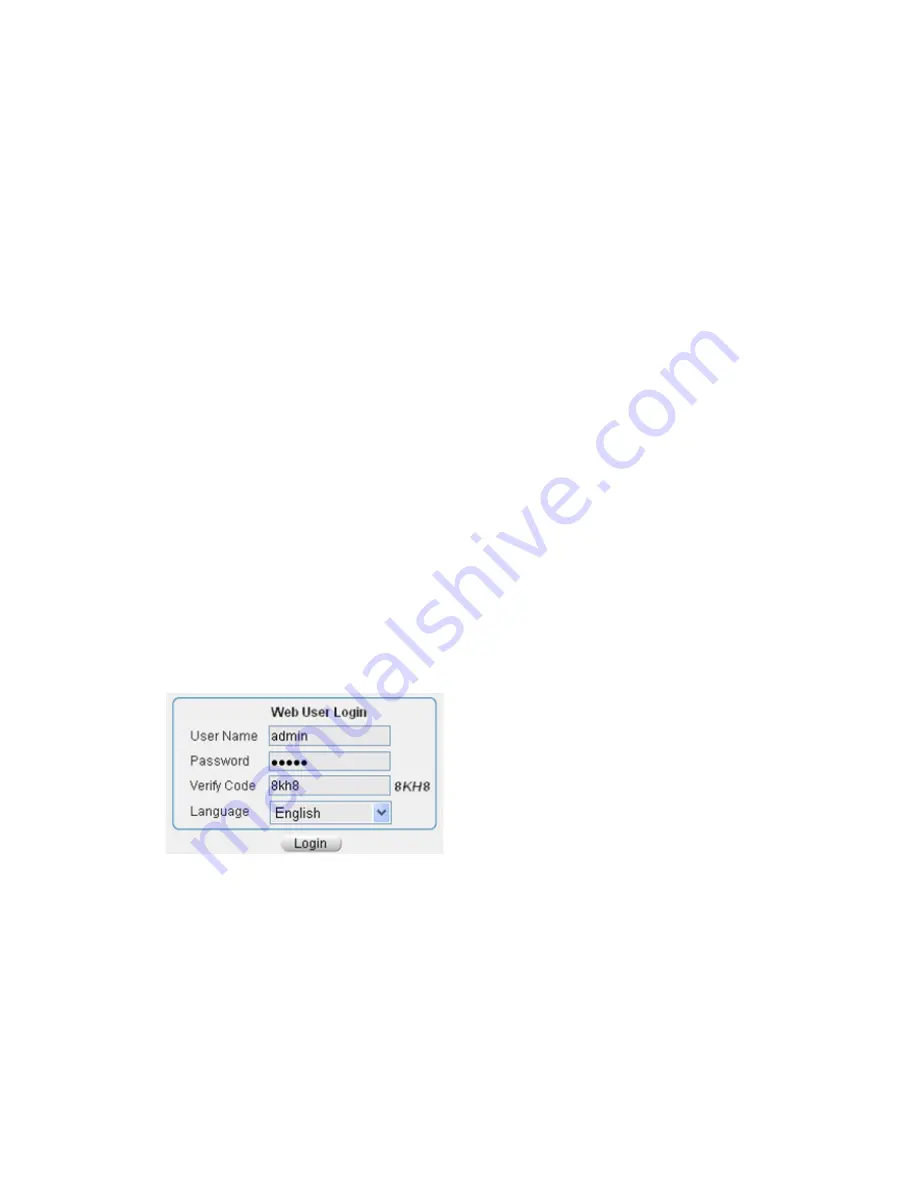
5-8
particular view. However, some commonly used commands, such as
ping
and
display
current-configuration
, can be executed in any view.
Logging In to a U200 Series Device Through a Web Browser
A U200 series device supports Web-based network management, which allows you to manage and
maintain the device with ease.
Your UTM device was delivered with the default Web logging information. You can use this default
information to log in to the Web page of your device. The default Web logging information includes:
z
User name: admin
z
Password: admin
z
IP address: 192.168.0.1
Follow these steps to log in to your UTM device through a Web browser:
Step1
Connect the UTM device.
Connect GigabitEthernet 0/0 of the UTM device to a PC using an Ethernet cable. For the connection of
the Ethernet cable, refer to “Connecting Ethernet Cables” in Chapter 4 “Installing the U200 Series
Device.”
Step2
Configure an IP address for the PC, ensuring the PC and the UTM device can ping through each other.
Set the IP address to any one but 192.168.0.1 within the range of 192.168.0.0/24. For example, set the
address to 192.168.0.2.
Step3
Launch the Web browser and input the login information.
Launch the Web browser on the PC. You are recommended to use IE 5.0 or a later version. Type
192.168.0.1
in the address bar and press
Enter
. The login dialog box appears, as shown inFigure 5-6.
In this dialog box, enter your user name (admin), password (admin), verify code (which must be exactly
the same as the displayed code string), language, and click
Login
.
Figure 5-6
Web login dialog box






























