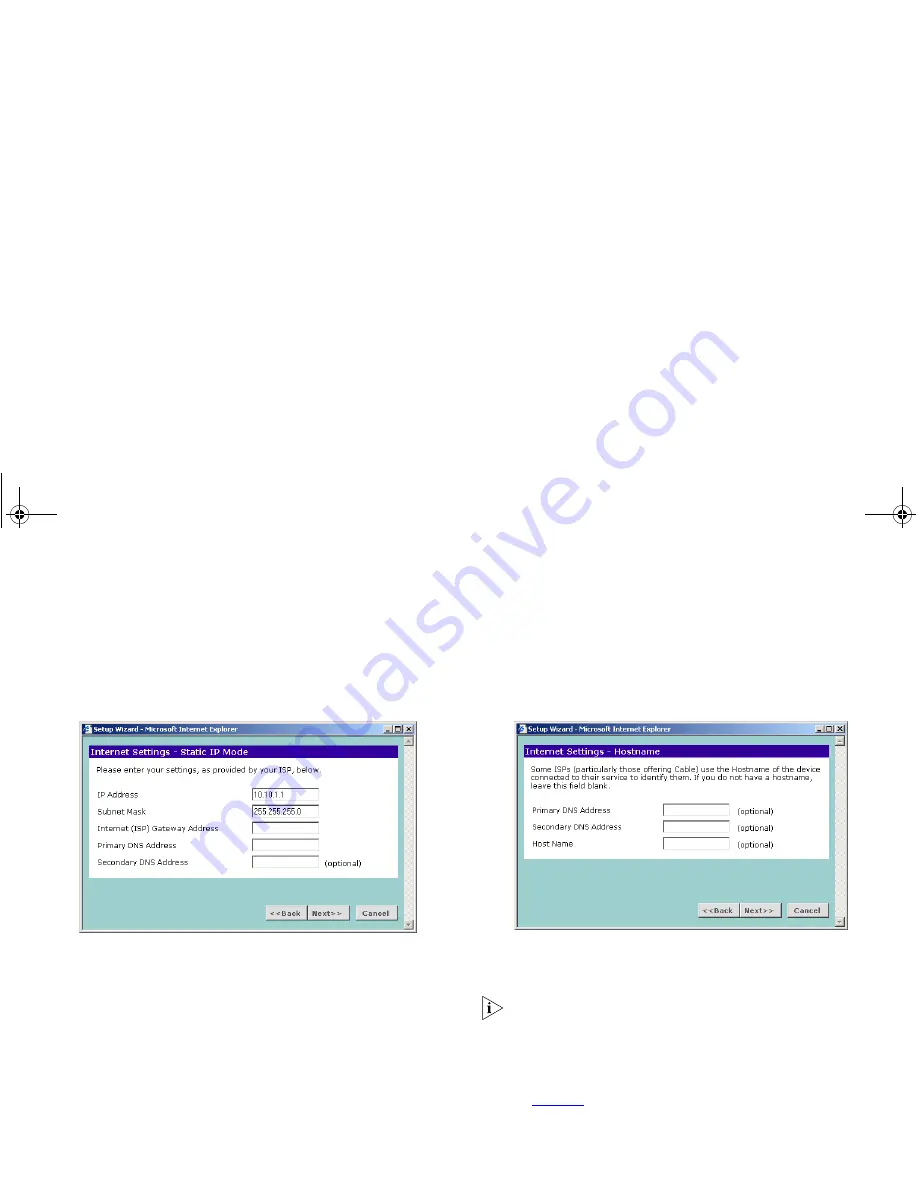
27
Static IP Mode
To setup the Router for use with a static IP address connection,
use the following procedure:
Figure 18
Static IP Mode Screen
1
Enter your IP Address in the
IP Address
text box.
2
Enter your subnet mask in the
Subnet Mask
text box.
3
Enter your ISP Gateway address in the
Internet (ISP) Gateway
Address
text box.
4
Enter your primary DNS address in the
Primary DNS Address
text
box.
5
If your ISP provides a secondary DNS address, enter it in the
Secondary DNS Address
text box, otherwise leave the box blank.
6
Click
Next
to continue.
Dynamic IP Address Mode
To setup the Router for use with a dynamic IP address
connection:
Figure 19
Hostname Screen
1
If your ISP requires the addresses of a Primary and Secondary
DNS Server then enter them in the fields labelled
Primary DNS
Address
and
Secondary DNS Address
.
If your ISP does not require one of the fields to be filled in then
leave it blank.
2
If your ISP requires you to supply a host name enter it in the
Host
Name
box, otherwise leave the box blank.
3
Click Next to continue to the
Clone MAC Address
screen, shown
in
Figure 20
below.
dua08609-5aaa01.book Page 27 Thursday, September 11, 2003 12:15 PM
Summary of Contents for OfficeConnect
Page 1: ...dua08609 5aaa01 book Page 1 Thursday September 11 2003 12 15 PM ...
Page 6: ...6 dua08609 5aaa01 book Page 6 Thursday September 11 2003 12 15 PM ...
Page 14: ...14 dua08609 5aaa01 book Page 14 Thursday September 11 2003 12 15 PM ...
Page 22: ...22 dua08609 5aaa01 book Page 22 Thursday September 11 2003 12 15 PM ...
Page 74: ...74 dua08609 5aaa01 book Page 74 Thursday September 11 2003 12 15 PM ...
Page 84: ...84 dua08609 5aaa01 book Page 84 Thursday September 11 2003 12 15 PM ...
Page 90: ...90 dua08609 5aaa01 book Page 90 Thursday September 11 2003 12 15 PM ...
Page 98: ...98 dua08609 5aaa01 book Page 98 Thursday September 11 2003 12 15 PM ...
Page 104: ...104 dua08609 5aaa01 book Page 104 Thursday September 11 2003 12 15 PM ...






























