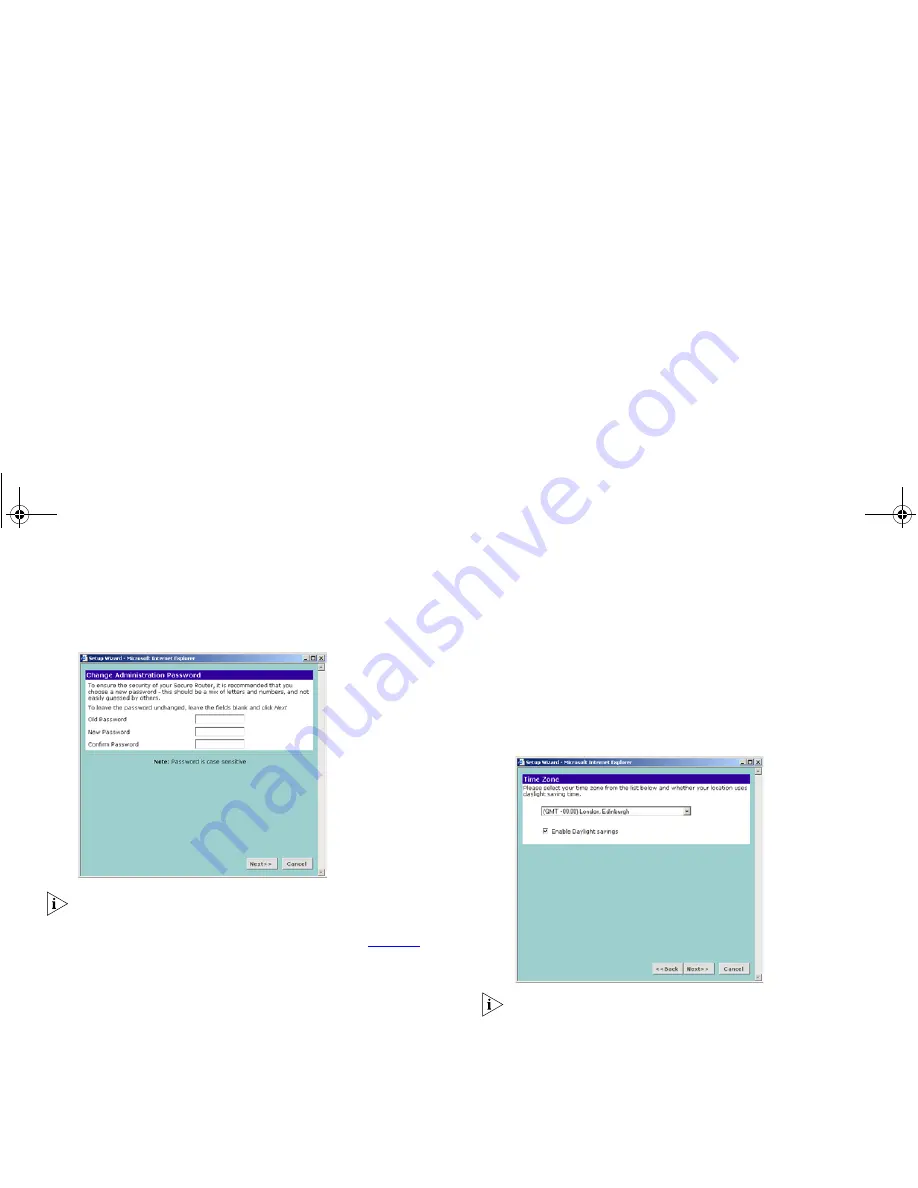
25
Figure 14
Change Administration Password Screen
Choose a password that you can remember but that others are
unlikely to guess. Remember that the password is case sensitive.
Click
Next
to display the
Time Zone
setup screen (
Figure 15
).
Setting the Time Zone
The Router sets its time automatically when it connects to the
Internet. This time is used when recording information log files.
To set the Router to your local time:
1
Select your time zone from the drop-down menu.
2
Check the
Enable Daylight Saving
box to automatically adjust the
time seasonally.
3
Click
Next
to continue.
To set the Router to World Time (UTC):
1
Select
(GMT) Greenwich Mean Time
from the drop-down menu.
2
Ensure that the
Enable Daylight Saving
box is cleared.
3
Click
Next
to continue.
Figure 15
Time Zone Screen
The Daylight Savings option automatically adjusts the system
clock for summer and winter time. To disable this feature ensure
that the
Enable Daylight Saving
box is cleared.
dua08609-5aaa01.book Page 25 Thursday, September 11, 2003 12:15 PM
Summary of Contents for OfficeConnect
Page 1: ...dua08609 5aaa01 book Page 1 Thursday September 11 2003 12 15 PM ...
Page 6: ...6 dua08609 5aaa01 book Page 6 Thursday September 11 2003 12 15 PM ...
Page 14: ...14 dua08609 5aaa01 book Page 14 Thursday September 11 2003 12 15 PM ...
Page 22: ...22 dua08609 5aaa01 book Page 22 Thursday September 11 2003 12 15 PM ...
Page 74: ...74 dua08609 5aaa01 book Page 74 Thursday September 11 2003 12 15 PM ...
Page 84: ...84 dua08609 5aaa01 book Page 84 Thursday September 11 2003 12 15 PM ...
Page 90: ...90 dua08609 5aaa01 book Page 90 Thursday September 11 2003 12 15 PM ...
Page 98: ...98 dua08609 5aaa01 book Page 98 Thursday September 11 2003 12 15 PM ...
Page 104: ...104 dua08609 5aaa01 book Page 104 Thursday September 11 2003 12 15 PM ...






























