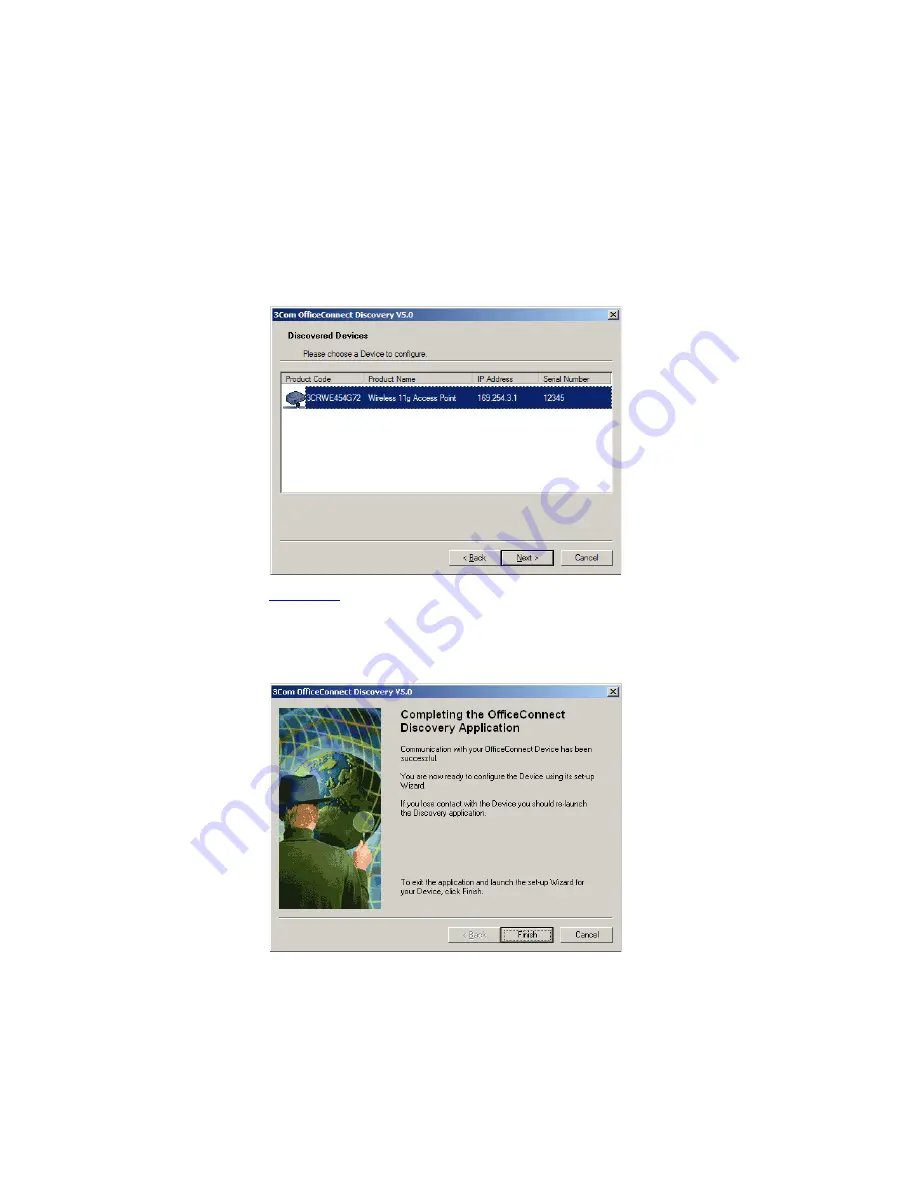
56
A
PPENDIX
A: U
SING
D
ISCOVERY
2
When the
Welcome
screen is displayed, select the NIC from which the
Access Point will be discovered. Then click on
Next
and wait until the
application discovers the Access Points connected to your LAN.
Figure 14
Discovered Access Point Screen
3
Figure 14
shows an example Discovered Devices screen. Highlight the
Wireless 11g Access Point
by clicking on it, and press
Next
.
Figure 15
Discovery Finish Screen
4
Click on
Finish
to launch a web browser and display the login page for
the Access Point.
Summary of Contents for OfficeConnect 3CRWE454A72
Page 6: ......
Page 10: ...10 ABOUT THIS GUIDE ...
Page 20: ...20 CHAPTER 2 HARDWARE INSTALLATION ...
Page 25: ...Accessing the Wizard 25 Figure 10 Welcome Screen Figure 11 Setup Wizard ...
Page 28: ...28 CHAPTER 3 RUNNING THE SETUP WIZARD ...
Page 48: ...48 CHAPTER 4 ACCESS POINT CONFIGURATION ...
Page 60: ...60 APPENDIX B IP ADDRESSING ...
Page 78: ...78 GLOSSARY ...
Page 85: ......






























