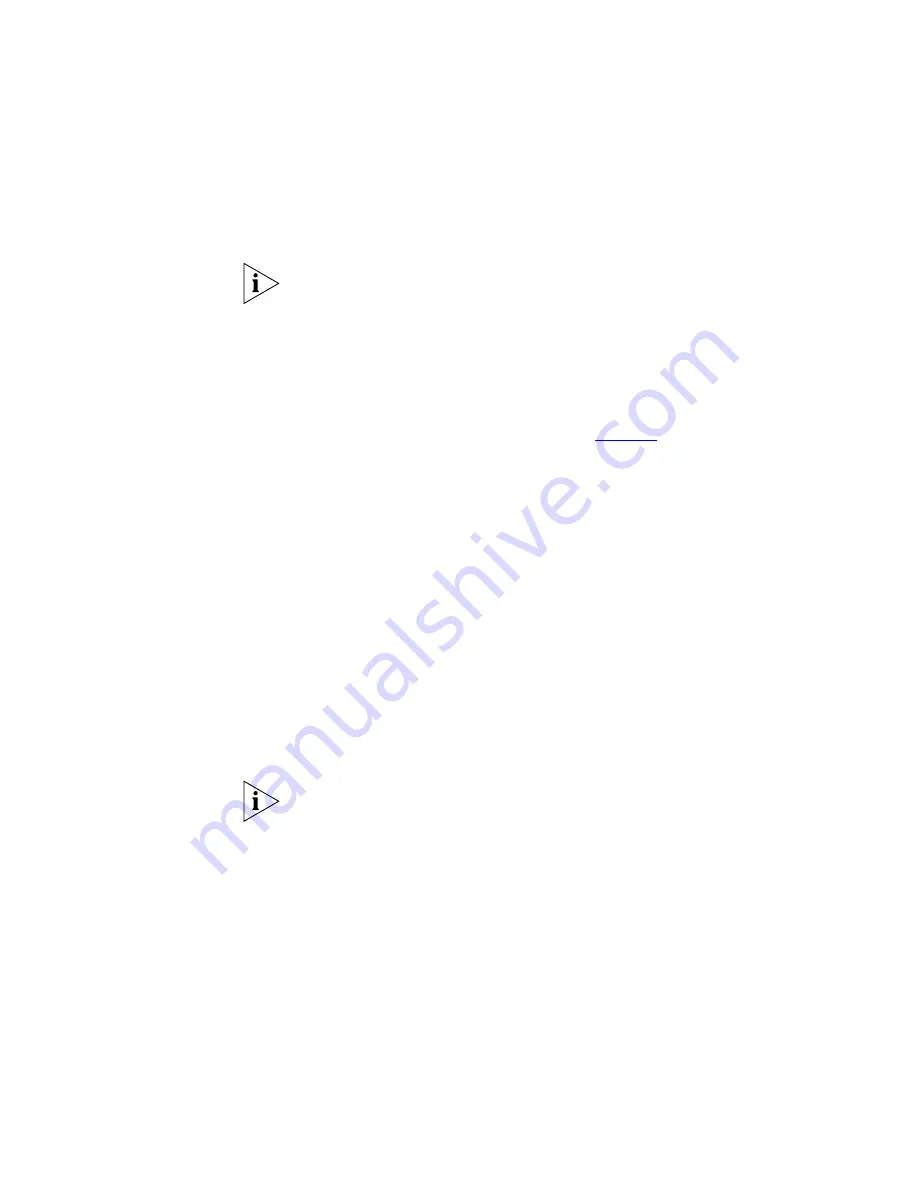
Wireless Settings
35
may also be referred to as “ESSID” depending on your networking
vendor. By default the Access Point uses the name “3Com”. 3Com
recommends that you change the default name.
In order that your wireless computers can connect to the Access Point,
you must:
■
Use Infrastructure Mode not Adhoc Mode.
■
Have the same Service Area Name as the Access Point.
■
Use the same encryption type and keys as the Access Point.
■
Ensure that the PC is included in the authorized Wireless PCs list if
Connection Control is enabled. See
page 39
.
Disable Broadcast SSID
This feature can be used to improve the security of your wireless network.
When the tickbox is checked, the Access Point will not broadcast the
Service Area Name/SSID of your wireless network. This will prevent
unauthorized clients from detecting your SSID and attempting to connect
to your network.
If you have a wireless client that can detect all the available SSIDs in your
area, your client will not list the Access Point SSID when this feature is
enabled.
3Com recommends that you install your wireless network with this
feature disabled and then enable it once you have set up the Access Point
and wireless clients.
If you set the Access Point to
Disable Broadcast SSID
, the Access Point will
not allow access to clients with the SSID field set to “
any”
.
Encryption
When setting up wireless networks, it is important to remember that with
encryption disabled, anyone with a Wireless PC can eavesdrop on your
network. 3Com recommends that you get the network working with
encryption disabled first and then enable it as the last step. This will
simplify setting up your network.
The Access Point supports two types of encryption:
■
WPA — Wi-FI Protected Access (WPA) is a 256 bit encryption method
with keys that change over time.
Summary of Contents for OfficeConnect 3CRWE454A72
Page 6: ......
Page 10: ...10 ABOUT THIS GUIDE ...
Page 20: ...20 CHAPTER 2 HARDWARE INSTALLATION ...
Page 25: ...Accessing the Wizard 25 Figure 10 Welcome Screen Figure 11 Setup Wizard ...
Page 28: ...28 CHAPTER 3 RUNNING THE SETUP WIZARD ...
Page 48: ...48 CHAPTER 4 ACCESS POINT CONFIGURATION ...
Page 60: ...60 APPENDIX B IP ADDRESSING ...
Page 78: ...78 GLOSSARY ...
Page 85: ......
















































