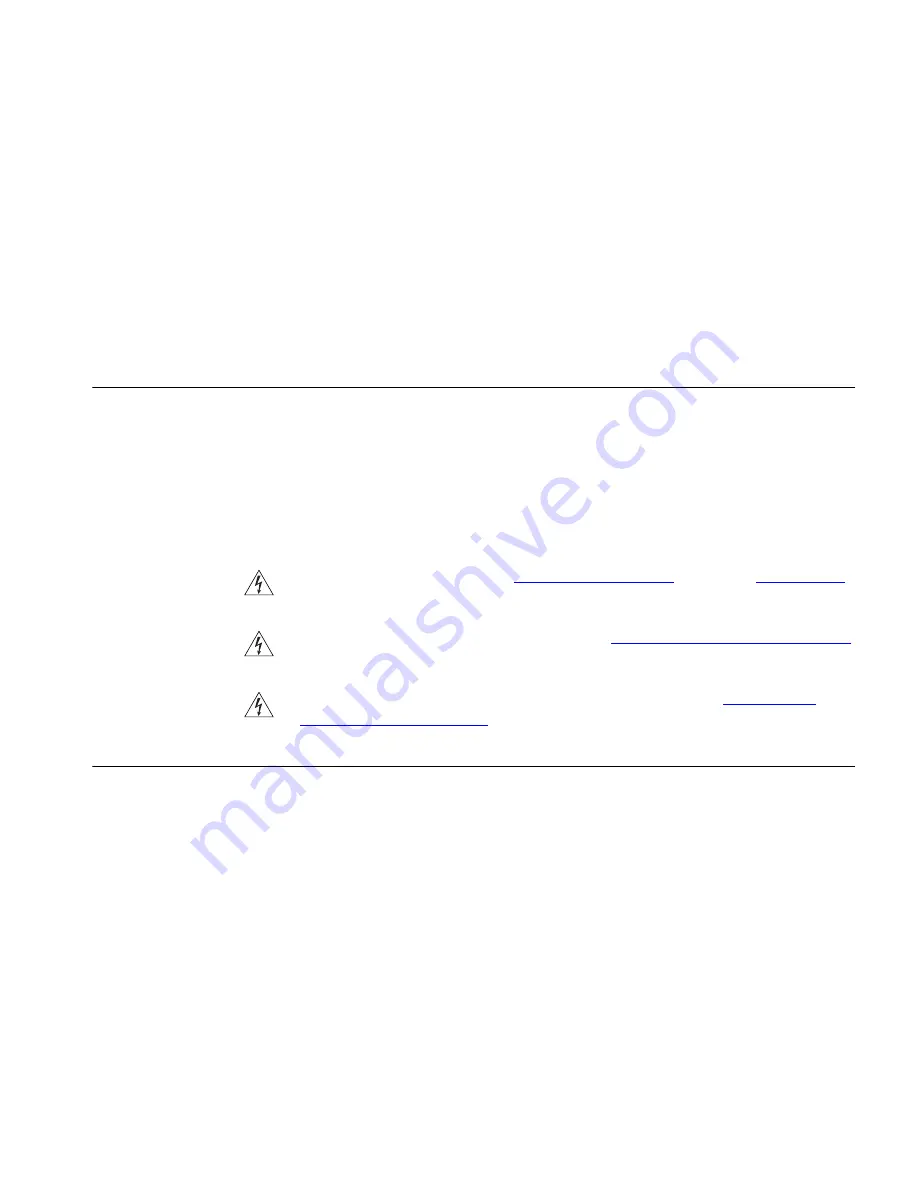
2
H
ARDWARE
I
NSTALLATION
Introduction
This chapter will guide you through a basic installation of the Access
Point, including:
■
Connecting the Access Point to your network.
■
Setting up your computers for networking with the Access Point.
Safety Information
WARNING:
Please read the
“Safety Information”
section in
Appendix D
before you start.
VORSICHT:
Bitte lesen Sie den Abschnitt
“Wichtige Sicherheitshinweise”
sorgf
ä
ltig durch, bevor Sie das Ger
ä
t einschalten.
AVERTISSEMENT:
Veuillez lire attentivement la section
“Consignes
importantes de sécurité”
avant de mettre en route.
Positioning the
Access Point
You should place the Access Point in a location that:
■
allows convenient connection to the computer or other ethernet
device that will be connected to the LAN port on the rear panel.
■
allows easy viewing of the front panel LED indicator lights, and access
to the rear panel connectors, if necessary.
■
is centrally located to the wireless computers that will connect to the
Access Point. A suitable location might be on top of a high shelf or
similar furniture to optimize wireless connections to computers in
both horizontal and vertical directions, allowing wider coverage.
Summary of Contents for OfficeConnect 3CRWE454A72
Page 6: ......
Page 10: ...10 ABOUT THIS GUIDE ...
Page 20: ...20 CHAPTER 2 HARDWARE INSTALLATION ...
Page 25: ...Accessing the Wizard 25 Figure 10 Welcome Screen Figure 11 Setup Wizard ...
Page 28: ...28 CHAPTER 3 RUNNING THE SETUP WIZARD ...
Page 48: ...48 CHAPTER 4 ACCESS POINT CONFIGURATION ...
Page 60: ...60 APPENDIX B IP ADDRESSING ...
Page 78: ...78 GLOSSARY ...
Page 85: ......
















































