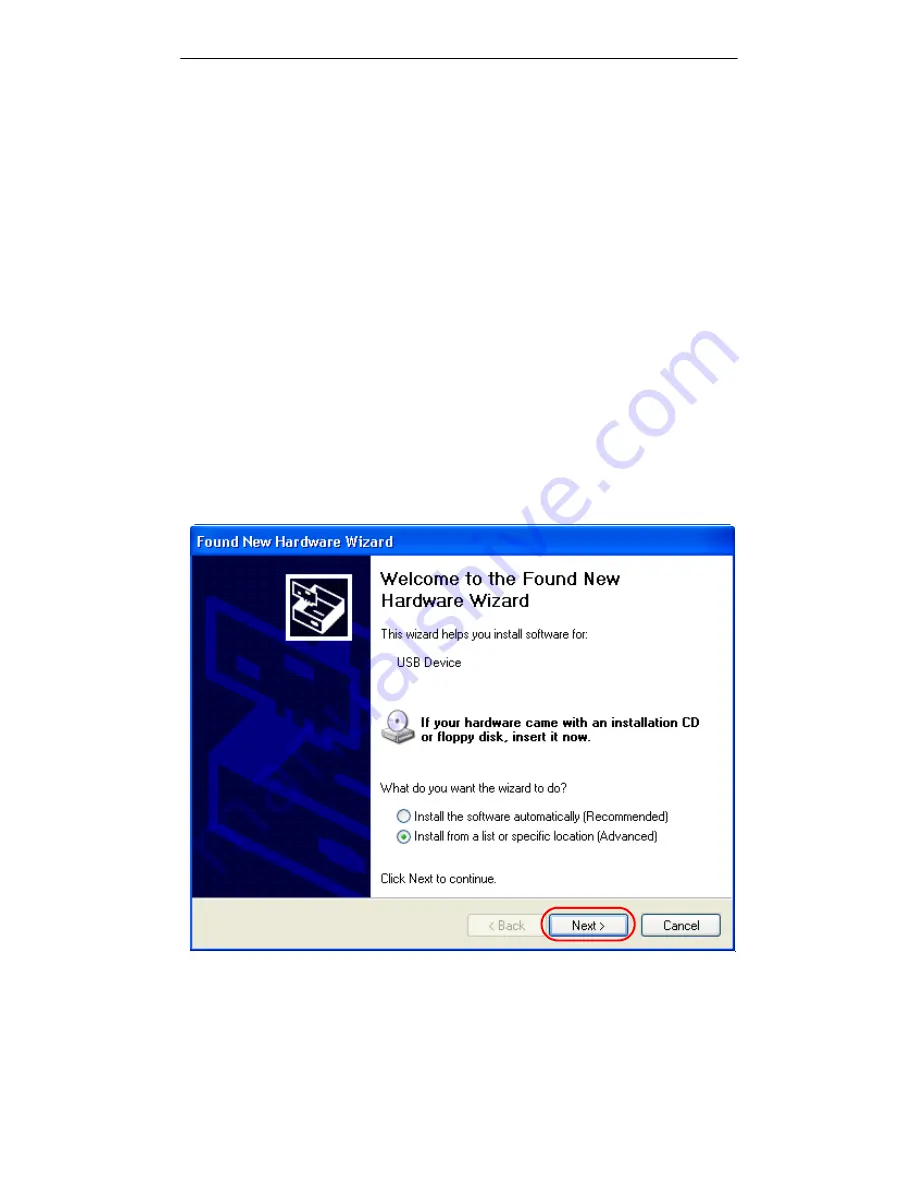
Installation
3
M101703V10
2 INSTALLATION
It’s easy to install your 3Com OfficeConnect Wireless 11g USB Adapter and its
software. Use the Windows™ New Hardware Wizard as described below to set up
your adapter in minutes. The installation is similar, whether you are running
Windows XP, Windows 2000, Windows Me, or Windows 98SE. For convenience,
the installation for Windows XP is shown.
2.1 Installation Procedures
To install the adapter, please read and follow the instructions below.
1. Plug your 3Com OfficeConnect Wireless 11g USB Adapter into a USB 2.0 port
on your machine.
2. Once your system detects the device, the
Found New Hardware
Wizard
dialog
box appears. Select the
Advanced
option and click
Next
to proceed. See
Figure 2.
Figure 2
Found New Hardware Wizard
Dialog Box: Opening Screen
3. Insert the supplied Setup CD into your CD-ROM drive. Exit from the CD if the
user interface pops up.
Summary of Contents for OfficeConnect 3CRWE254G72
Page 52: ...Regulatory Compliance Information 48 M101703V10 ...
Page 53: ......






















