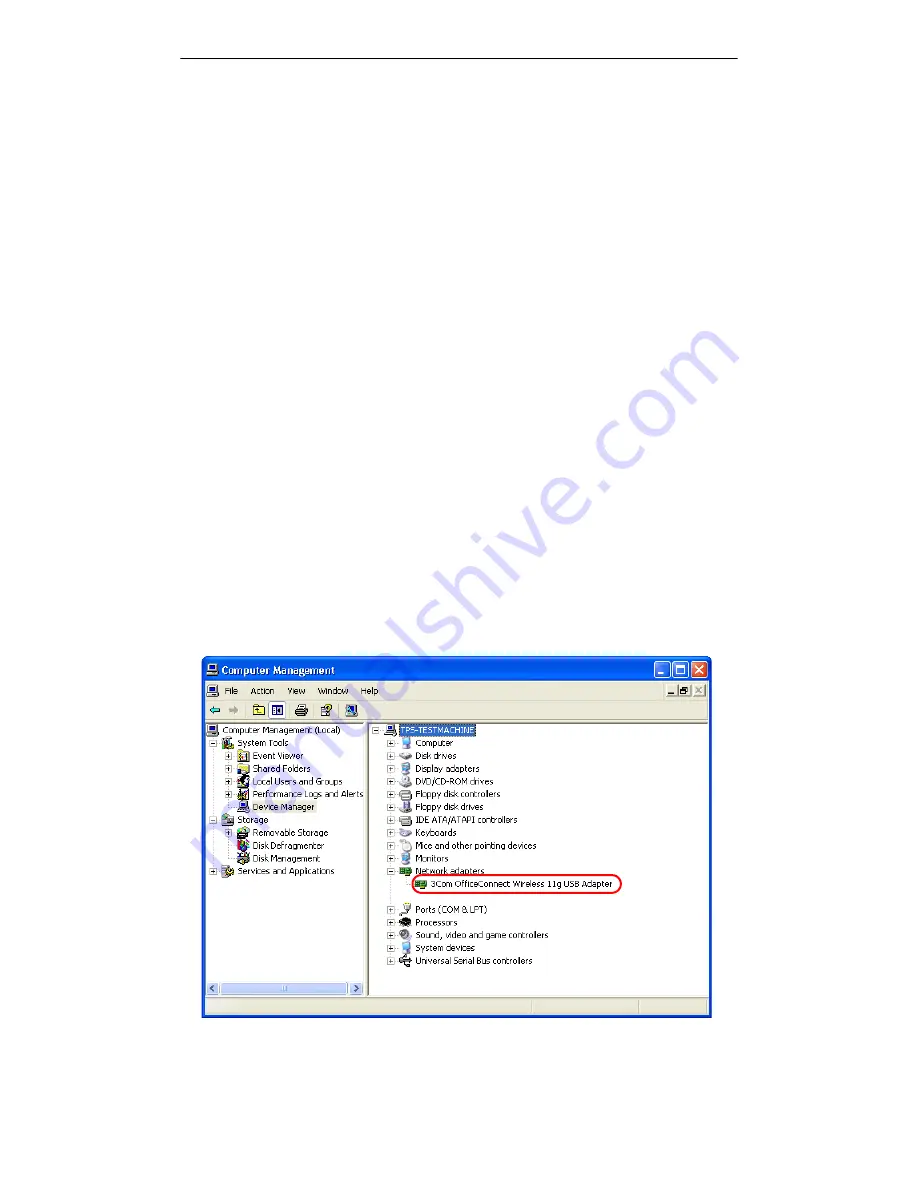
Troubleshooting
38
M101703V10
B TROUBLESHOOTING
This section provides solutions to problems that you might encounter during
installation or while operating your 3Com OfficeConnect Wireless 11g USB Adapter.
Please refer to the topics below to solve the any problems that you might encounter.
B.1 Verifying a Successful Installation
To confirm that the 3Com OfficeConnect Wireless 11g USB Adapter is properly
installed, please follow the steps below.
1. Right-click the
My Computer
icon and choose
Properties
from the menu.
2. In the
System Properties
dialog box, click the
Hardware Device
tab, and then
choose the
Device Manager
button.
3. Expand
Network adapters
and find
3Com OfficeConnect Wireless 11g USB
Adapter
. Right-click the item and choose
Properties
.
4. Go to the
General
tab, and look at the description in the
Device Status
pane to
view the current USB adapter status. If an error message is shown, you must unin-
stall the USB adapter, restart your system, and reinstall the adapter. See
Section B.2, Uninstall the Driver and Utility.
5. A system with a successful installation of the 3Com OfficeConnect Wireless 11g
USB Adapter has a dialog box like that shown below in Figure 1.
Figure 1
Computer Management
Dialog Box
Summary of Contents for OfficeConnect 3CRWE254G72
Page 52: ...Regulatory Compliance Information 48 M101703V10 ...
Page 53: ......












































