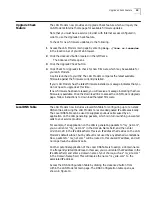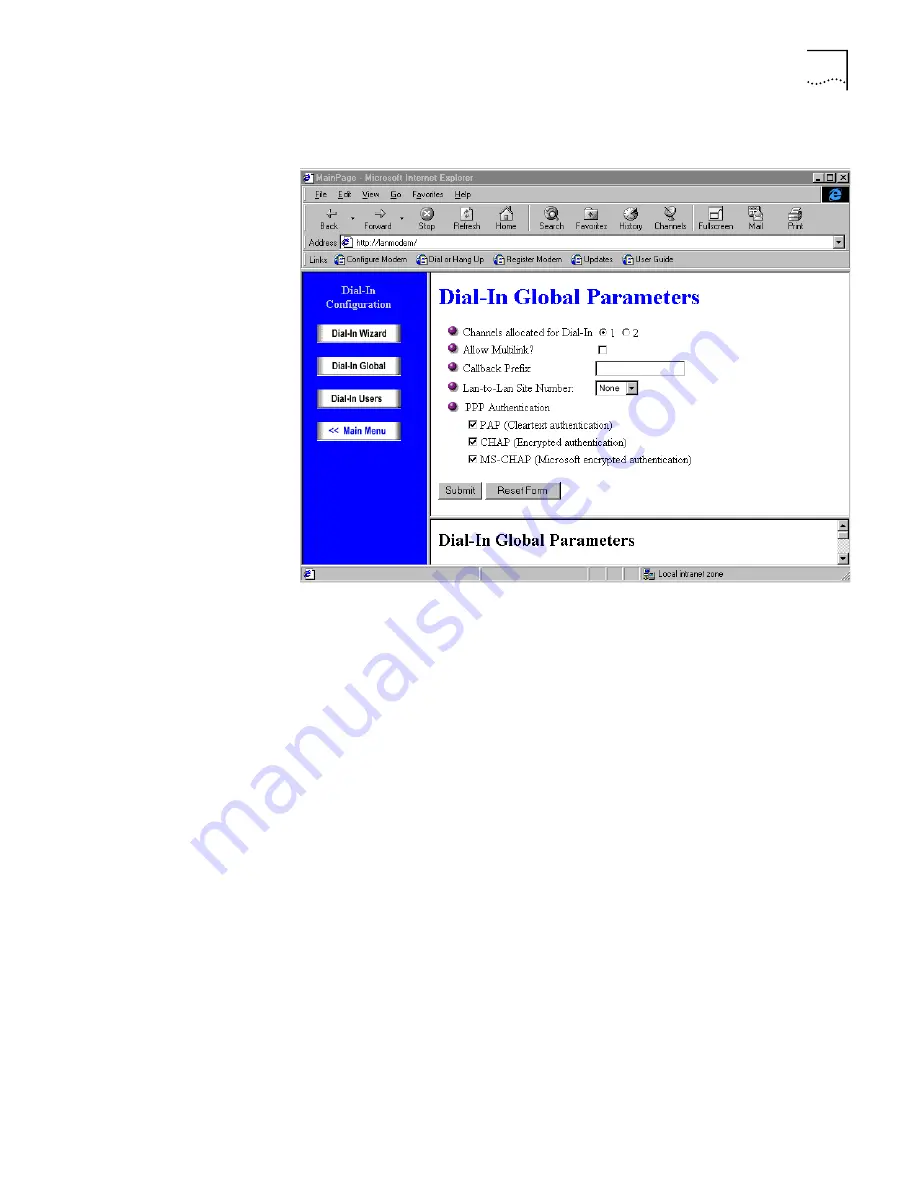
Configuring the Server LAN Modem
5
2
Click
Dial-in Global
.
Figure 2
Dial-In Global Parameters Screen
3
In the Channels allocated for Dial-in field, select
1
to limit available dial-in channels
to one (the default). Choose
2
to allow either a single-user Multilink PPP dial-in, or
to allow two different dial-in users simultaneous access. Note that if two
simultaneous dial-in users are connected, outgoing calls from the server LAN
Modem are unavailable.
4
In the Allow Multilink field, select the checkbox to use both B channels for each
dial-in call if requested by the dial-in user, or leave this box unchecked
to use one
B channel per dial-in call. Note that if you choose to allow Multilink, both B
channels will be used for the dial-in call, however one B channel will be dropped
when outgoing calls are placed from the server LAN Modem. Multilink is disabled
by default.
5
In the Callback Prefix field, if a telephone number prefix is required to get an
outside line, such as a 9, enter that number. Otherwise, leave this field blank.
6
In the LAN to LAN Site Number, designate the LAN Modem site for dial-in access
from other LAN Modems which will employ the LAN Modem Site-to-Site scenario.
Note that setting the site number may change the IP address of the LAN Modem,
as described below.
■
Choose
Site A
to designate this LAN Modem’s IP address as 192.168.1.1 (the
LAN Modem’s default IP address, unless it has been changed).
■
Choose
Site B
if this LAN Modem will place or receive calls to another LAN
Modem which has been configured as Site A. Choosing
Site B
will change this
LAN Modem’s default IP address to 192.168.2.1