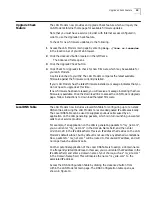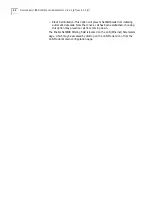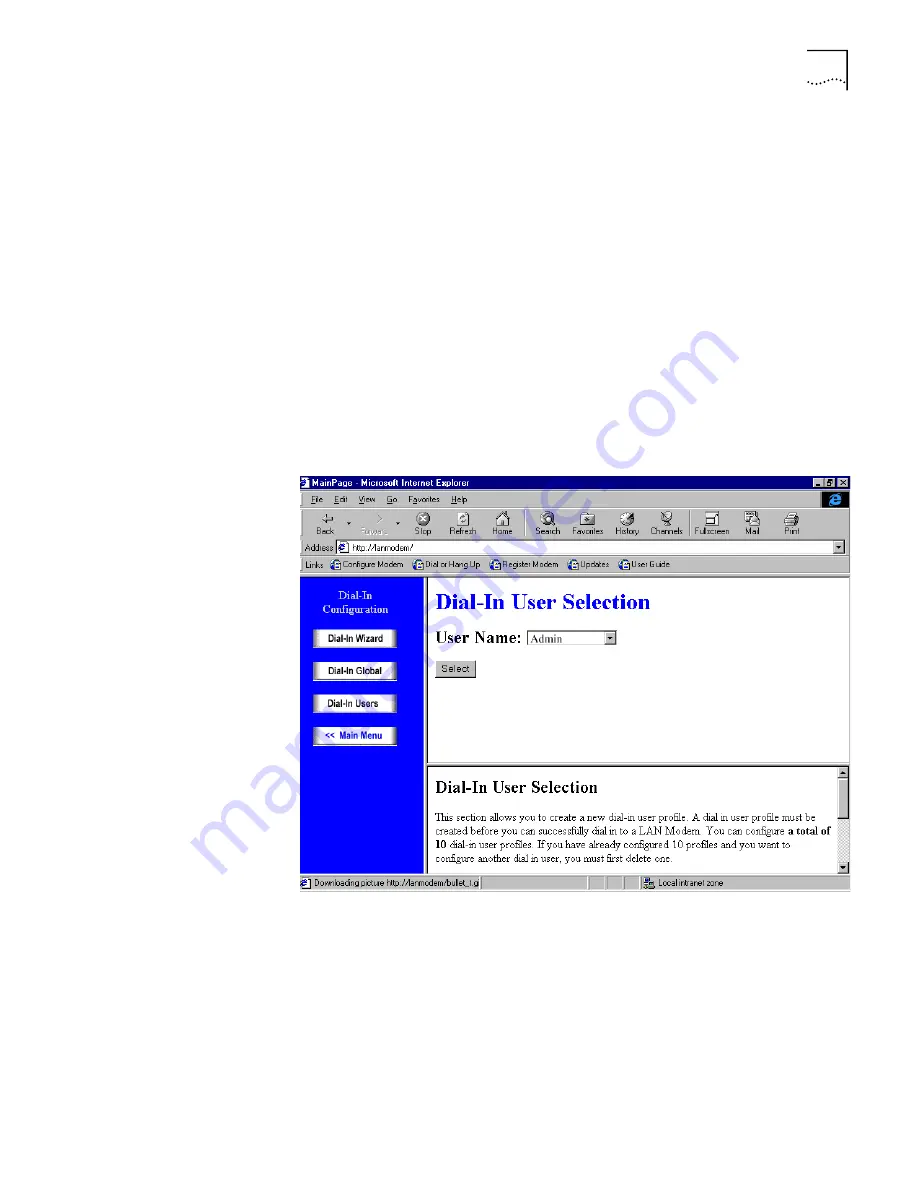
Understanding the Three Dial-in Scenarios
15
Once you have chosen a dial-in scenario that best fits your dial-in criteria, you are
ready to create a dial-in user profile. Refer to “Create a Dial-In User Profile Using
the Dial-In Wizard” or “Configuring Dial-in User Parameters” to manually create
or further define Dial-in users.
Configuring Dial-in User
Parameters
Once the Dial-in Wizard has created a Dial-in User profile, you can further define
the dial-in user parameters or manually create a new Dial-in user via the Dial-in
User Parameters.
You can create a total of ten dial-in user profiles. If you have created ten profiles
and would like to add a new user, you must delete one profile before adding the
new one.
To access Dial-in User profiles, do the following.
1
Click the
Dial-in Users
button.
The Dial-in User Selection screen opens, as shown in Figure 8.
Figure 8
Dial-in User Selection Screen
2
Choose either
New Dial-in User
to manually create a new profile or choose an
existing Dial-in User from the drop-down list and click
Select
.
The Dial-in User Parameters screen opens, as shown in Figure 9.