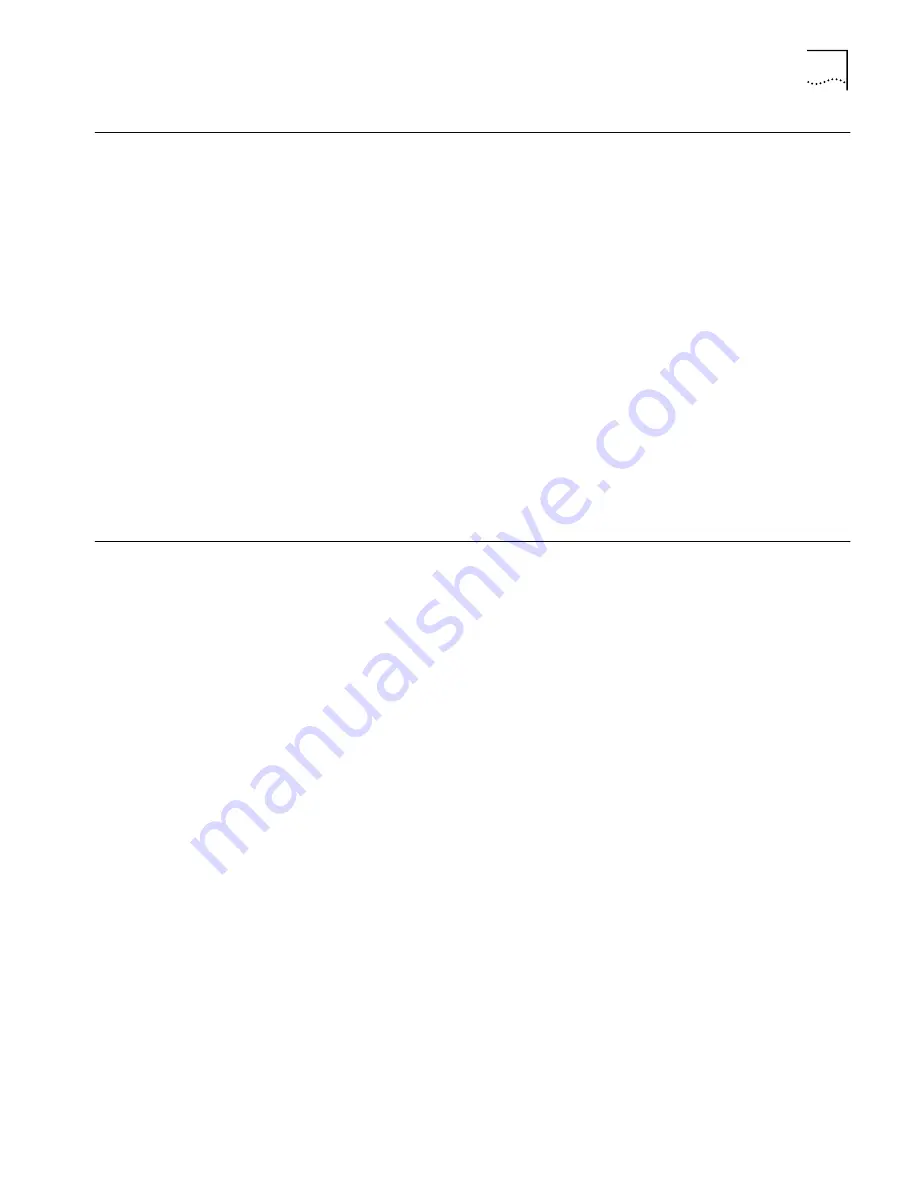
Configuring Dial-In
3
Configuring Dial-In
There are three main steps for configuring dial-in support.
1
Change remote administration password
2
Create dial-in user profile on server or central site
3
Create service provider profile on client or remote site
Before you Begin
Before you begin configuration, please note the following:
■
Any remotely-located device you wish to access on the remote LAN Modem
must be running appropriate software, such as a Web or FTP server.
Examples of server software are Apple’s Personal Web Sharing for the
Macintosh or Microsoft’s Peer Web Services for Windows 95/98. Check with
your computer’s accompanying documentation for more information
.
■
A LAN Modem can only accept dial-in calls from a device that matches its own
call type.
For instance, an ISDN LAN Modem will only accept dial-in calls from an ISDN
terminal adapter or another ISDN LAN Modem or router. Calls from a 56K LAN
Modem or other analog modems are not permitted for dial-in access.
Changing the Remote
Administration
Password
Previously, when dialing into a LAN Modem to configure it remotely or check
statistics, you were prompted to enter the password associated with the LAN
Modem’s configuration parameters. Additional security has now been added
which requires a unique user name and password for remote access. This is
referred to as the Remote Admin account and is reserved for remote configuration
only. This account does not provide dial-in access to LAN or WAN resources other
than the LAN Modem configuration parameters themselves. By default the user
name is
Admin
and the password is
1234
. Note that the username and password
is case sensitive.
To change the default username and password (recommended), do the following.
1
Click the
Dial-in
button located on the LAN Modem’s mainpage.
The Dial-in Configuration submenu opens.
2
Click the
Dial-in Users
button.
The Dial-in User Selection screen opens.
3
Select
Admin
and then click
Next
.
4
In the Username field, delete the default name and then enter the new name.
5
In the Password field, delete the default password and then enter the password.


















