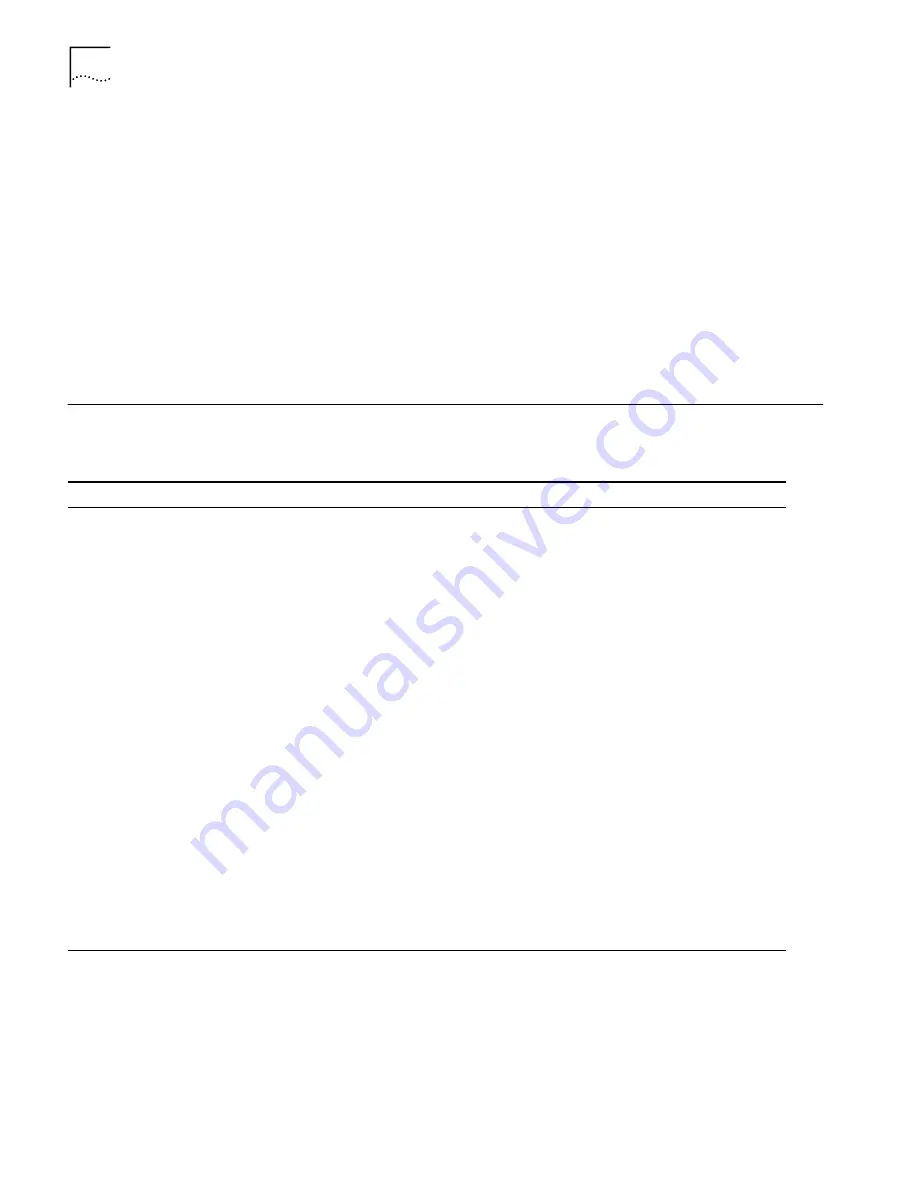
86
C
HAPTER
8: T
ROUBLESHOOTING
AND
M
AINTENANCE
■
A fast flash of the ALERT LED indicates that the DHCP server has issued all of
the available IP addresses, and is unable to fulfill a request for a new IP address.
Refer to “ALERT LED continues to flash” for more information.
Monitoring the LAN Port
Status LEDs
Observe the LAN port status LED labeled 1, 2, 3, or 4, depending on the port
number to which your computer is attached. If the LED port status is lit, the 56K
LAN Modem detects the Ethernet link signal and operation is normal. When the
computer attached to that port is transmitting data to the LAN, this LED flashes.
If the port status LED is Off, the 56K LAN Modem does not detect the Ethernet
link integrity signal. Refer to the “Evaluating Symptoms and Solutions” section.
The Ethernet cable may not be properly connected or the cable may be the wrong
polarity.
Evaluating Symptoms
and Solutions
Table 8 lists symptoms of common problems, possible causes, and possible
solutions.
Table 8
Symptoms, Causes, and Solutions
Symptom
Possible Cause
Solution
LAN port status LED is off (that
is, not illuminated)
Ethernet cable is not securely
connected.
Ethernet card is not set up
properly.
Check the Ethernet cable connection and make sure it
is inserted properly in a port labeled 1,2,3, or 4 on the
back of the 56K LAN Modem and in the Ethernet port
on the back of your computer.
Make sure your Ethernet card is set up properly (for
example, proper drivers are loaded). Refer to the
documentation provided with your Ethernet card for
instructions.
Upon initial set up,
communication between the
56K LAN Modem and an
attached computer cannot be
established
Incompatible IP address on your
computer
Reset the IP address on your computer.
For Windows 95 and 98 users, run Winipcfg.exe. Select
the Ethernet adapter connected to the 56K LAN
Modem. Click
Release All
and then click
Renew All
.
For Windows NT 4.0 users, run
ipconfig /release
and
then
ipconfig /renew
.
For Mac users, from the Apple menu, select
Control
Panels
and then select
TCP/IP
. Make sure
Ethernet
is
selected in the Connect via field. From the Configure
field, select
Using BootP Server
to clear the fields, then
close and save changes to the Control panel. Open the
TCP/IP control panel and select
Using
DHCP Server
. The
fields should now read
<will be supplied by
server>
. Select
File
and then
Close
and save changes
when prompted.
Your Web browser needs the IP
address of the 56K LAN Modem.
Enter the following URL in your Web browser:
http://192.168.1.1/
. Alternatively, you can enter
http://3Com.oc.lanmodem
.
(continued)
Summary of Contents for OfficeConnect 3C8861
Page 10: ......
Page 18: ...18 CHAPTER 1 INTRODUCTION...
Page 26: ...26 CHAPTER 2 56K LAN MODEM FUNCTIONALITY DESCRIPTION...
Page 34: ...34 CHAPTER 3 HARDWARE DESCRIPTION AND INSTALLATION...
Page 44: ...44 CHAPTER 4 SETTING UP TCP IP FOR WINDOWS AND MACINTOSH...
Page 56: ...56 CHAPTER 5 CONFIGURING THE 56K LAN MODEM...
Page 76: ...76 CHAPTER 6 ADVANCED CONFIGURATION...
Page 94: ...94 CHAPTER 8 TROUBLESHOOTING AND MAINTENANCE...
Page 100: ...100 APPENDIX A NETWORKING PRIMER...
Page 104: ...104 APPENDIX C FACTORY DEFAULTS...
Page 106: ...106 APPENDIX D SPECIFICATIONS...
Page 110: ...110 GLOSSARY...
Page 112: ...112...
Page 116: ......
















































