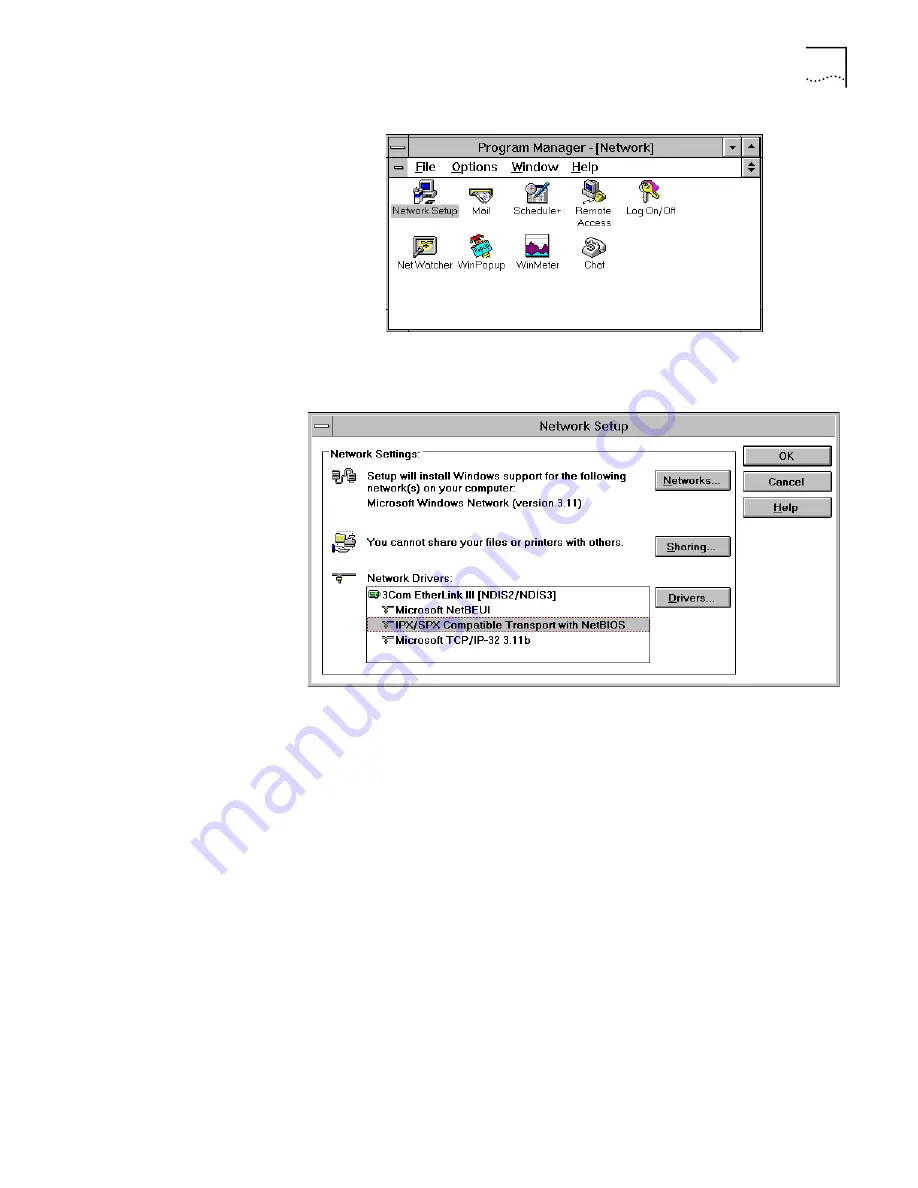
TCP/IP Setup Using Windows 3.11
43
Figure 29
Network Group Box
4
From the Network Setup dialog box, click the
Drivers
button.
Figure 30
Network Setup Dialog Box
5
From the Network Drivers dialog box, click
Add Protocol
.
6
Select
Unlisted or Update Protocol
and then click
OK
.
7
From the Install Driver dialog box, enter the path to the MS _TCP directory.
For example, if you installed MS_TCP on your C: drive in a directory called
MS_TCP, you would enter C:\MS_TCP.
8
Select
MS TCP/IP-32.X
and then click
OK
to install.
9
After the installation is complete, click
Close
.
10
Click
OK
.
11
From the MS TCP/IP Configuration dialog box, check the
Auto Configuration
check box and then click
OK
.
12
Restart your PC to allow the changes to take effect.
Summary of Contents for OfficeConnect 3C8861
Page 10: ......
Page 18: ...18 CHAPTER 1 INTRODUCTION...
Page 26: ...26 CHAPTER 2 56K LAN MODEM FUNCTIONALITY DESCRIPTION...
Page 34: ...34 CHAPTER 3 HARDWARE DESCRIPTION AND INSTALLATION...
Page 44: ...44 CHAPTER 4 SETTING UP TCP IP FOR WINDOWS AND MACINTOSH...
Page 56: ...56 CHAPTER 5 CONFIGURING THE 56K LAN MODEM...
Page 76: ...76 CHAPTER 6 ADVANCED CONFIGURATION...
Page 94: ...94 CHAPTER 8 TROUBLESHOOTING AND MAINTENANCE...
Page 100: ...100 APPENDIX A NETWORKING PRIMER...
Page 104: ...104 APPENDIX C FACTORY DEFAULTS...
Page 106: ...106 APPENDIX D SPECIFICATIONS...
Page 110: ...110 GLOSSARY...
Page 112: ...112...
Page 116: ......






























