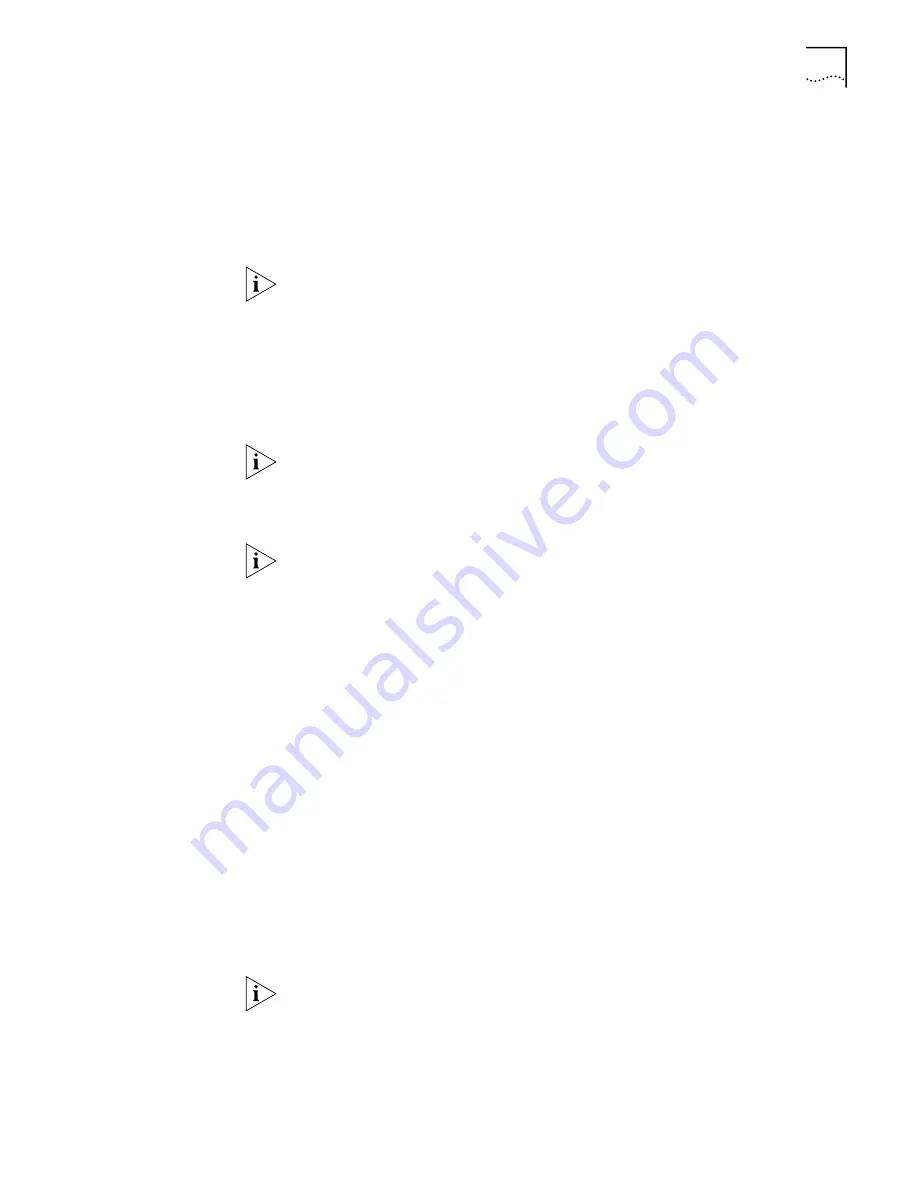
Typical Configuration
47
Setting Up Your
Computer If You Have a
Static IP Address
If your computer has a static IP address, you must verify and possibly change some
settings on your computer before you begin the LAN Modem configuration
procedure. The 56K LAN Modem must be your gateway to get outside of your
LAN as well as one of your DNS servers. Follow the procedure in the appropriate
section to make sure that this is the case. Note that if your computer has a
dynamic IP address, this configuration would occur automatically and you can go
on to “Configuring the 56K LAN Modem for the Typical Configuration”.
These instructions assume that the LAN Modem configuration is set the factory
default. If you are moving the LAN Modem from a different LAN, reset the LAN
Modem before you begin. To do so, refer to Chapter 8, “Resetting the 56K LAN
Modem to a Factory Default Setting”.
For Windows 98 and 95 Users
1
From the Start menu, select
Settings
and then
Control Panel
.
2
Double-click
Network
and then select
TCP/IP
.
If you have multiple TCP/IP entries, select TCP/IP for the Ethernet card associated
with the 56K LAN Modem.
3
Click
Properties
and then select the
Gateway
tab and write down the first IP
address in the Installed Gateways list.
If nothing is entered in the Installed Gateway list, enter an IP address that does not
belong to any workstation on your LAN, but is in the subnet that you have chosen
for your LAN. Write this IP address down for later use.
4
Click on the
DNS Configuration
tab.
5
In the DNS Server Search Order edit box, enter the Gateway IP address you wrote
down as part of the previous step and then click
Add
.
6
Click
OK
to close the TCP/IP Properties box.
7
Click
OK
to close the Network control panel.
You are asked to restart your computer.
8
Click
OK
.
For Windows NT 4.0 Users
1
From the Start menu, select
Settings
and then
Control Panel
.
2
Double-click
Network
and then select the
Protocols
tab.
3
Highlight
TCP/IP
and then click
Properties
.
4
Click the
IP Address
tab and then select the Ethernet card associated with the 56K
LAN Modem from the Adapter drop-down list box.
5
Write down the IP address in the Installed Gateways box.
If nothing is entered in the Installed Gateway list, enter an IP address that does not
belong to any workstation on your LAN, but is in the subnet that you have chosen
for your LAN. Write this IP address down for later use.
6
Click on the
DNS
tab.
7
Click
Add
.
Summary of Contents for OfficeConnect 3C8861
Page 10: ......
Page 18: ...18 CHAPTER 1 INTRODUCTION...
Page 26: ...26 CHAPTER 2 56K LAN MODEM FUNCTIONALITY DESCRIPTION...
Page 34: ...34 CHAPTER 3 HARDWARE DESCRIPTION AND INSTALLATION...
Page 44: ...44 CHAPTER 4 SETTING UP TCP IP FOR WINDOWS AND MACINTOSH...
Page 56: ...56 CHAPTER 5 CONFIGURING THE 56K LAN MODEM...
Page 76: ...76 CHAPTER 6 ADVANCED CONFIGURATION...
Page 94: ...94 CHAPTER 8 TROUBLESHOOTING AND MAINTENANCE...
Page 100: ...100 APPENDIX A NETWORKING PRIMER...
Page 104: ...104 APPENDIX C FACTORY DEFAULTS...
Page 106: ...106 APPENDIX D SPECIFICATIONS...
Page 110: ...110 GLOSSARY...
Page 112: ...112...
Page 116: ......






























