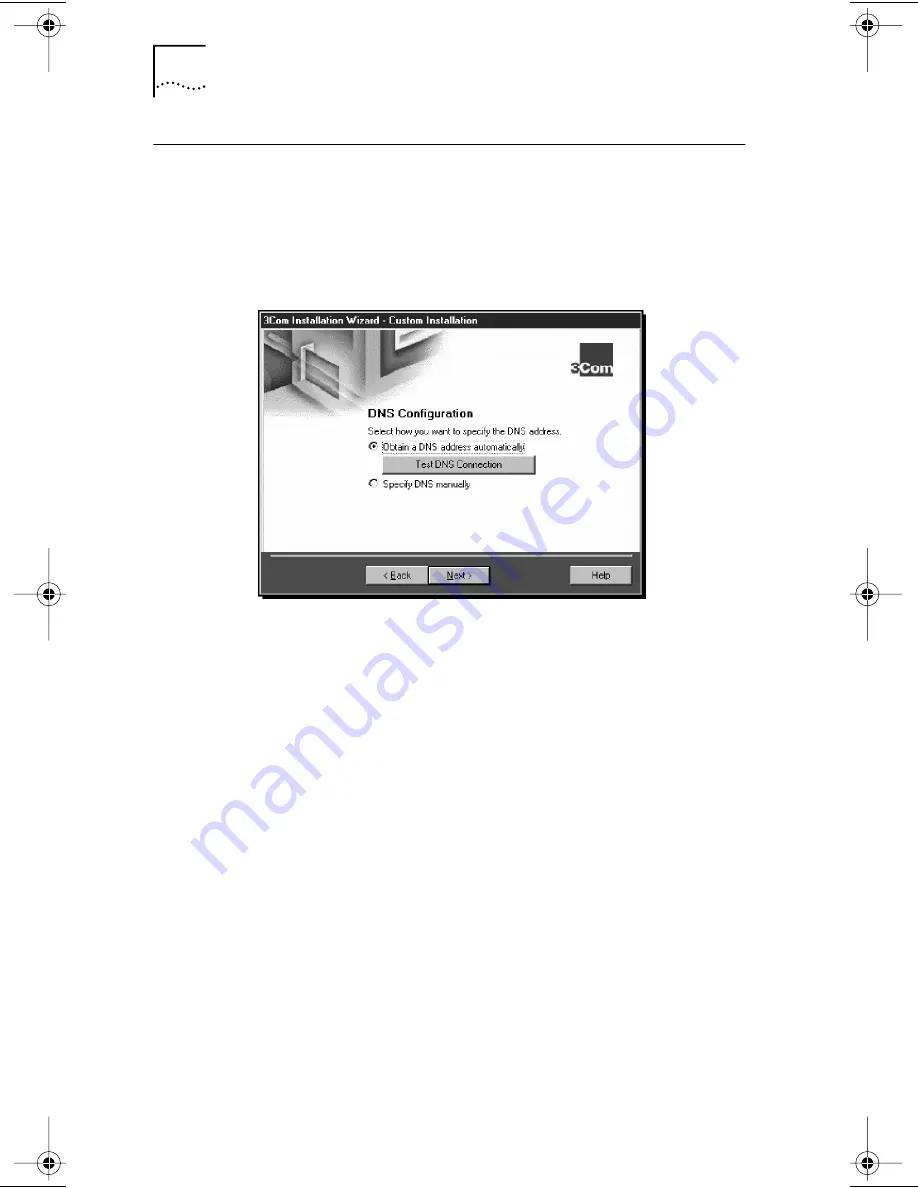
3-8
C
HAPTER
3: 3C
OM
I
NSTALLATION
W
IZARD
Configuring DNS
Dynamic Name Server (DNS) converts a World Wide Web URL to
an actual IP address. You can configure DNS either automatically
or manually depending on how your network is set up.
When you click
Next
in the previous section, the DNS Configuration
screen appears, as shown in Figure 3-8.
Figure 3-8
DNS Configuration Screen
To Obtain a DNS Address Automatically
Follow these steps to obtain a DNS address automatically:
1
Select the
Obtain a DNS address automatically
radio button.
This choice gives you a new DNS address each time you log on to
the network.
2
Click
Test DNS Connection
to verify that the connection to
the DNS server is functioning.
While the test is running, a progress bar indicates test progress.
If a test fails, a message indicates the error type. Click the
Help
button in the error message screen to obtain more information.
Chapter 5 provides additional troubleshooting help.
A message confirms that the DNS connection is functioning.
3
Click
Next
.
The next step is to identify your PC on the network. Go to
“Identifying Your PC on the Network” later in this chapter.
Book Page 8 Friday, June 11, 1999 3:02 PM






























