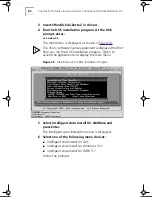80
C
HAPTER
4: S
OFTWARE
I
NSTALLATION
AND
C
ONFIGURATION
U
NDER
W
INDOWS
NT
4 Ensure that
3Com EtherLink 10 3C509B ISA
is
selected, and then click
Properties
.
The 3Com EtherLink 10 Adapter Card Setup dialog box
appears, showing the assigned I/O port address value.
5 Set the I/O port address to a nonconflicting value,
and then click
OK
.
The 3Com EtherLink 10 (3C509B) ISA Adapter Bus screen
appears again.
6 Click
OK
.
The setup program displays a warning message.
7 Click
OK
, and then click
Close
.
Files are copied, and then the Microsoft TCP/IP Properties
screen appears.
8 From the Adapter box, select
3Com EtherLink 10
3C509B ISA Adapter
, select a method of assigning
the TCP/IP address, and then click
OK
.
Messages are displayed, and you are prompted to reboot.
9 Click
No
.
10 Click
Start
in the Windows 95/98 taskbar.
11 Select
Programs
, then
3Com NIC Utilities
, and
then
3COM NIC DOCTOR
to start the 3Com NIC
Diagnostics program.
The General tab of the 3Com NIC Diagnostics
program appears.
12 Select the Configuration tab and then verify that
the I/O base address value is set to the value that
you assigned earlier in this procedure.
13 Click
OK
.
The second NIC is installed and configured. Repeat
this procedure for additional NICs to be installed.
The I/O base address that you assign must match the
I/O base address that you chose during the Custom
installation. See “
Configuring the NIC
” on
page 49
.
14 When all NICs have been installed and configured,
reboot Windows NT.
Book Page 80 Monday, June 7, 1999 8:55 AM