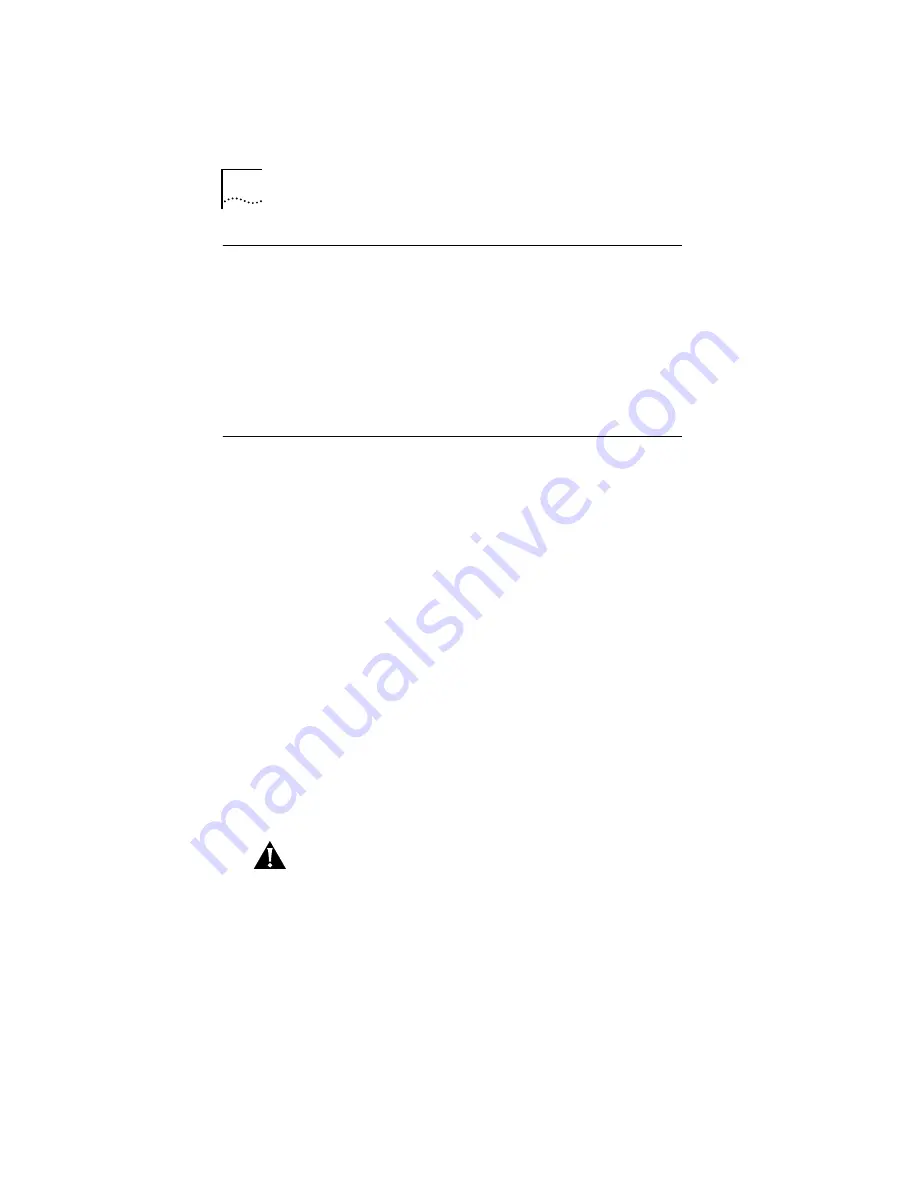
3-20
C
HAPTER
3: W
INDOWS
NT D
RIVER
I
NSTALLATION
Enabling and Disabling ELANs
To disable an ELAN, click the ELAN name in the 3Com ATMLink
Installation window (Figure 3-15), and then click
Disable ELAN
.
This action disables the protocol bindings of the ELAN. The
button name then changes to
Enable ELAN
.
To enable an ELAN, click the name of a disabled ELAN and
then click
Enable ELAN
.
Removing an ELAN
Individual ELANs are removed one at a time.
To remove an ELAN and its associated software drivers from
Windows NT, follow these steps:
1
Double-click the Control Panel icon in the Main group.
The Control Panel window appears.
2
Double-click the Network
icon to access the Network Settings
window.
3
Select an ELAN from the Installed Adapter Cards list.
4
Click
Remove
.
You are prompted to confirm the removal of the component.
5
Click
Yes
to remove the ELAN.
The request is processed and the Networks Settings window
reappears.
CAUTION:
Do not attempt to reinstall the ELAN before
restarting the computer.
6
Click
OK
in the Network Settings window.
The restart prompt appears.
7
Select
Restart Now
to reboot the computer.






























