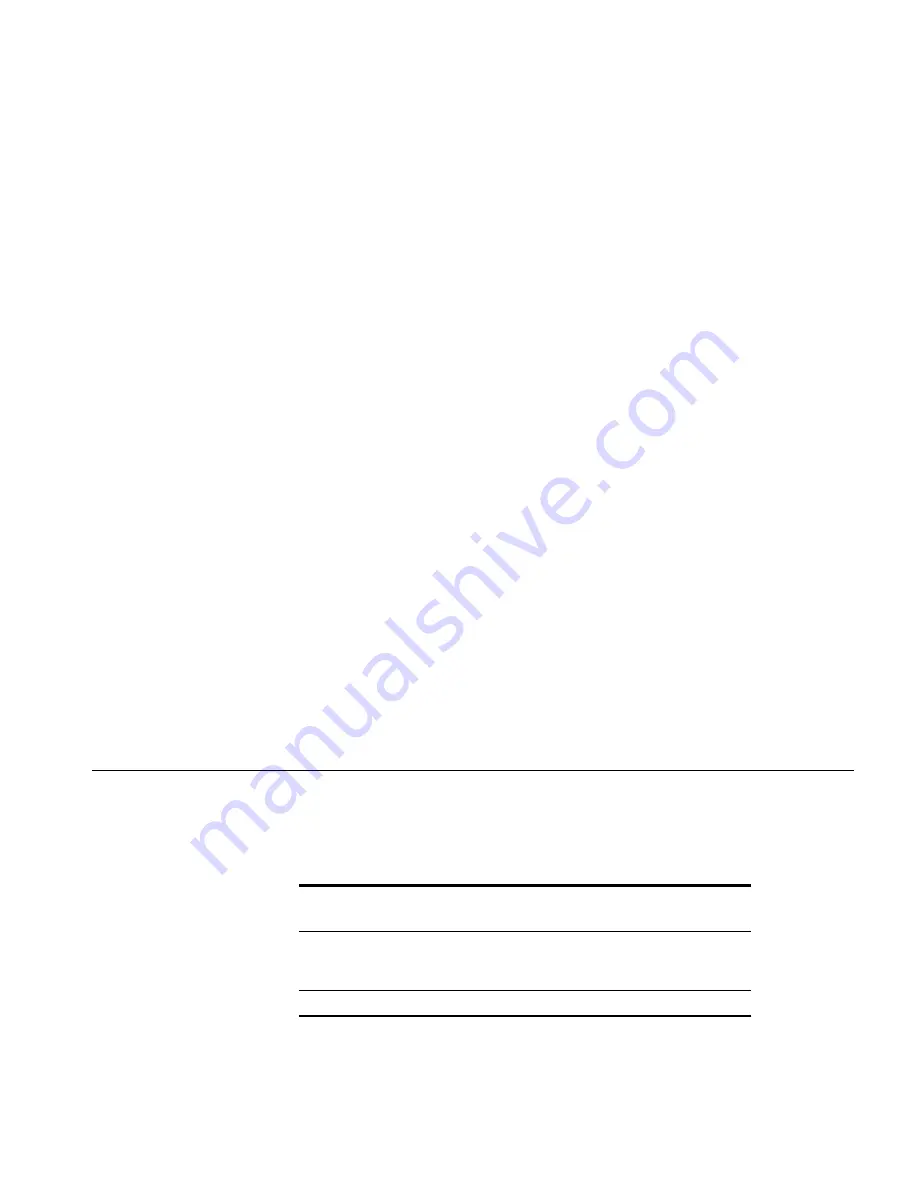
Installing an Upgrade License
39
To configure an enable password:
1
If you are not already at the enabled access level, enter the
enable
command.
WX1200> enable
2
At the enabled prompt, enter
set enablepass
.
WX1200# set enablepass
3
When you are prompted for your old password, press Enter.
Enter old password:
4
When you are prompted for a new password, enter an enable password
of up to 32 alphanumeric characters, with no spaces.
Enter new password:
The password you enter is not displayed.
5
When you are prompted to retype your password, reenter the enable
password.
Retype new password:
MSS does not display your password, but lets you know that the enable
password is set:
success: password changed
(For information about additional ways to secure CLI access, see the
Wireless LAN Switch and Controller Configuration Guide
.)
Installing an
Upgrade License
Table 10 lists how many MAPs you can configure on a WX switch, and
how many MAPs a switch can boot. The numbers are for directly
connected and Distributed MAPs combined.
You can install one or more upgrade licences to increase the number of
MAPs a WX4400 can boot. Each upgrade license adds support for an
Table 10
Maximum MAPs Supported Per Switch
WX Switch Model
Maximum
Configured
Maximum Booted
WX4400
256
24, 48, 72, or 96,
depending on the
license.
WX1200
30
12
Summary of Contents for 3CRWX120695A
Page 6: ......
Page 10: ...10 ABOUT THIS GUIDE...
Page 18: ...18 CHAPTER 1 WX SWITCH OVERVIEW...
Page 86: ...86 CHAPTER 3 CONFIGURING A WX SWITCH FOR BASIC SERVICE...
Page 90: ...90 APPENDIX A WX TECHNICAL SPECIFICATIONS...
Page 94: ...94 APPENDIX B WX TROUBLESHOOTING...
Page 108: ...108 INDEX troubleshooting 91 WX1200 11 WX4400 11...






























