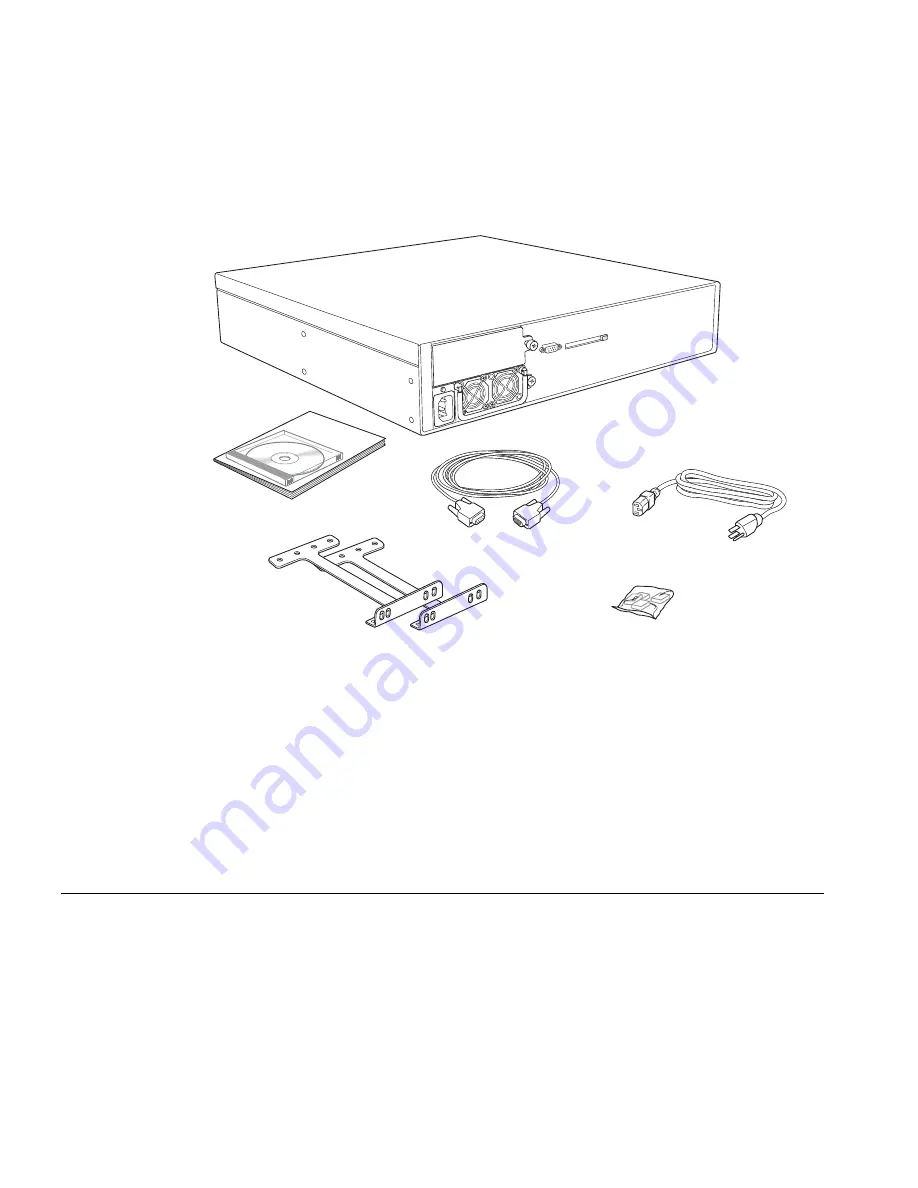
20
C
HAPTER
2: I
NSTALLING
AND
C
ONNECTING
A
WX S
WITCH
Figure 3
WX4400 Switch Shipping Carton Contents
Before you begin installation:
1
Open the carton and carefully remove the contents, if you have not
already done so.
2
Place the packing materials back in the carton and save the carton.
3
Verify that you received each item in the previous list. If any item is
missing or damaged, contact 3Com.
Installation
Requirements and
Recommendations
For best results, follow these requirements and recommendations before
installing a WX switch.
3Com Wireless Switch
Manager Network
Plan
If you are using 3Com Wireless Switch Manager to plan your 3Com
Mobility System installation, 3Com recommends that you create and
verify a network plan for the entire 3Com network installation before
Rack-mount brackets
WX switch with
installed power supply
Power cord
Serial cable
Rubber feet
Documentation pack
Summary of Contents for 3CRWX120695A
Page 6: ......
Page 10: ...10 ABOUT THIS GUIDE...
Page 18: ...18 CHAPTER 1 WX SWITCH OVERVIEW...
Page 86: ...86 CHAPTER 3 CONFIGURING A WX SWITCH FOR BASIC SERVICE...
Page 90: ...90 APPENDIX A WX TECHNICAL SPECIFICATIONS...
Page 94: ...94 APPENDIX B WX TROUBLESHOOTING...
Page 108: ...108 INDEX troubleshooting 91 WX1200 11 WX4400 11...
















































