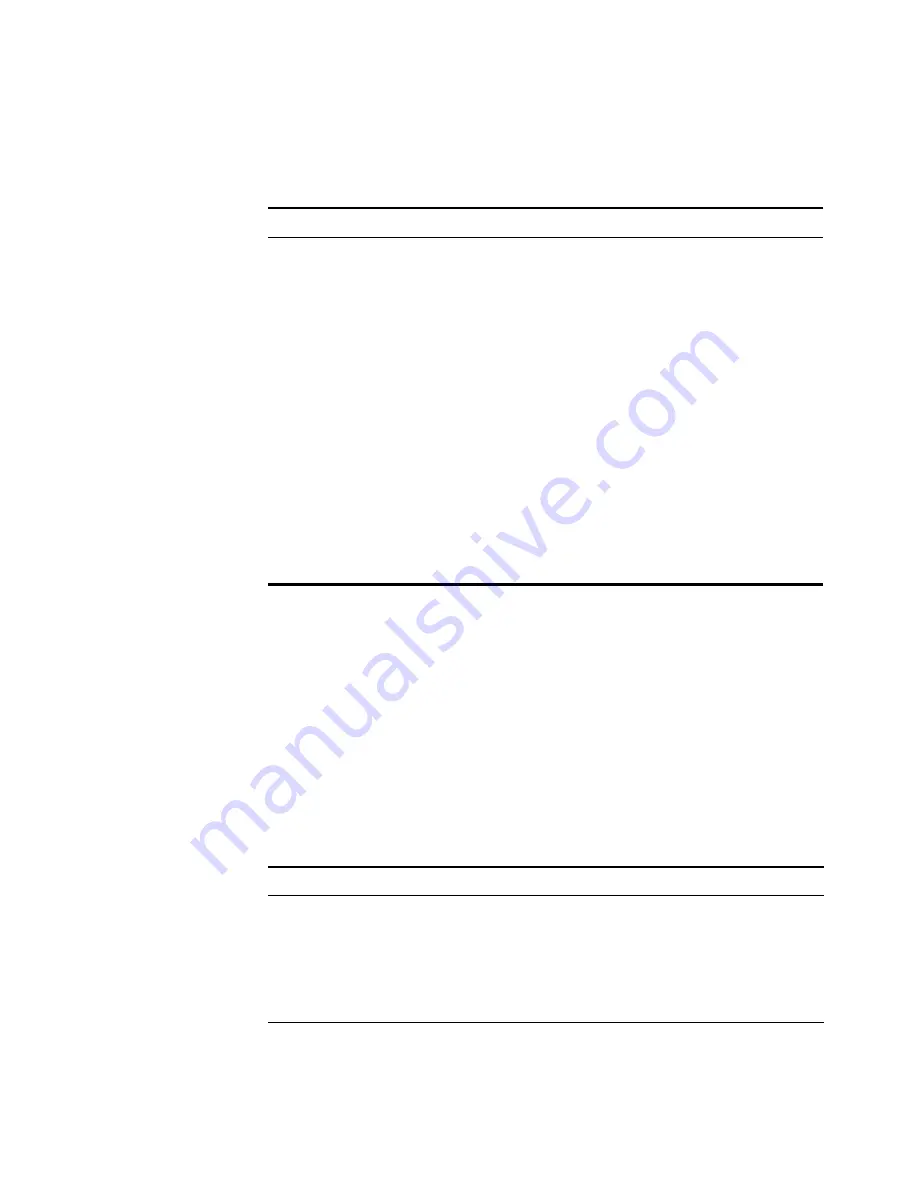
32
C
HAPTER
2: I
NSTALLING
AND
C
ONNECTING
A
WX S
WITCH
3
If the cable is attached to a wired end station that uses AAA through the
WX switch to access the network:
■
For a first-time installation, set the port type to activate the link. (For
information, see “Configuring a Port for a Wired Authentication
User” on page 61.)
■
If the port type is already set for a wired authentication port, go on to
step 4.
4
If the cable is directly attached to a device other than a MAP access point:
a
Observe the appearance of the Link LED for the port:
MAP LED Appearance
Meaning
Solid green
For a MAP access point’s active link, with PoE enabled,
all the following are true:
■
MAP access point has booted.
■
MAP access point has received a valid
configuration from the WX switch.
■
Management link with a MAP access point is
operational.
For a MAP access point’s secondary link, the link is
present.
Alternating green and
amber
MAP access point is booting with an image received
from the WX switch.
Solid amber
PoE is on, but no MAP access point is connected to
the link.
Blinking amber
MAP access point is unresponsive or there is a PoE
problem.
Unlit
PoE is off.
Link LED Appearance
Meaning
Solid green
100-Mbps link is operational.
Solid amber
10-Mbps link is operational.
Blinking green
Traffic is active on the 100-Mbps link.
Blinking amber
Traffic is active on the 10-Mbps link.
Unlit
Link is not operational.
Summary of Contents for 3CRWX120695A
Page 6: ......
Page 10: ...10 ABOUT THIS GUIDE...
Page 18: ...18 CHAPTER 1 WX SWITCH OVERVIEW...
Page 86: ...86 CHAPTER 3 CONFIGURING A WX SWITCH FOR BASIC SERVICE...
Page 90: ...90 APPENDIX A WX TECHNICAL SPECIFICATIONS...
Page 94: ...94 APPENDIX B WX TROUBLESHOOTING...
Page 108: ...108 INDEX troubleshooting 91 WX1200 11 WX4400 11...
















































