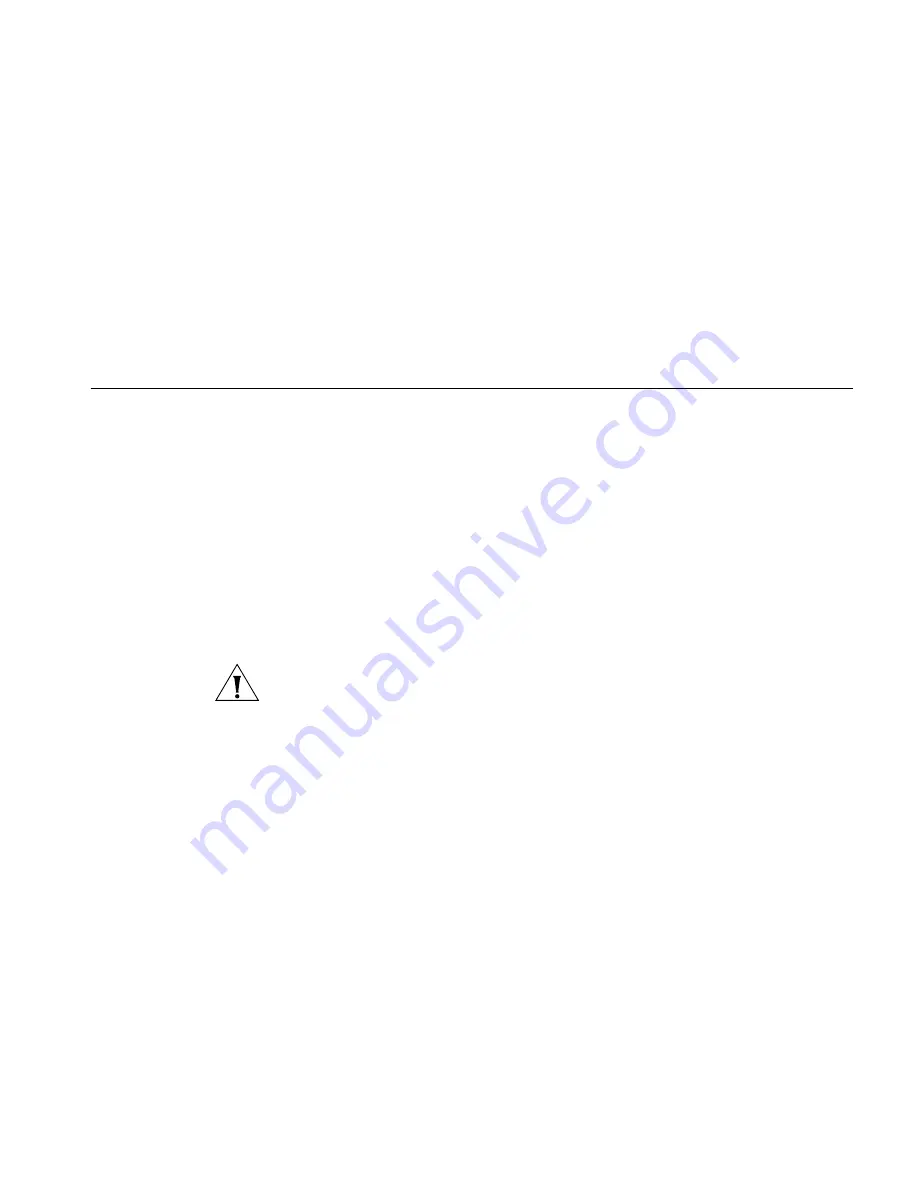
6
T
ROUBLESHOOTING
Basic Connection
Checks
The Router has been designed to aid you when detecting and solving
possible problems with your network. These problems are rarely serious;
the cause is usually a disconnected or damaged cable, or incorrect
configuration. If this section does not solve your problem, contact your
supplier for information on what to do next.
Perform these actions first:
■
Ensure all network equipment is powered on.
■
Power each piece of network equipment off, wait about five seconds
and then power each one on.
CAUTION:
Do not power the Router off and then immediately on. Wait
about five seconds between power cycles.
Check the following symptoms and solutions:
■
Check that the Router is connected to your computers and to the
cable/DSL modem, and that all the equipment is powered on. Check
that the LAN Status and power LEDs on the Router are illuminated,
and that any corresponding LEDs on the NIC are also illuminated.
■
Ensure that the computers have completed their start-up procedure
and are ready for use. Some network interfaces may not be correctly
initialized until the start-up procedure has completed.
■
If the link status LED does not illuminate for a port that is connected,
check that you do not have a faulty cable. Try a different cable.
■
Port Status LED not lit for a port that has a TP cable connected. After
connection, it may take several seconds for the Port Status LEDs to
illuminate. The Port Status LED should turn Blue, for each port that is
connected. If the Port Status LED is not lit after several seconds, ensure
that the connected device is powered on, that the TP cable is not
Summary of Contents for 3CRWER300-73
Page 8: ......
Page 12: ...10 ABOUT THIS GUIDE ...
Page 30: ...28 CHAPTER 3 SETTING UP YOUR COMPUTERS ...
Page 52: ...50 CHAPTER 4 RUNNING THE SETUP WIZARD ...
Page 149: ...147 ...
Page 154: ...152 APPENDIX E OBTAINING SUPPORT FOR YOUR 3COM PRODUCTS ...
Page 164: ...162 GLOSSARY ...
Page 170: ...168 ...
















































