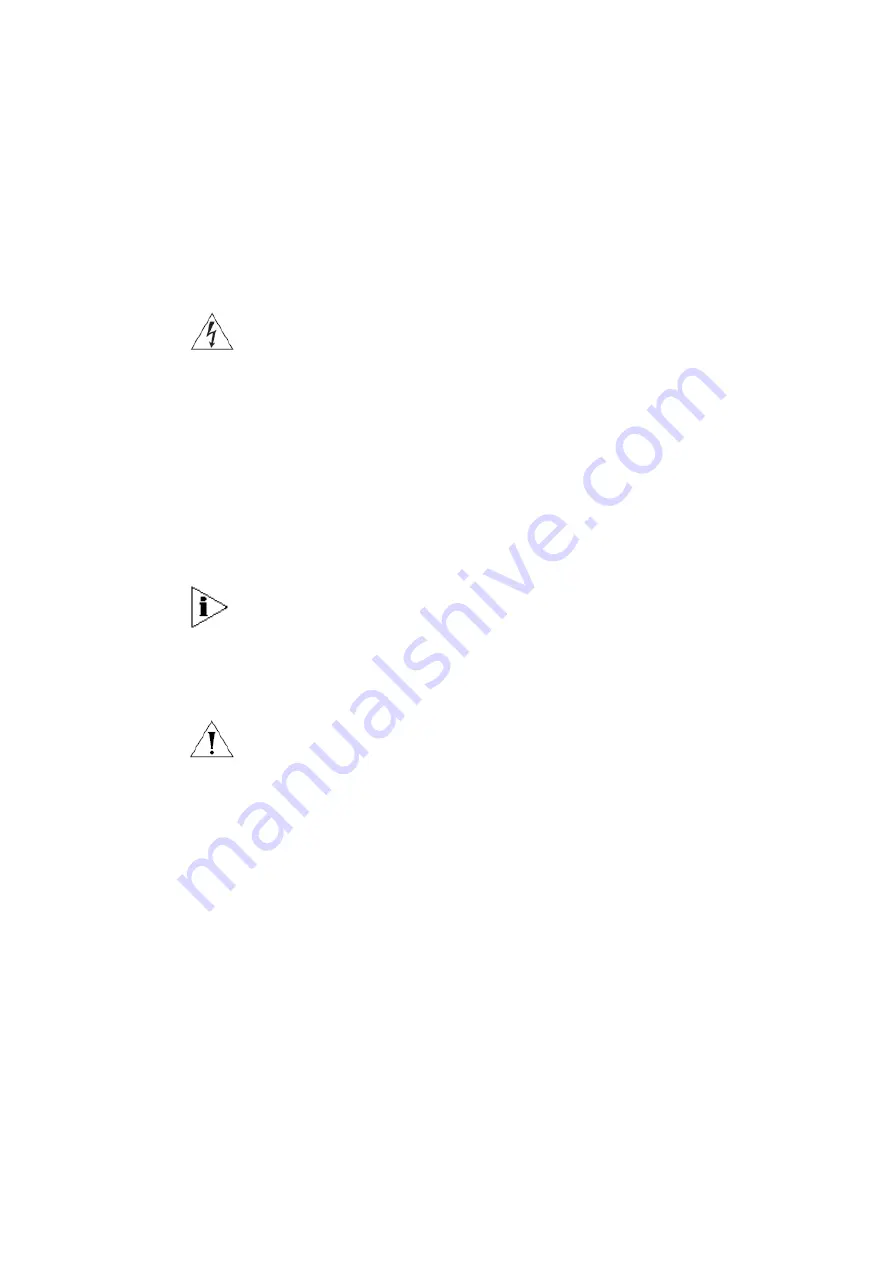
3Com Corporation
Page 16
Installing the 3CRWEASYG73/3CRWE920G73 Antenna
The installation of indoor wireless links requires technical expertise. At the very
least, you should be able to:
•
Install and configure the network components, such as the 3Com wireless bridge
hardware.
•
Understand, or have a working knowledge of, installation procedures for network
operating systems using Microsoft Windows.
•
Mount the indoor antenna. Antenna installation must be provided by professional
installers.
WARNING!
The indoor antennas to be used with these products are intended for mounting on
an antenna tower, on a roof, or on the side of a building. Installation is not to be
attempted by someone not trained or experienced in this type of work. The
antenna must be installed by a suitably trained professional installation technician
or by a qualified antenna installation service. The site prerequisites must be
checked by a person familiar with the National Electrical Code and with other
regulations governing this type of installation.
Local radio regulations or legislation may impose restrictions on the use of specific
combinations of:
•
Low-loss antenna cables and indoor antennas
•
Radio channels selected at the radios that are connected to specific indoor
antennas
Note:
A basic rule for selecting a combination of cables and antennas is that no
combination is allowed unless explicitly approved in the 3Com wireless bridge
User Guide for your product. Therefore, always use 3Com recommended
antennas in page 16 of User Guide to select the correct type of antenna
equipment and to inform your antenna installer and LAN administrator about the
impact of regulatory constraints on their job or activities.
CAUTION:
At all times, it is the customer’s responsibility to ensure that an
indoor antenna installation complies with local radio regulations.
1
The customer must verify that:
The antenna installer is aware of these regulations.
The correct cable type and surge arrestor have been used, according to the
instructions described in the user guide. 3Com Corporation and its resellers or
distributors are not liable for any damage or violation of government regulations
that may arise from failing to comply with these guidelines.
1
In case you are not certain about the regulations that apply in your country, consult your local 3Com
representatives.
Summary of Contents for 3CRWEASYG73 - 11g Wireless LAN Outdoor
Page 2: ......
















































