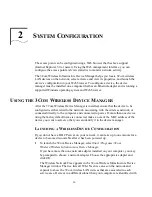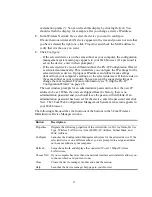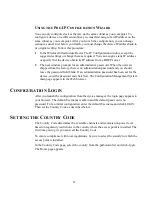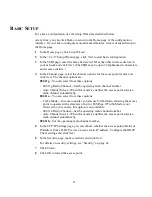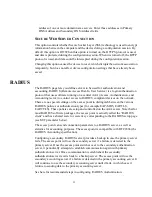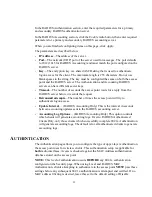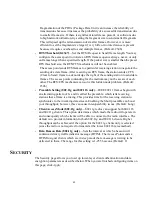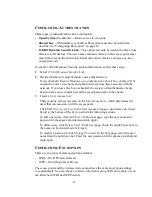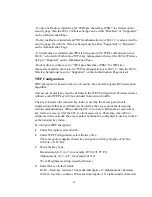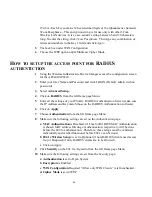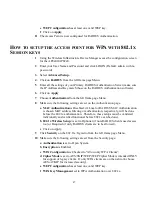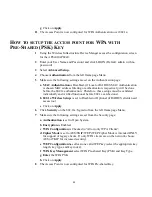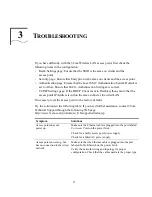40
To set up a server for event logs
: Select
System Log Setup Enable,
select a logging
severity level from the pulldown list, enable the Logging Host and Logging Console,
and enter the IP address of the server in the space provided.
To designate an SNTP server for obtaining the date and time
: Select
SNTP Server
Enable
and enter the IP addresses for primary and secondary SNTP servers in the
spaces provided.
To use the access point as an SNTP server
: Select
SNTP Server Disable,
specify
time values in the spaces provided, select the time zone from the pull-down list. If you
check the
Enable Daylight Saving
check box, the time will adjust automatically for
standard and daylight saving time. When the SNTP Server setting is disabled, date and
time settings revert to the defaults after an access point is reset, affecting the accuracy
of log reports. To avoid this situation, enable the SNTP server setting and allow the
access point to obtain the date and time from an SNTP server. (The event log page will
display the default time after a reset until the access point receives the correct
information from the SNTP server.)
S
TATUS
The Status pages display additional information about the access point status and
station status.
o
AP Status
—Click
AP Status
to view the access point system configuration and
access point wireless configuration.
o
Stations Status
—Click
Stations Status
to view the configurations of connected
stations. The Station Status page displays basic connection information for all
associated stations. Select “refresh” on you browser to see update station status.
o
Event Logs
—Click
Event Logs
to display the activity log of the access point. The
event log resets to zero if the access point is reset or the
Clear Event Logs
button is
pressed. The log saves 128 events, then overwrites the first event and continues.
R
ADIO
I
NTERFACE
The access point radio interface detects the number of radios installed and their type
(802.11g Radio, 802.11a Radio or 802.11b Radio). The Radio Settings and Security
options for the radio interface are described in the following sections.
R
ADIO
S
ETTINGS
Some radio settings are available only on the 802.11a radio, as noted in the
descriptions below. When you are finished configuring items on this page, click
Apply.