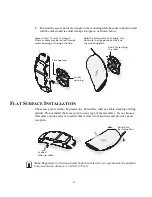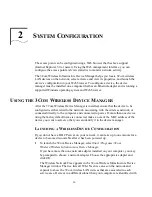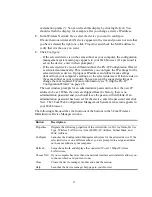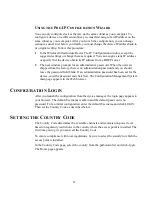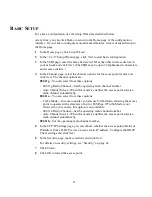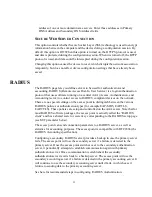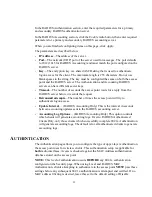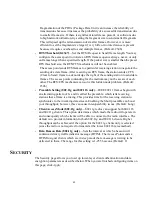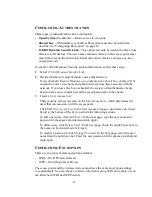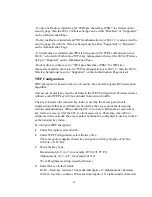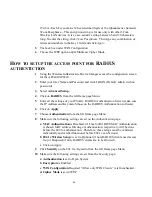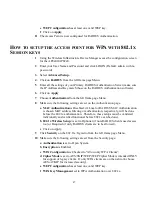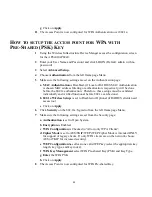35
F
ILTER
C
ONTROL
The Filter Control page allows you to control client communication within the wireless
network. You may enable one or more types of supported filtering; however, some
filter choices may supersede others. Configure the options as described below. When
you are finished, click
Apply.
F
ILTERING
BY
VLAN
The access point supports filtering of up to 64 VLANs (virtual local area networks).
VLAN IDs must be configured for each client on one of the RADIUS authentication
servers specified on the RADIUS configuration page. If a RADIUS server is not being
used or not setup to update the VLAN ID, then the access point will tag all ethernet
packets with the Native VLAN ID (defaulted to 1).
If a RADIUS authentication server will be used to create/modify the VLAN ID, the
following attributes must be provisioned on the RADIUS Server to be passed back to
the authenticating client:
The AP’s IP address is the RADIUS Client/Radius User
Tunnel_type (64) = VLAN (13)
Tunnel_Medium_type (65) = 802
Tunnel_Private_group_ID (81) = VLAN ID specified in Hexadecimal format.
MAC Address
Enter the MAC address of a client for the access control. You can
find the MAC address of a network card as follows:
Windows 95/98/ME
—Click
Start/Run.
Type winipcfg and press
Enter.
The MAC address is in the Adapter Address section.
Windows NT4/2000/XP
—At the command prompt, type
ipconfig /all and press
Enter.
The MAC address is listed as the
Physical Address.
Linux
—Run the command “/sbin/ipconfig.” The card’s MAC
address is the value after the word “HWaddr.”
Permission
Allows or denies access to the access point of devices matching
the specified MAC address.
Update button
Click
Update
to refresh the MAC Authentication Table. To avoid
the possibility of entering an invalid MAC address on the
Authentication page, always click
Update
after typing the
address. If you press
Enter,
address error checking does
not occur.
Parameter
Description