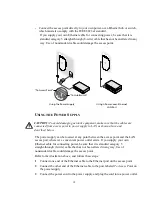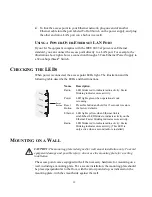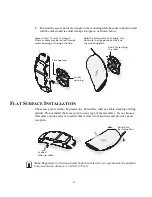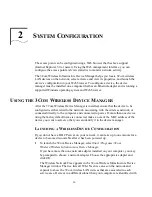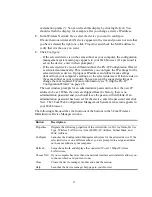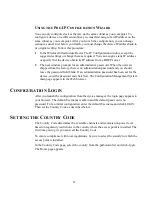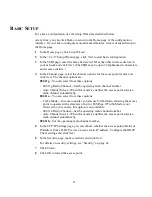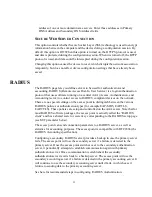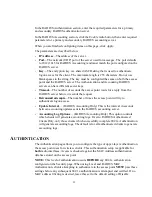19
4
To link the access point to your Ethernet network, plug one end of another
Ethernet cable into the port labeled To
Hub/Switch
on the power supply, and plug
the other end into a LAN port (on a hub or in a wall).
U
SING
A
P
OWER
-O
VER
-E
THERNET
LAN P
ORT
If your LAN equipment complies with the IEEE 802.3af power-over-Ethernet
standard, you can connect the access point directly to a LAN port. For example, the
illustration above right shows a connection through a 3Com Ethernet Power Supply to
a 3Com SuperStack
®
Switch.
C
HECKING
THE
LED
S
When power is connected, the access point LEDs light. The illustration and the
following table describe the LEDs and their functions.
M
OUNTING
ON
A
W
ALL
The access point comes equipped with all the necessary hardware for mounting on a
wall, including a mounting plate. For a secure installation, the mounting plate should
be placed perpendicular to the floor, with the arrow pointed up, as indicated on the
mounting plate, with the smooth side against the wall.
Name
Description
Radio
LED blinks red to indicate radio activity. Faster
blinking indicates more activity.
Power
LED lights green when operational code
is running.
Reset
Button
Press this button and hold for 15 seconds to restore
the factory defaults.
Ethernet LED lights yellow when Ethernet link is
established. LED blinks to indicate activity on the
Ethernet. Faster blinking indicates more activity.
Radio
LED blinks red to indicate radio activity. Faster
blinking indicates more activity. (This LED is
only active when a second radio is installed.)
Reset
Button
CAUTION:
The mounting plate is designed for wall mount installation only. To avoid
equipment damage and possible injury, do not use the mounting plate for a ceiling
installation.