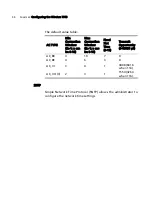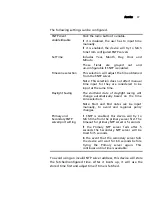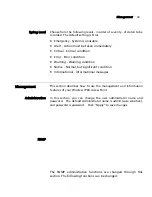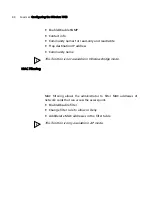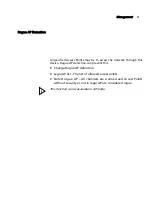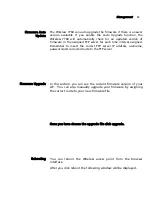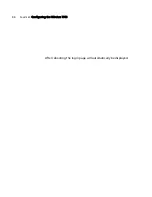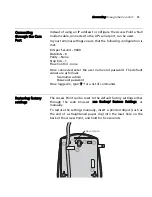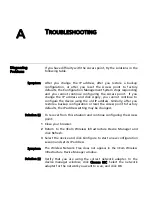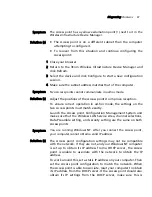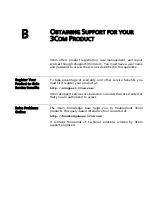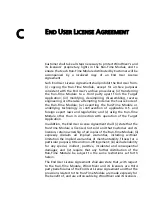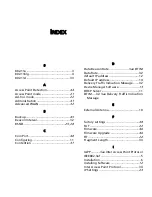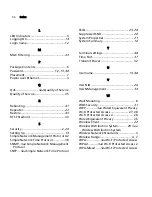48 A
PPENDIX
A Troubleshooting
configured properly on the IP Network page and applied just
before ending the session.
Symptom Disconnecting the Access point
Solution (s) To disconnect the Access point:
CAUTION: Disconnecting the Access point ends the network
association. To avoid possible data loss, exit all networking
applications on connected devices before you disconnect the
Access point.
1
Unplug the Access point Ethernet cable from the hub or other
device.
2
Unplug the Access point power cord.
Symptom Uninstalling Software and Documentation
Solution (s) If you want to uninstall the 3Com 11a/b/g Wireless Workgroup
Access point software and documentation, you can either use the
standard operating system procedure for removing programs or
use the following shortcut:
From the Windows Start menu, select Start > Programs > 3Com
Wireless > Uninstall 3Com Wireless Infrastructure Device Manager.
When prompted to confirm, click OK.
Symptom Upgrading Access point Firmware.
Solution (s) Firmware is the software that is installed on the Access point at the
factory. Some problems can be solved by installing a new version
of the firmware.
For details on how to download a firmware update from the 3Com
customer support Web site and install it on your Access point, see
“Upgrading the System” on page 43