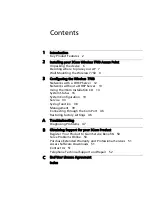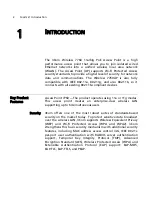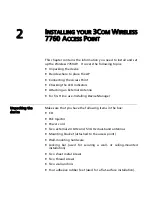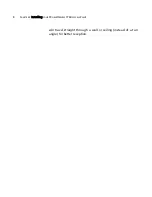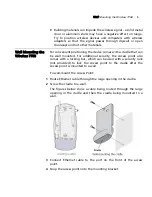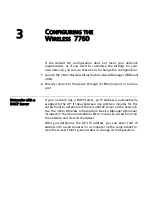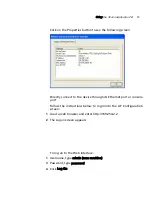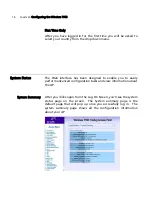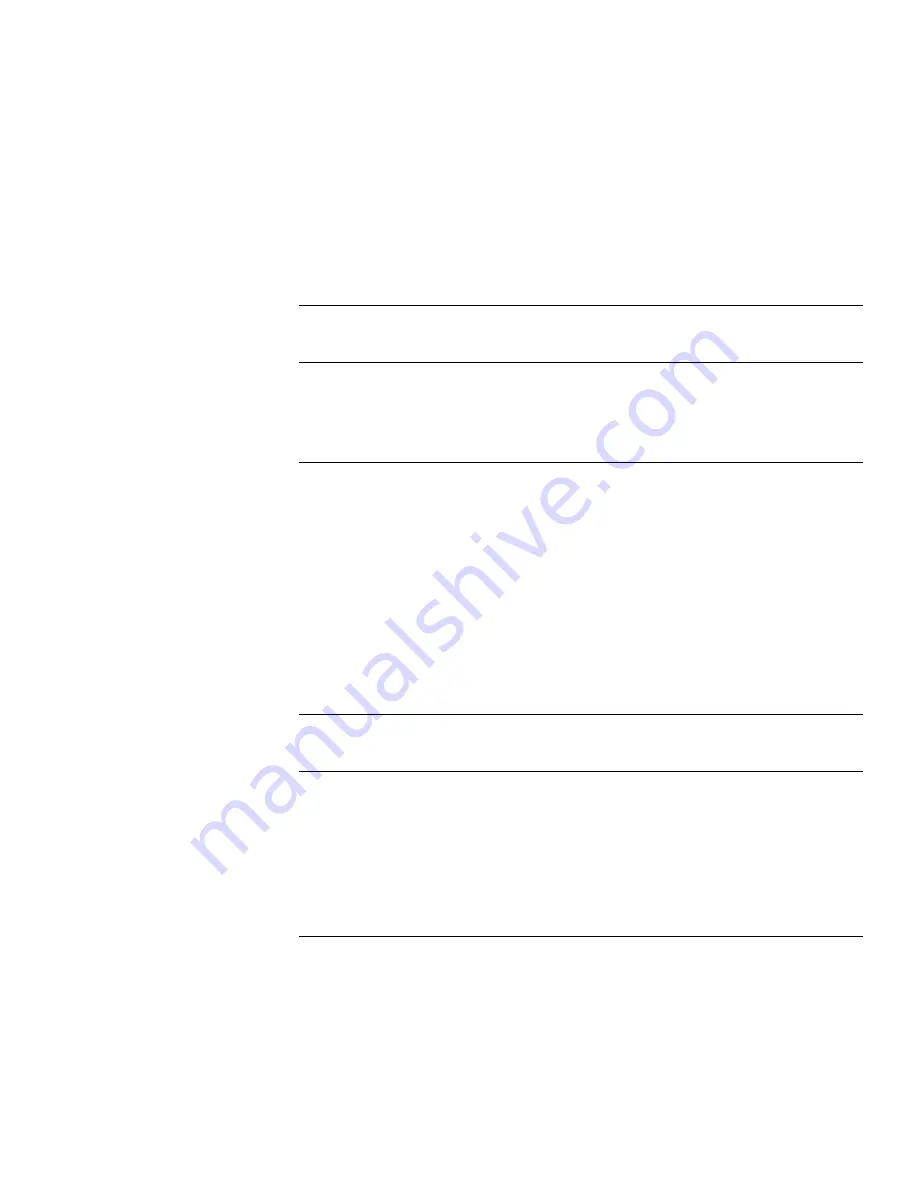
Contents
1
Introduction
Key Product Features
2
2
Installing your 3Com Wireless 7760 Access Point
Unpacking the device
6
Deciding where to place your AP
7
Wall Mounting the Wireless 7760
9
3
Configuring the Wireless 7760
Networks with a DHCP Server
12
Networks without a DHCP Server
13
Using the 3Com Installation CD
13
System Status
16
System Configuration
19
Service
33
Syslog function
38
Management
39
Connecting through the Com Port
46
Restoring factory settings
46
A
Troubleshooting
Diagnosing Problems
47
Obtaining Support for your 3Com Product
B
Register Your Product to Gain Service Benefits
50
Solve Problems Online
50
Purchase Extended Warranty and Professional Services
51
Access Software Downloads
51
51
Contact Us
Telephone Technical Support and Repair
52
End User License Agreement
C
Index