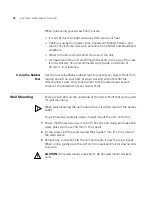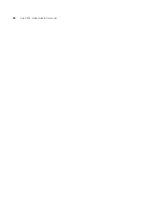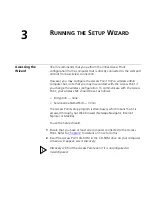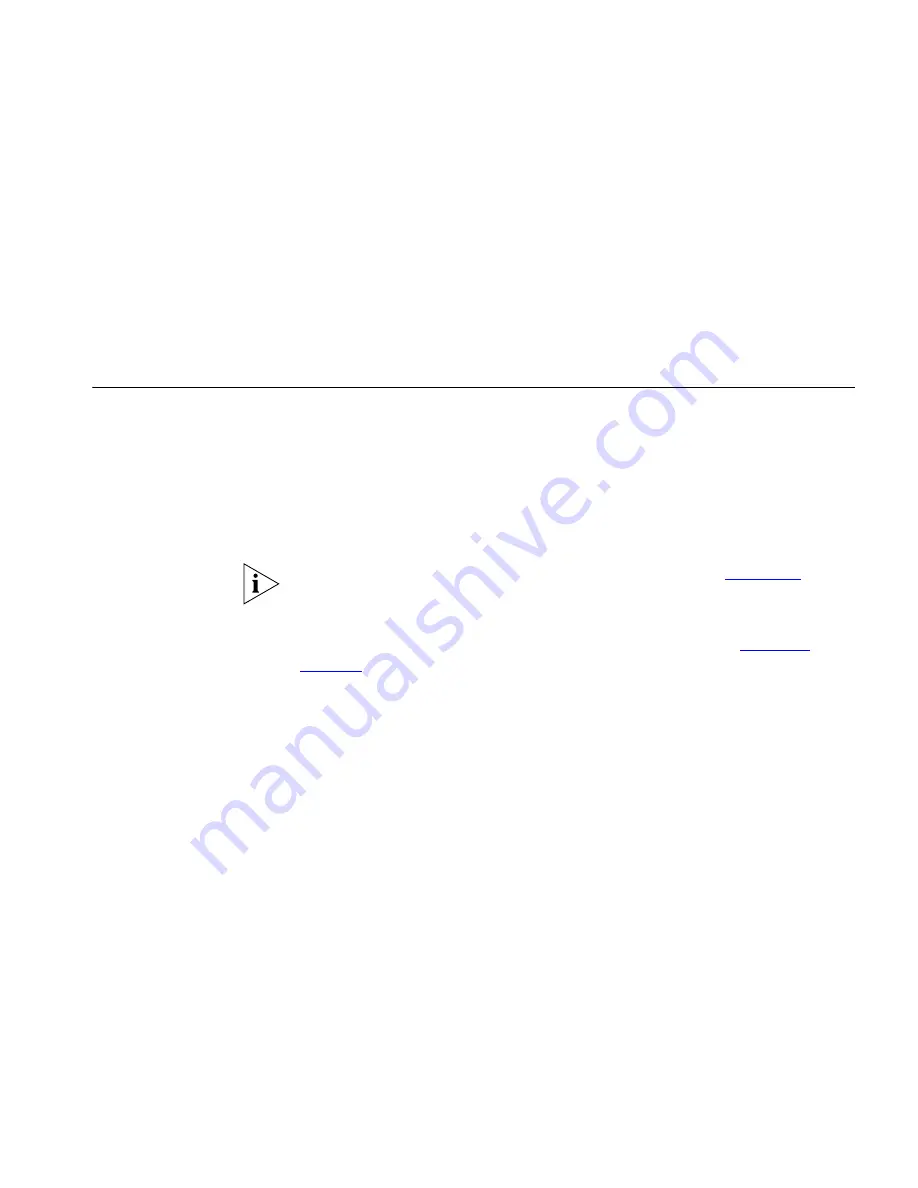
4
A
CCESS
P
OINT
C
ONFIGURATION
Navigating
Through the Access
Point Configuration
Pages
This chapter describes all the screens available through the Access Point
configuration pages, and is provided as a reference. To get to the
configuration pages, browse to the Access Point by entering the URL in
the location bar of your browser. The URL is
http://<IP Address of
the Access Point>
, for example
http://192.168.1.1
. When
you have browsed to the Access Point, log in using your system password
(default
admin
).
If your Access Point is set up in
Client Bridge Mode
, see
Chapter 5
to
configure your Access Point.
Main Menu
At the left side of all screens is a main menu, as shown in
Figure 18
on
page 32
. When you click on a topic from the main menu, that page will
appear in the main part of the screen.
■
Welcome - displays the firmware version of the Access Point, allows
you to change your password, and launch the Wizard
■
LAN Settings - allows you to configure IP address and subnet mask
information, setup DHCP server parameters, and display the DHCP
client list.
■
Wireless Settings - enables /disables access from wireless computers,
and provides facilities for improving the security of the wireless
network.
■
System Tools - allows the administrator to perform maintenance
activities on the Access Point.
■
Status and Logs - displays the current status and activity logs of the
Access Point.
■
Support - contains a comprehensive online help system
Summary of Contents for 3CRWE454G72-US - Corp OFFICECONNECT WIRELESS 11G
Page 10: ...10 ABOUT THIS GUIDE ...
Page 20: ...20 CHAPTER 2 HARDWARE INSTALLATION ...
Page 56: ...56 CHAPTER 4 ACCESS POINT CONFIGURATION ...
Page 80: ...80 APPENDIX C TECHNICAL SPECIFICATIONS ...
Page 94: ...94 GLOSSARY ...
Page 101: ......