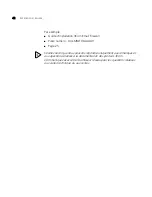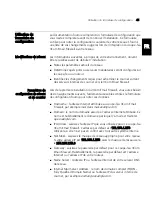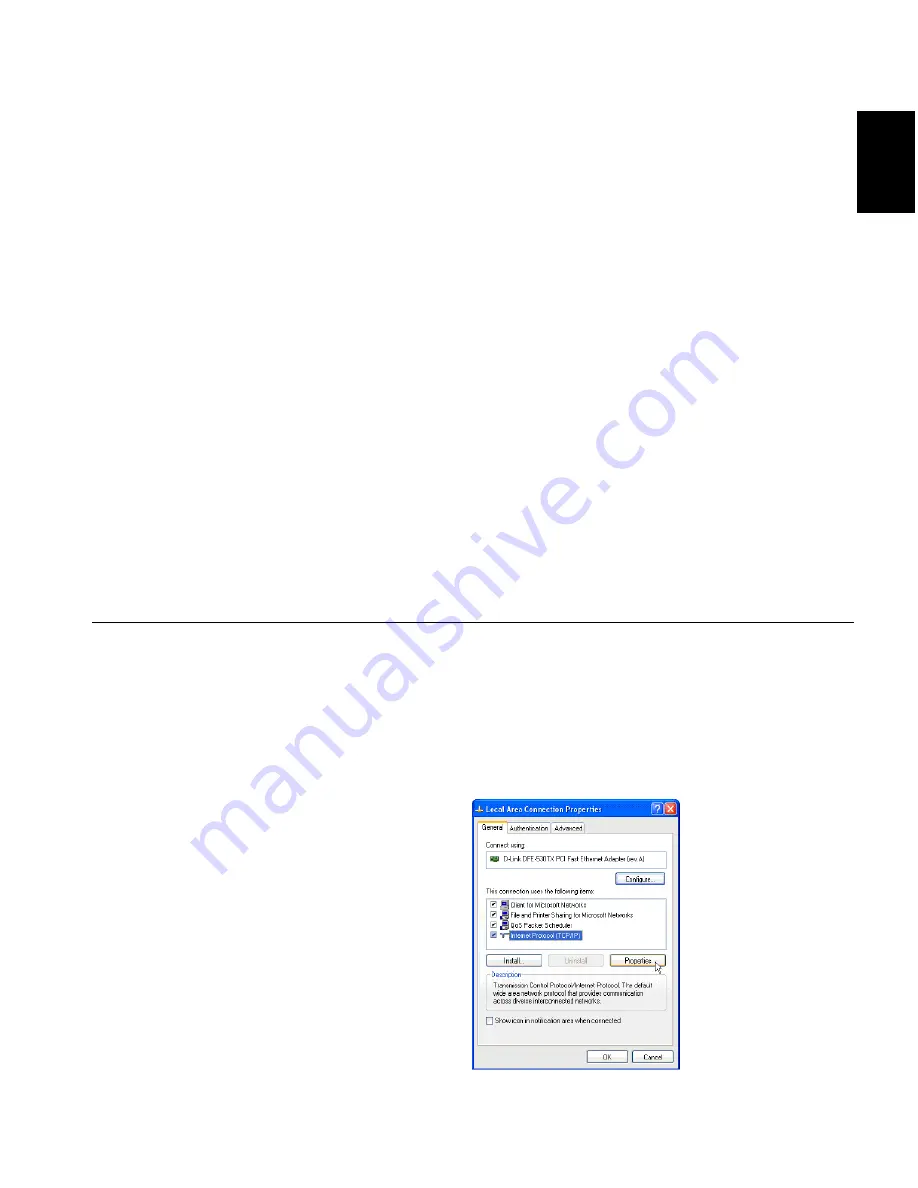
EN
A
C
ONFIGURING
YOUR
C
OMPUTER
’
S
IP
ADDRESS
When installing the 3Com Email Firewall for the first time, you must
connect to it from another computer via a web browser.
The initial default IP address for the 3Com Email Firewall is
192.168.1.253 and you must connect to it from a computer on the same
network.
The following instructions will guide you through the steps to change
your configuration computer’s IP address settings to connect to the 3Com
Email Firewall.
Windows XP
To modify your network settings on a Windows XP system:
1 Click the Start button and select Control Panel.
2 Click Network and Internet Connections and then double-click the
Network Connections icon.
3 Right-click on Local Area Connection and select Properties.
Summary of Contents for 3CR3MFA-92
Page 8: ...8 ABOUT THIS GUIDE ...
Page 24: ...24 CHAPTER 2 INSTALLING THE 3COM EMAIL FIREWALL ...
Page 30: ...30 CHAPTER 3 POST INSTALLATION TASKS ...
Page 48: ...48 CHAPITRE 1 TÂCHES AVANT INSTALLATION ...
Page 66: ...66 CHAPITRE 3 TÂCHES APRÈS INSTALLATION ...
Page 84: ...84 KAPITEL 1 AUFGABEN VOR DER INSTALLATION ...
Page 102: ...102 KAPITEL 3 AUFGABEN NACH DER INSTALLATION ...
Page 130: ...130 CAPITOLO 2 INSTALLAZIONE DI 3COM EMAIL FIREWALL ...
Page 136: ...136 CAPITOLO 3 OPERAZIONI SUCCESSIVE ALL INSTALLAZIONE ...
Page 148: ...148 ACERCA DE ESTA GUÍA ...
Page 164: ...164 CAPÍTULO 2 INSTALACIÓN DE 3COM EMAIL FIREWALL ...
Page 170: ...170 CAPÍTULO 3 TAREAS POSTERIORES A LA INSTALACIÓN ...
Page 175: ...WORK SHEET ...
Page 176: ......