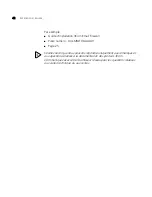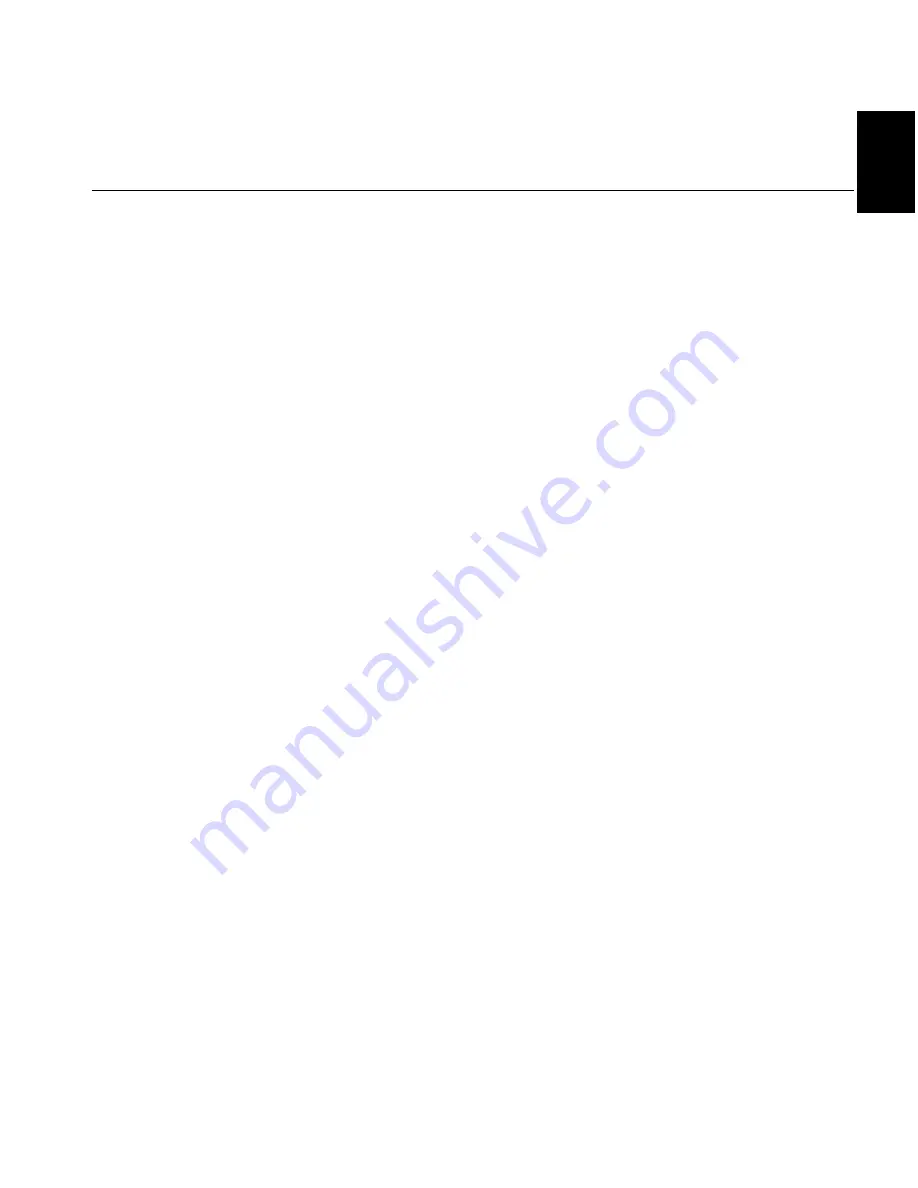
Testing Inbound Mail Delivery
29
EN
Testing Inbound Mail
Delivery
When you have successfully tested an outbound mail message, you must
send an inbound message to ensure that your router or firewall is
properly configured to forward SMTP port 25 connections to the 3Com
Email Firewall.
1 Modify your Firewall or Router configuration to ensure that incoming
SMTP port 25 connections are forwarded to the hostname or IP address
of the 3Com Email Firewall.
2 From an external mail address, send an email to an internal mail client.
3 Check the
Activity
page of the 3Com Email Firewall to ensure the mail
message shows up in the
Mail Received Recently
section. Click the
Refresh button to provide an updated view.
In this scenario, the mail message should use the following route:
■
External mail client to your Firewall/Router
■
Firewall/Router to the 3Com Email Firewall
■
3Com Email Firewall to the internal mail server
■
Internal mail server to the internal mail client
If your message was not delivered, start with your external mail client and
work your way along the route until the point at where the mail was not
delivered to the next point.
When you have isolated the problem, modify your configuration and
retry the test.
Summary of Contents for 3CR3MFA-92
Page 8: ...8 ABOUT THIS GUIDE ...
Page 24: ...24 CHAPTER 2 INSTALLING THE 3COM EMAIL FIREWALL ...
Page 30: ...30 CHAPTER 3 POST INSTALLATION TASKS ...
Page 48: ...48 CHAPITRE 1 TÂCHES AVANT INSTALLATION ...
Page 66: ...66 CHAPITRE 3 TÂCHES APRÈS INSTALLATION ...
Page 84: ...84 KAPITEL 1 AUFGABEN VOR DER INSTALLATION ...
Page 102: ...102 KAPITEL 3 AUFGABEN NACH DER INSTALLATION ...
Page 130: ...130 CAPITOLO 2 INSTALLAZIONE DI 3COM EMAIL FIREWALL ...
Page 136: ...136 CAPITOLO 3 OPERAZIONI SUCCESSIVE ALL INSTALLAZIONE ...
Page 148: ...148 ACERCA DE ESTA GUÍA ...
Page 164: ...164 CAPÍTULO 2 INSTALACIÓN DE 3COM EMAIL FIREWALL ...
Page 170: ...170 CAPÍTULO 3 TAREAS POSTERIORES A LA INSTALACIÓN ...
Page 175: ...WORK SHEET ...
Page 176: ......