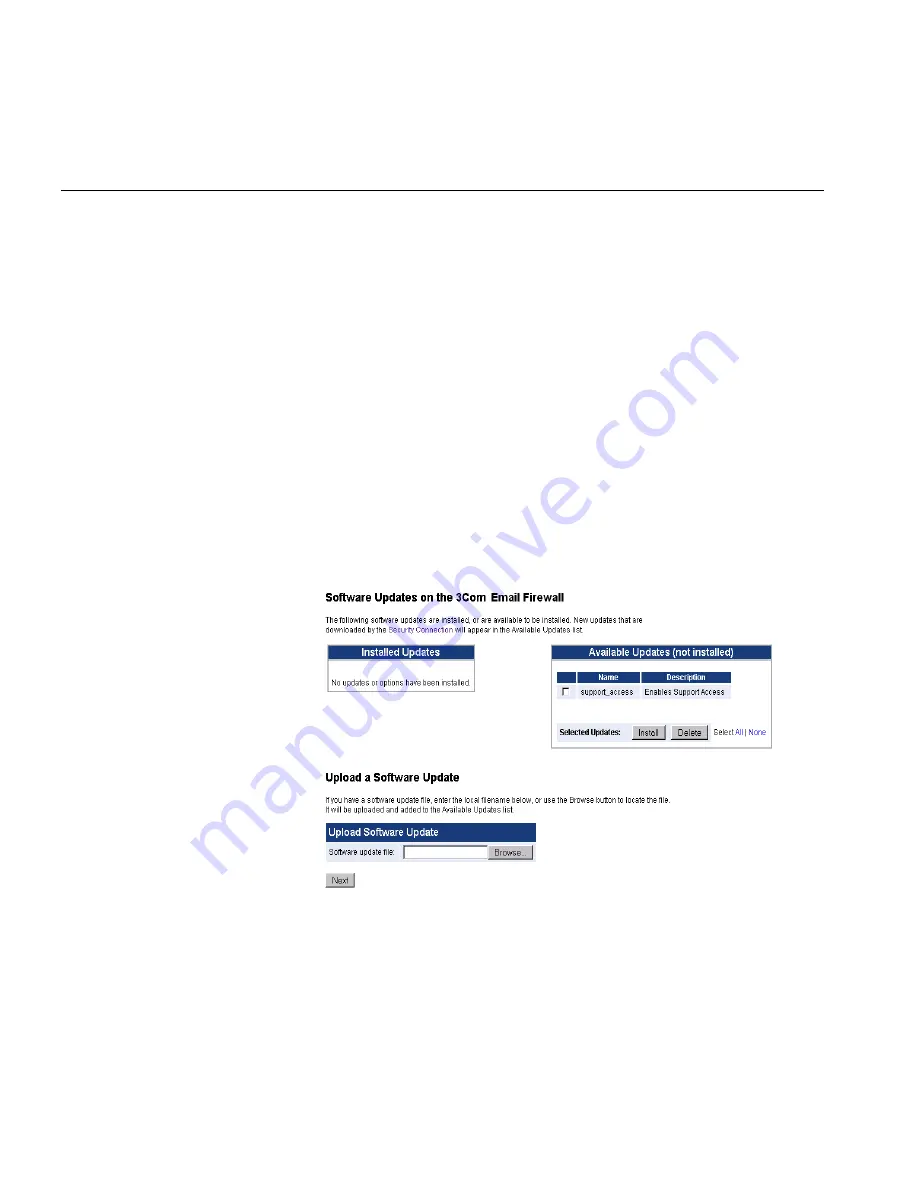
96
C
HAPTER
6: S
YSTEM
C
ONFIGURATION
Software Updates
It is important to keep your 3Com Email Firewall software updated with
the latest patches and upgrades. A key aspect of good security is
responding quickly to new attacks and exposures by updating the system
software when updates are available.
Software updates can be delivered or retrieved using a variety of
methods, including email, FTP, or from 3Com’s support servers.
The
Security Connection
, if enabled, will download any patches
automatically and notify you when they are available.
The
Update Software
screen shows updates that are
Available Updates
(loaded onto the 3Com Email Firewall, but not applied) and
Installed
Updates
(applied and active.) You can install an available update, or
uninstall a previously installed update.
Select System Config -> Software Updates from the menu to install new
updates.
Uploading a Software
Update
When these software update files are downloaded to your local system,
they can be installed by clicking Browse in the
Upload a Software Update
section, navigating to the downloaded file, and then clicking Next.
The update will now appear in the
Available Updates (not installed)
section. Click on the update you want to apply, then click Install. After
applying any updates, you must restart the system.
Summary of Contents for 3CR3MFA-92
Page 8: ......
Page 12: ...12 ABOUT THIS GUIDE ...
Page 30: ...30 CHAPTER 2 CONFIGURING MAIL DELIVERY ...
Page 46: ...46 CHAPTER 3 CONFIGURING MAIL SECURITY ...
Page 98: ...98 CHAPTER 6 SYSTEM CONFIGURATION ...
Page 114: ...114 CHAPTER 7 SYSTEM MANAGEMENT ...
Page 144: ...144 APPENDIX C THIRD PARTY COPYRIGHT AND LICENSE AGREEMENTS ...






























