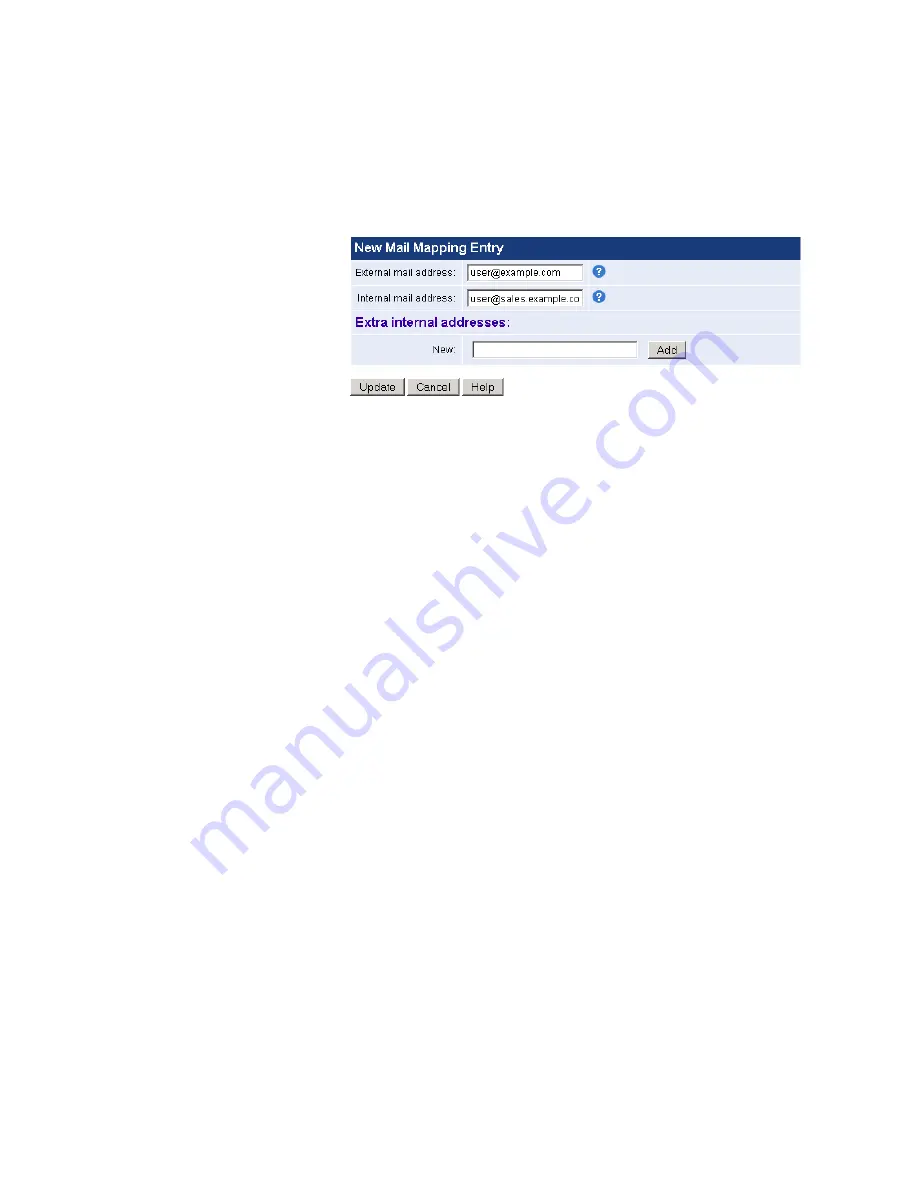
Mail Mappings
27
Click Add to add a new mapping to your list.
■
External mail address — Enter the external mail address that you want
to be converted to the specified internal email address for incoming
mail. The specified internal address will be converted to this external
address for outgoing mail.
■
Internal mail address — Enter the internal mail address that you want
external addresses to be mapped to for incoming mail. The internal
address will be converted to the specified external address for
outgoing mail.
■
Extra internal addresses — Enter any additional internal mappings that
will be included in the outgoing mail conversion.
Click Update when finished.
Uploading Mapping List
A list of mappings can also be uploaded in one text file. The file must
contain comma or tab separated entries in the form:
["sender" or "recipient"],[map_in],[map_out],[value ("on" or "off")]
For example:
sender,[email protected],[email protected],on
The file (
mailmapping.csv
) should be created in csv file format using Excel,
Notepad or other Windows text editor. It is recommended that you
download the mail mapping file first by clicking Download File, editing it
as required, and uploading it using the Upload File button.
Summary of Contents for 3CR3MFA-92
Page 8: ......
Page 12: ...12 ABOUT THIS GUIDE ...
Page 30: ...30 CHAPTER 2 CONFIGURING MAIL DELIVERY ...
Page 46: ...46 CHAPTER 3 CONFIGURING MAIL SECURITY ...
Page 98: ...98 CHAPTER 6 SYSTEM CONFIGURATION ...
Page 114: ...114 CHAPTER 7 SYSTEM MANAGEMENT ...
Page 144: ...144 APPENDIX C THIRD PARTY COPYRIGHT AND LICENSE AGREEMENTS ...






























