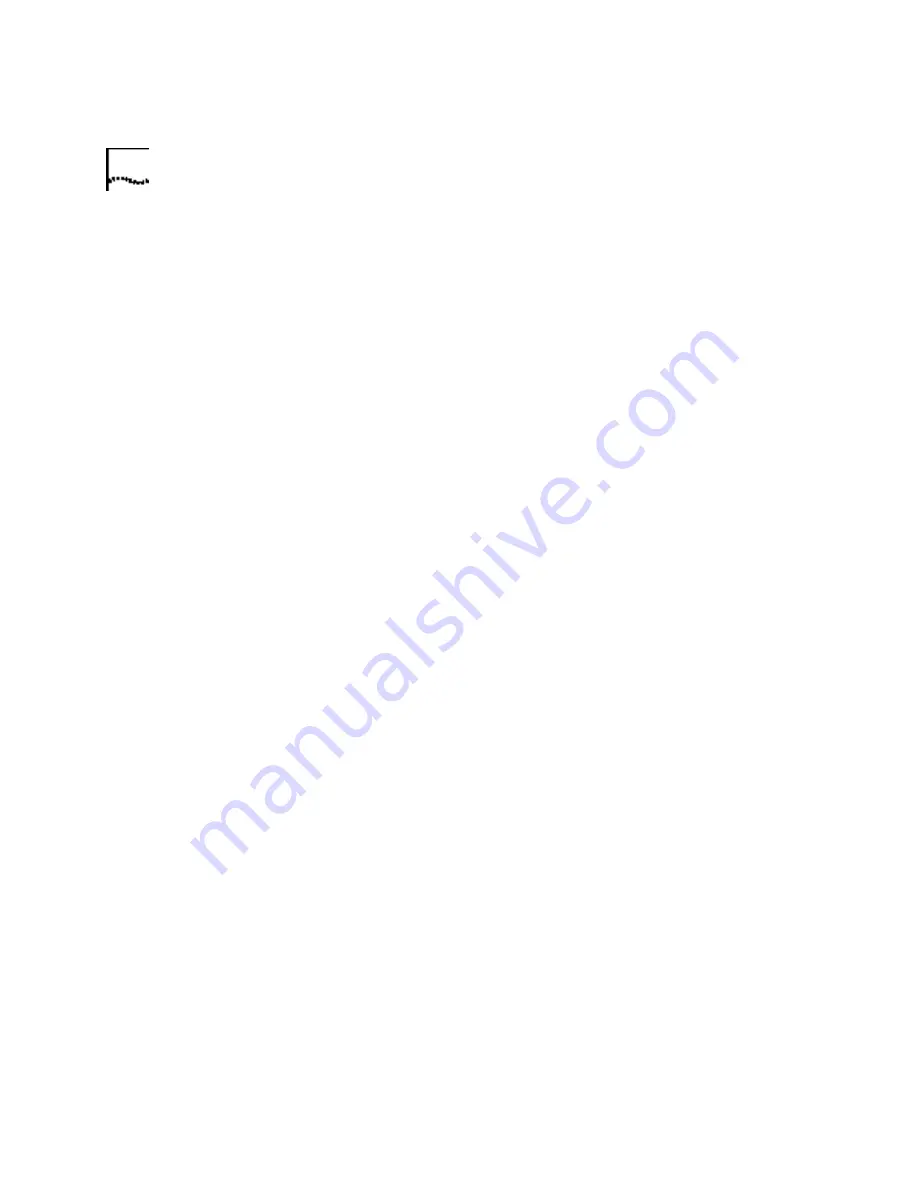
44
C
HAPTER
4: T
ROUB LESHOOTING
A ND
H
ELP
R
ESOU RCES
COM ports may be configured incorrectly. If this is the case, you may
need to contact your computer manufacturer.
Windows NT
Turn off your computer and remove your modem.
Restart and click Windows
Start
,
Settings
, and then
Control Panel
.
Double-click the
Ports
icon. Your modem must be set to a COM port
setting that does not appear in this list.
My software isn't
recognizing my
modem.
Possible solution:
Your communications software may not function properly if you have
more than one version of the software installed, you are using an older
version, or you have more than one communications software installed
on your system. We highly recommend using the communications
software provided with your modem on the Installation CD-ROM.
Possible solution:
Your software's port settings may be incorrect. There should be a place in
the Setup section of your software that addresses port settings. Make
sure the software's port settings match those for your modem. The
Installation Guide that came with your modem explains how to
determine your modem's port settings. Check your communication
software's documentation for instructions on adjusting the port settings
in your software.
Possible solution:
Windows 2000
You may not have the correct modem type selected in
your software or in Windows. Click on Windows
Start
,
Settings
, and
Control Panel
. When
Control Panel
opens, click
Phone and Modem
Options
. Click the
Modems
tab. Here you will see a list of installed
modems. You can also add, remove, or view the properties of modems
from this window. The U.S. Robotics modem you have installed should be
present in the list of installed modems. If none of the modem descriptions
in the list matches your U.S. Robotics modem or no modems are listed,
your modem is not properly installed. Try reinstalling your modem using
the instructions on the Installation Guide.
Windows 95/98/NT
You may not have the correct modem type
selected in your software or in Windows. Click Windows
Start
,
Settings
,
and
Control Panel
. When
Control Panel
opens, click
Modems
. Here
you will see a list of installed modems. You can also add, remove, or view
Summary of Contents for 3CP5610A - U.S. Robotics 56K V90 PCI Performance Pro Faxmodem...
Page 1: ...http www usr com U S Robotics Modems User s Guide Published September 2000...
Page 10: ...4 CHAPTER 1 56K FAXMODEM PRODUCT FEATURES...
Page 16: ...10 CHAPTER 3 UNINSTALLING A U S ROBOTICS MODEM...
Page 56: ...50 CHAPTER 4 TROUBLESHOOTING AND HELP RESOURCES...
















































