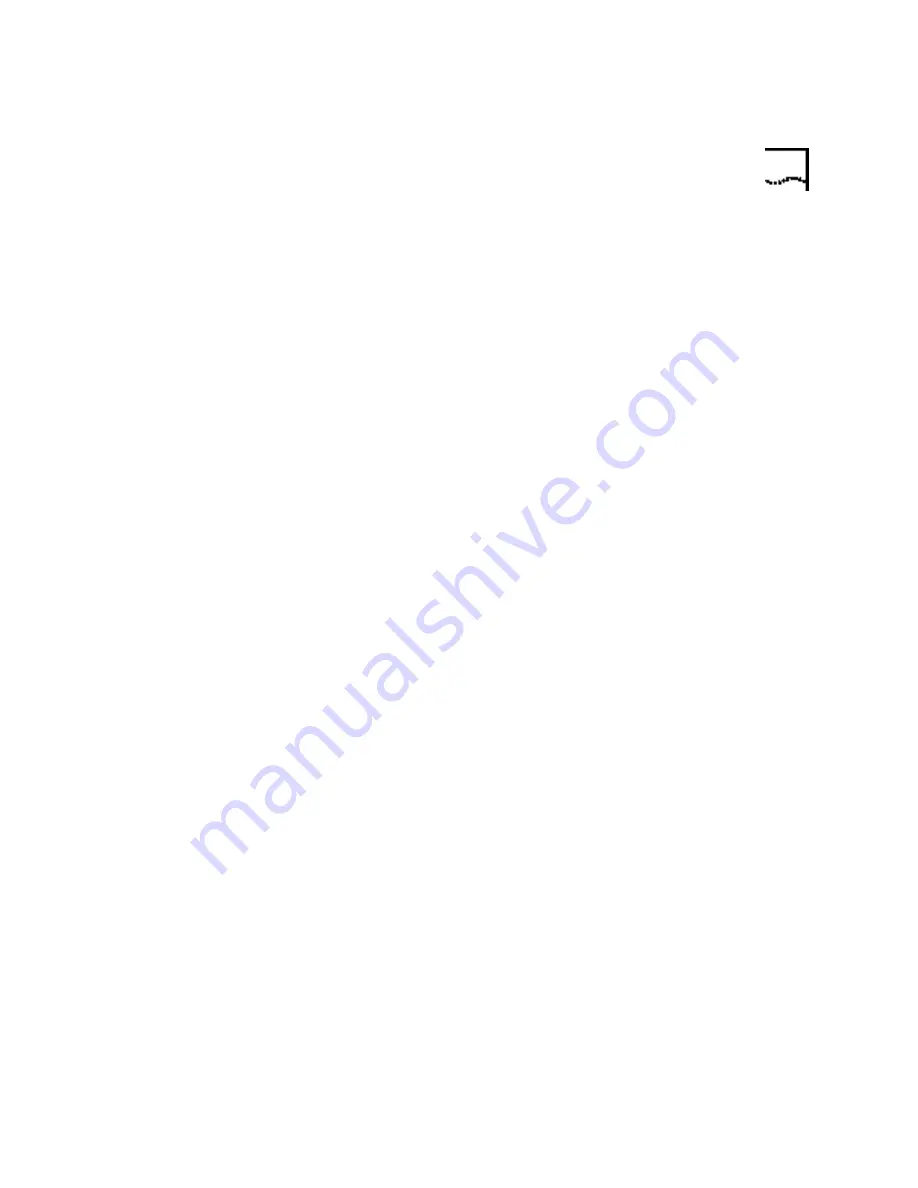
Internal ISA Modems
37
Possible solution:
You may be using a COM port address that is either already in use or not
configured correctly. To work properly, this modem needs to be assigned
to a free COM port.
Windows 2000
Make sure your COM port is not already in use by
another modem. Click Windows
Start
,
Settings
, and
Control Panel
,
and then double-click
Phone and Modem Options
. Click the
Modems
tab. Look for another modem already in the machine. If there is another
modem listed, check which COM port it is using. If a previous modem is
already using the available COM port, you can either use another COM
port or uninstall the previously installed modem. See your previous
modem's manual for uninstallation instructions.
Next, make sure that your COM Ports are configured correctly. Right-click
the
My Computer
icon on your desktop. Click
Properties
. Click the
Hardware
tab. In the “Device Manager section”, click the
Device
Manager
button. Look under
Ports
(COM & LPT). If the COM Ports have
yellow exclamation points or red Xs over them, your COM ports may be
configured incorrectly. If this is the case, you may need to contact your
computer manufacturer.
Windows 95/98
Make sure your COM port is not already in use by
another device. Click Windows
Start
,
Settings
, and
Control Panel
, and
then double-click
Modems
. Look for another modem already installed in
your computer. If there is another modem installed, click the
Diagnostics
tab to find out which COM port it is using. If a previously installed
modem is already using the available COM port, you should uninstall that
modem. See your previous modem’s manual for uninstallation
instructions.
Right-click the
My Computer
icon on your desktop. Click
Properties
.
Click the
Device Manager
tab. Double-click
Ports
(
COM & LPT
). If the
COM Ports have yellow exclamation points or red Xs over them, your
COM ports may be configured incorrectly. If this is the case, you may
need to contact your computer manufacturer.
Windows NT
Turn off your computer and remove your modem.
Restart and click Windows
Start
,
Settings
, and then
Control Panel
.
Double-click the
Ports
icon. Your modem must be jumpered to a COM
port setting that does not appear in this list.
Summary of Contents for 3CP5610A - U.S. Robotics 56K V90 PCI Performance Pro Faxmodem...
Page 1: ...http www usr com U S Robotics Modems User s Guide Published September 2000...
Page 10: ...4 CHAPTER 1 56K FAXMODEM PRODUCT FEATURES...
Page 16: ...10 CHAPTER 3 UNINSTALLING A U S ROBOTICS MODEM...
Page 56: ...50 CHAPTER 4 TROUBLESHOOTING AND HELP RESOURCES...






























