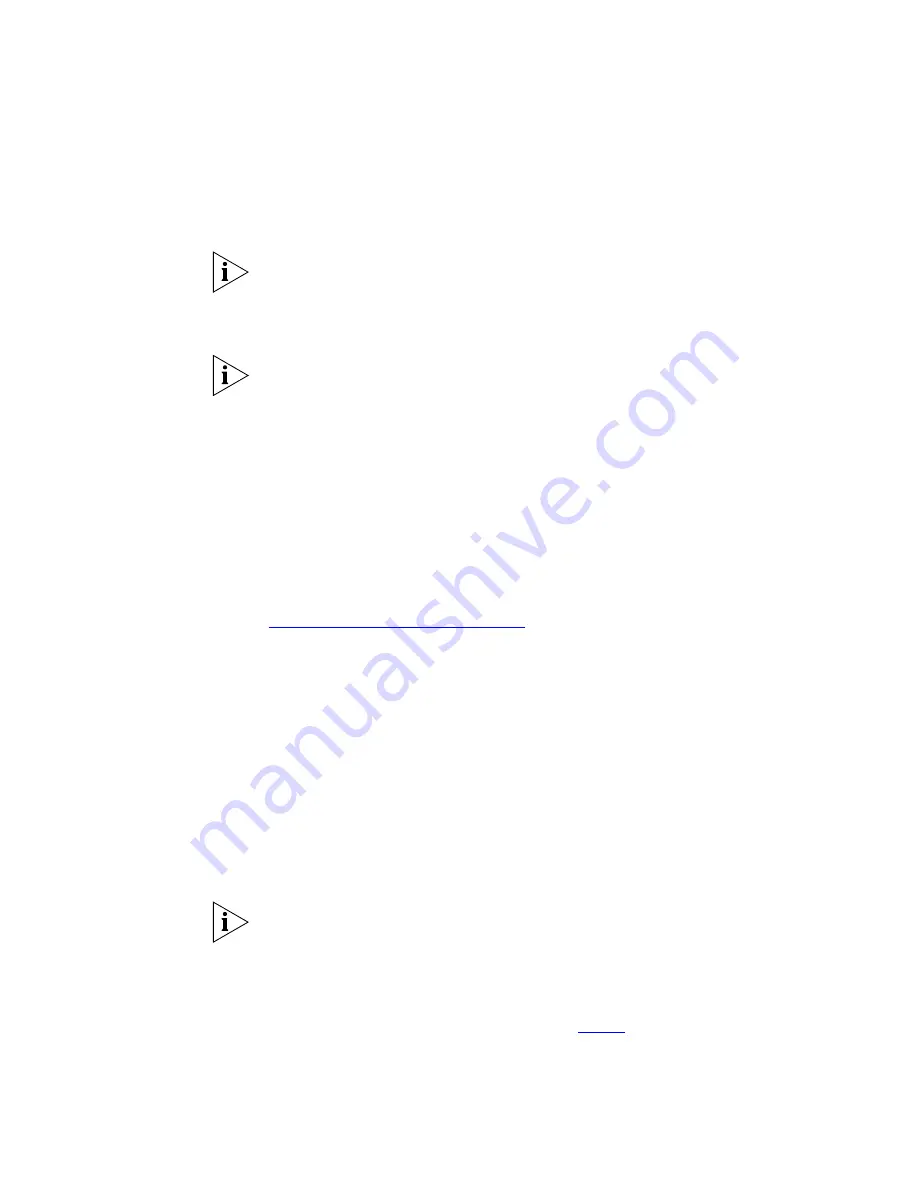
16
C
HAPTER
1: S
WITCH
F
EATURES
O
VERVIEW
■
Network Login
■
RADIUS Authentication of Switch Management Login
The Switch 4400 and Switch 4400 SE can only be stacked together if the
Switch 4400 SE has been upgraded using the Switch 4400 SE Enhanced
Software Upgrade (3C17207). This ensures that both Switches support
the same features across a stack.
Once a Switch 4400 SE has been upgraded with the Enhanced Software
Upgrade (3C17207), it can be stacked with Switch 4400 units, but not
with Switch 4400 SE units that have not been upgraded.
For further
information about stacking, refer to Chapter 2 of the Getting Started
Guide that accompanies your Switch.
To upgrade the Switch 4400 SE:
1
Purchase the Switch 4400 SE Enhanced Software Upgrade (3C17207)
from a 3Com distributor. This is supplied with an encrypted License Key
that you must register on the 3Com Web site.
2
Visit the following URL on the 3Com Web site:
http://www.3com.com/register
3
Select
Switches
.
4
Select
Switch 4400 SE Enhanced Software Upgrade
.
5
Enter the Serial Number of your SuperStack 3 Switch 4400 SE unit. The
Serial Number can be found on the underside of the unit.
6
Enter the License Key of the Enhanced Software Upgrade. The License
Key is supplied on the cover of the Switch 4400 SE Enhanced Software
Upgrade CD.
7
Enter your email address. 3Com uses this address to confirm the details
of your Upgrade License.
8
Select
Submit
.
If you have not already done so, you must now register your SuperStack 3
Switch 4400 SE unit. Your Switch 4400 SE unit must be registered before
you can use the Enhanced Software Upgrade.
An Activation Key for the Upgrade License is displayed, along with the
unit and License details. Make a note of the Activation Key (this is also
sent to the email address you entered in
step 7
above).
Summary of Contents for 3C17203 - SuperStack 3 Switch 4400
Page 8: ...GLOSSARY INDEX ...
Page 14: ...14 ...
Page 26: ...26 CHAPTER 1 SWITCH FEATURES OVERVIEW ...
Page 44: ...44 CHAPTER 3 USING MULTICAST FILTERING ...
Page 55: ...How STP Works 55 Figure 13 STP configurations ...
Page 58: ...58 CHAPTER 4 USING RESILIENCE FEATURES ...
Page 84: ...84 CHAPTER 7 STATUS MONITORING AND STATISTICS ...
Page 92: ...92 CHAPTER 8 SETTING UP VIRTUAL LANS ...
Page 98: ...98 CHAPTER 9 USING WEBCACHE SUPPORT ...
Page 120: ...120 CHAPTER 12 POWER MANAGEMENT AND CONTROL ...
Page 122: ...122 ...
Page 126: ...126 APPENDIX A CONFIGURATION RULES ...
Page 134: ...134 APPENDIX B NETWORK CONFIGURATION EXAMPLES ...
Page 150: ...150 GLOSSARY ...
















































