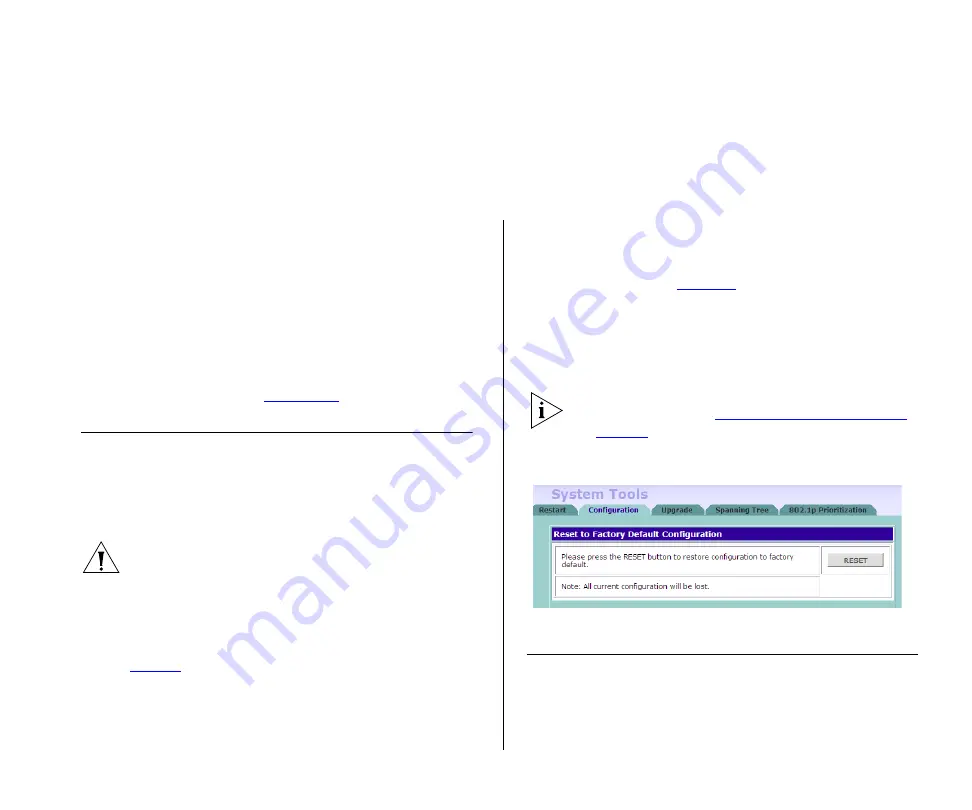
5
T
ROUBLESHOOTING
This chapter lists some issues that you may encounter
while installing, using, and managing the Switch,
with suggested courses of corrective action to take.
If you encounter an issue that is not listed here and
you cannot solve it, check the 3Com Knowledgebase
at
http://knowledgebase.3com.com
before contacting
your local technical support representative.
For more information on how to obtain support for
your Switch, refer to
.
Resetting to Factory Defaults
If the Switch does not operate normally or if the firm-
ware becomes corrupted, you can reset the Switch to
factory defaults.
CAUTION:
Resetting the Switch to factory defaults
erases all your settings. You will need to reconfigure
the Switch after you reset it.
To reset the Switch to its factory defaults:
1
Using the tip of a pen (or a similar object), press the
Recovery button on the rear panel of the Switch. See
2
Power off the Switch, and then power it back on,
while keeping the Recovery button pressed.
3
Release the Recovery button.
4
Reset the Switch either by:
■
Accessing the Web interface using Discovery, and
then pressing the
RESET
button on the Configura-
tion tab (see
) of
System Tools
. After you
click
RESET,
a confirmation message appears. Click
OK
to confirm.
■
Powering off the Switch, and then powering it
back on.
The Switch will perform automatic IP configuration
after you reset it. See
on
for more information.
Figure 29
Configuration Tab
Forgotten Password
If you forget the password to the Web interface after
you set it, you will need to reset the Switch to regain
Summary of Contents for 3C16476BS-US - Baseline 2250 Plus Switch
Page 20: ...20 CHAPTER 2 INSTALLING THE SWITCH...
Page 26: ...26 CHAPTER 3 CONNECTING TO THE WEB INTERFACE...
Page 46: ...46 CHAPTER 5 TROUBLESHOOTING...
Page 56: ...56 APPENDIX B SAFETY INFORMATION...
Page 58: ...58 APPENDIX C TECHNICAL INFORMATION...
Page 64: ...64 GLOSSARY...






























