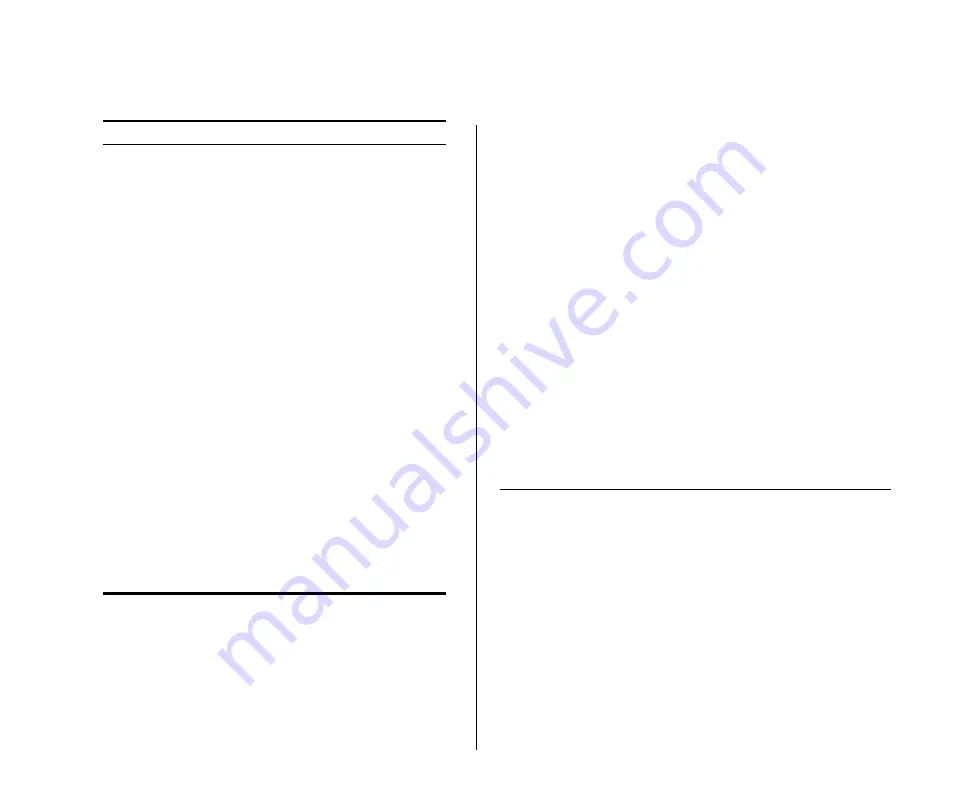
24
C
HAPTER
3: C
ONNECTING
TO
THE
W
EB
I
NTERFACE
Buttons
Depending on the screen that is currently displayed,
the following buttons may appear:
■
Apply
– Click to save and apply any changes that
you have made
■
Cancel – Click to discard any unsaved changes
■
Help
– Click to display the context-sensitive help
information for the screen that is currently dis-
played. The help pages provide information on the
tasks that you can perform on each screen.
Port Status
At the bottom of each screen is an image of the
Switch’s front panel, which indicates ports that are
currently in use.
To configure a port, click the port on the image. This
takes you to the Basic Port Configuration tab, where
you can:
■
Assign a name (or label) to the port
■
Enable or disable the port
■
Enable or disable flow control
■
Configure the speed duplex settings
Accessing the Interface Without Using
Discovery
The Discovery application works by automatically
detecting the IP address that is assigned to the
Switch, and then using that address to connect to the
Web interface. If you know the Switch’s IP address,
you can access the Web interface without using Dis-
covery.
This section describes how to access the interface
directly, without using Discovery.
Port Configuration
Allows you to configure the Switch’s
port settings
VLANs
Allows you to create VLAN groups,
add port members, and specify how
VLAN tagging is used
Trunking
Allows you to set up and maintain
trunk membership for port groups
Traffic Monitoring
Allows you to perform port traffic
monitoring on the Switch. To monitor
a port, you will also need a network
analyzer.
System Tools
Contains tabs that allow you to:
■
Restart and reset the Switch
■
Back up and restore configuratio
■
Upgrade the firmware
■
Configure forwarding of BPDU
packets to support a spanning tree
topology
■
Enable and disable 802.1p prioriti-
zation
Support
Displays 3Com contact information
and describes how to use the online
help system
Log Out
Allows you to securely log off the
Web interface
Menu Item
Description
Summary of Contents for 3C16476BS-US - Baseline 2250 Plus Switch
Page 20: ...20 CHAPTER 2 INSTALLING THE SWITCH...
Page 26: ...26 CHAPTER 3 CONNECTING TO THE WEB INTERFACE...
Page 46: ...46 CHAPTER 5 TROUBLESHOOTING...
Page 56: ...56 APPENDIX B SAFETY INFORMATION...
Page 58: ...58 APPENDIX C TECHNICAL INFORMATION...
Page 64: ...64 GLOSSARY...






























