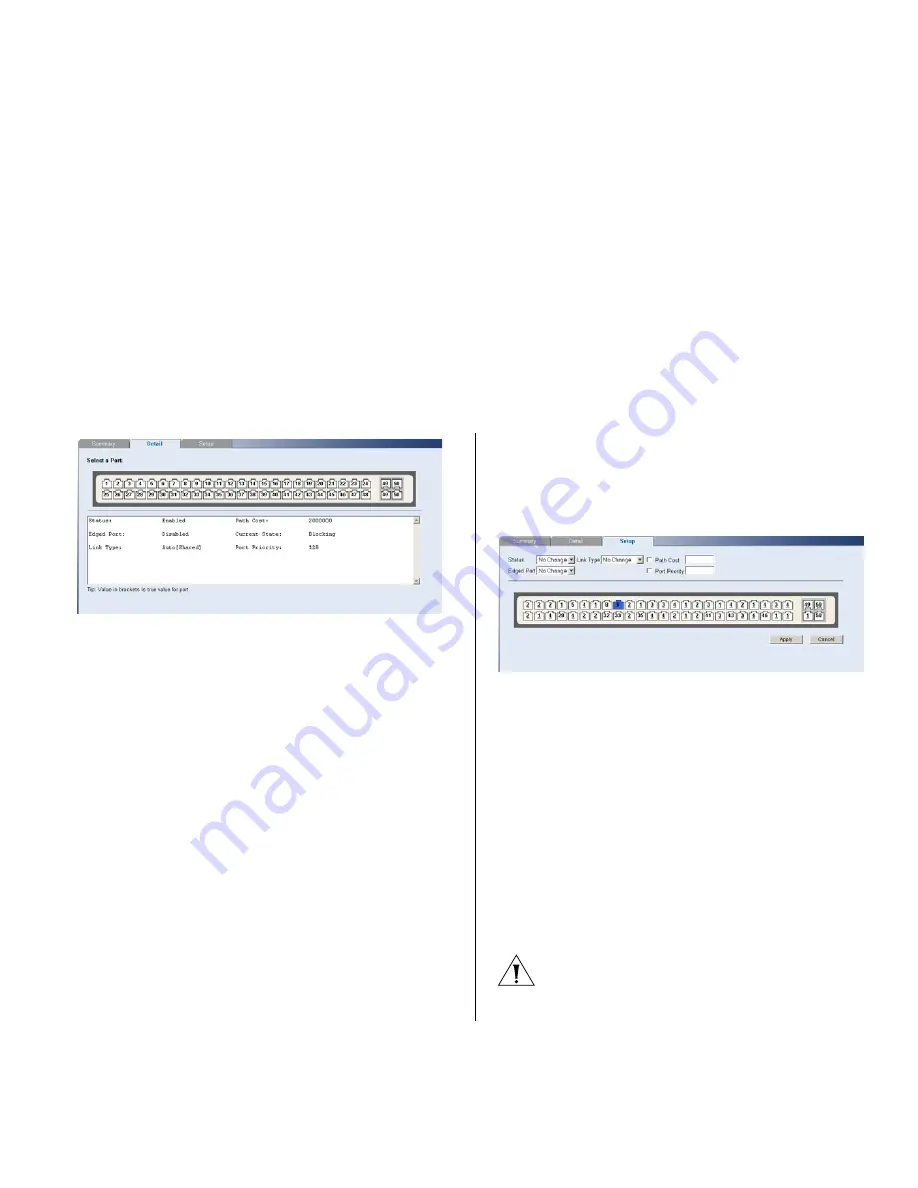
Configuring Port Settings
49
Figure 46
Spanning Tree Detail Screen
Setup
Use the
Setup
tab to configure the spanning tree
settings for each port. The following options are
available:
■
Status – Enables and disables spanning tree for the
port.
■
Edged Port – Enables and disables edged port for
the port.
■
Link Type – Choose between Point-to-Point,
Shared, or Auto for the link type.
■
Path Cost – The path cost is used to determine the
best path between devices. The path cost method
is used to determine the range of values that can
be assigned to each interface.
■
Port Priority – Used in selecting the root device,
root port, and designated port. The device with
the highest priority becomes the STA root device.
However, if all devices have the same priority, the
device with the lowest MAC address will then
become the root device.
If you modify any of these settings, click
Apply
to save
your changes.
Figure 47
Spanning Tree Setup Screen
Port Mirroring
The Switch allows you to monitor traffic going in and
out of a particular port. For traffic monitoring to
work, you need to attach a network analyzer to one
port and use it to monitor the traffic of other ports in
the stack.
To set up traffic monitoring, you need to set an
analysis port (the port that is connected to the
analyzer), and a monitor port (the port that is to be
monitored). Once the pair is defined, and you enable
traffic monitoring, the Switch takes all the traffic
going in and out of the monitor port and copies it to
the analysis port.
CAUTION:
The analyzer port should have a higher
bandwidth than the mirror port. Otherwise, the
Switch may not be able to copy all traffic effectively
during periods of high traffic.
Summary of Contents for 3C16476A - Baseline Switch 2250
Page 20: ...20 CHAPTER 2 INSTALLING THE SWITCH ...
Page 58: ...58 CHAPTER 4 CONFIGURING THE SWITCH ...
Page 62: ...62 CHAPTER 5 TROUBLESHOOTING ...
Page 68: ...68 APPENDIX B SAFETY INFORMATION ...
Page 70: ...70 APPENDIX C TECHNICAL INFORMATION ...
Page 76: ...76 GLOSSARY ...
















































